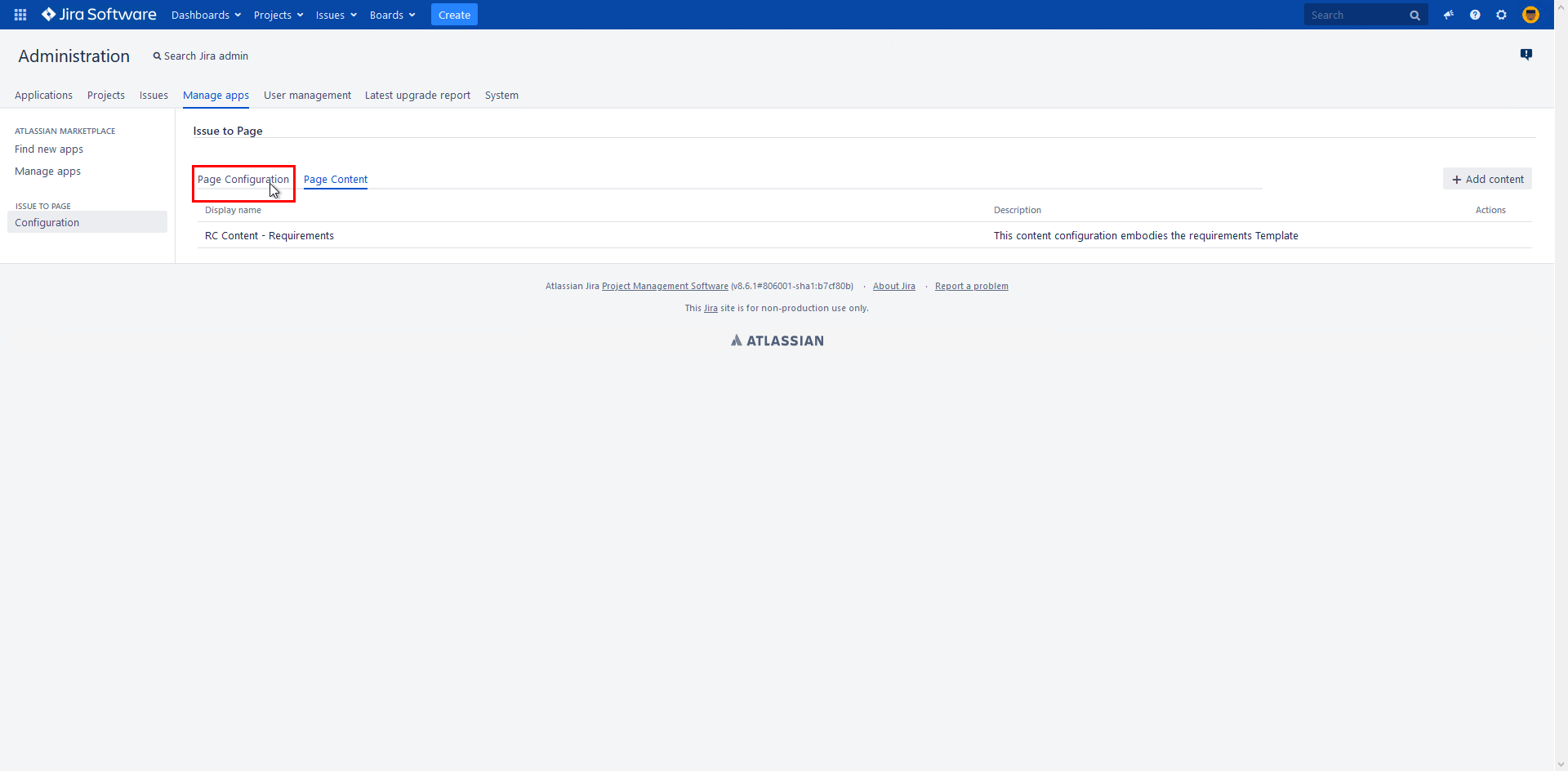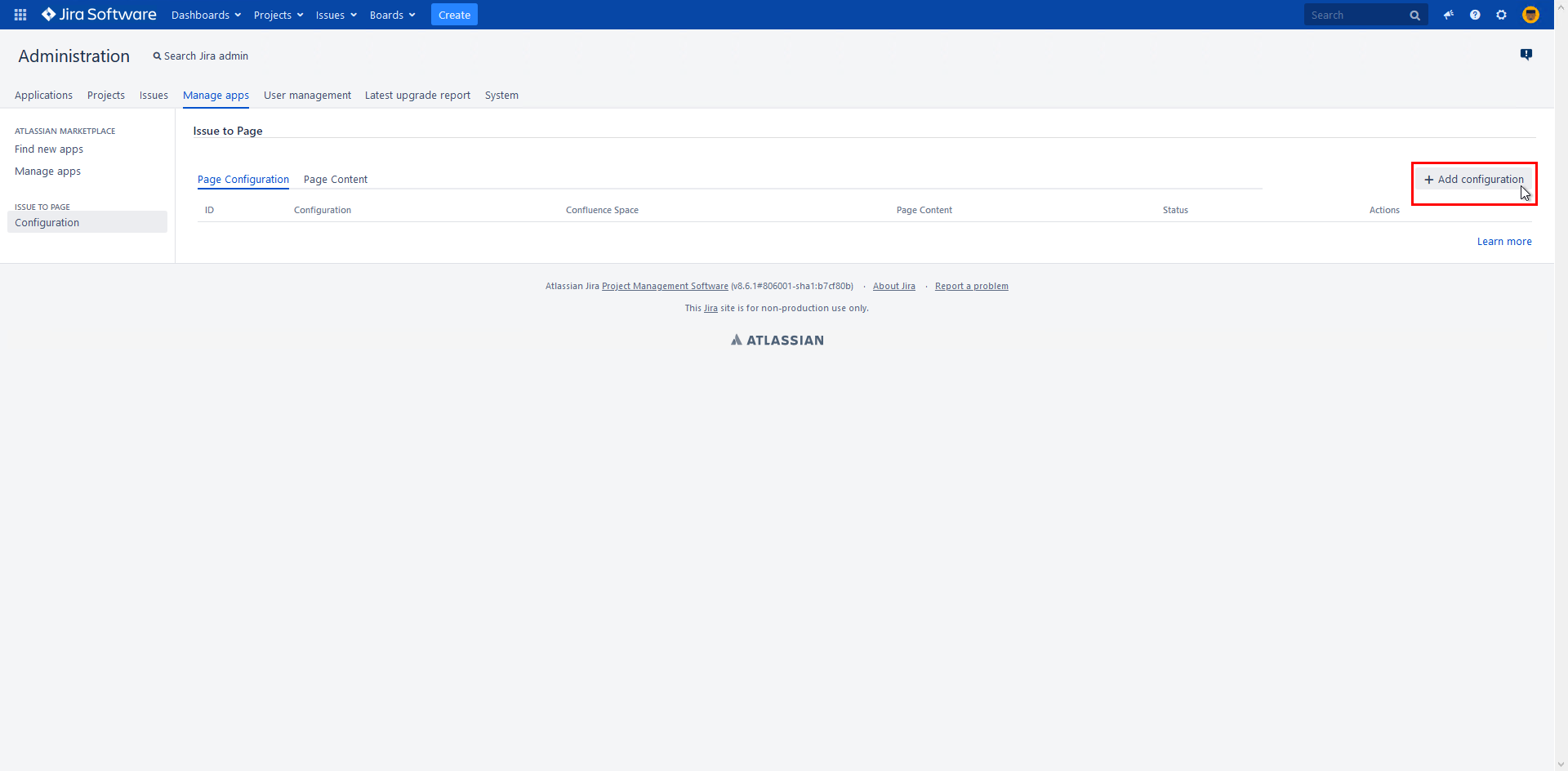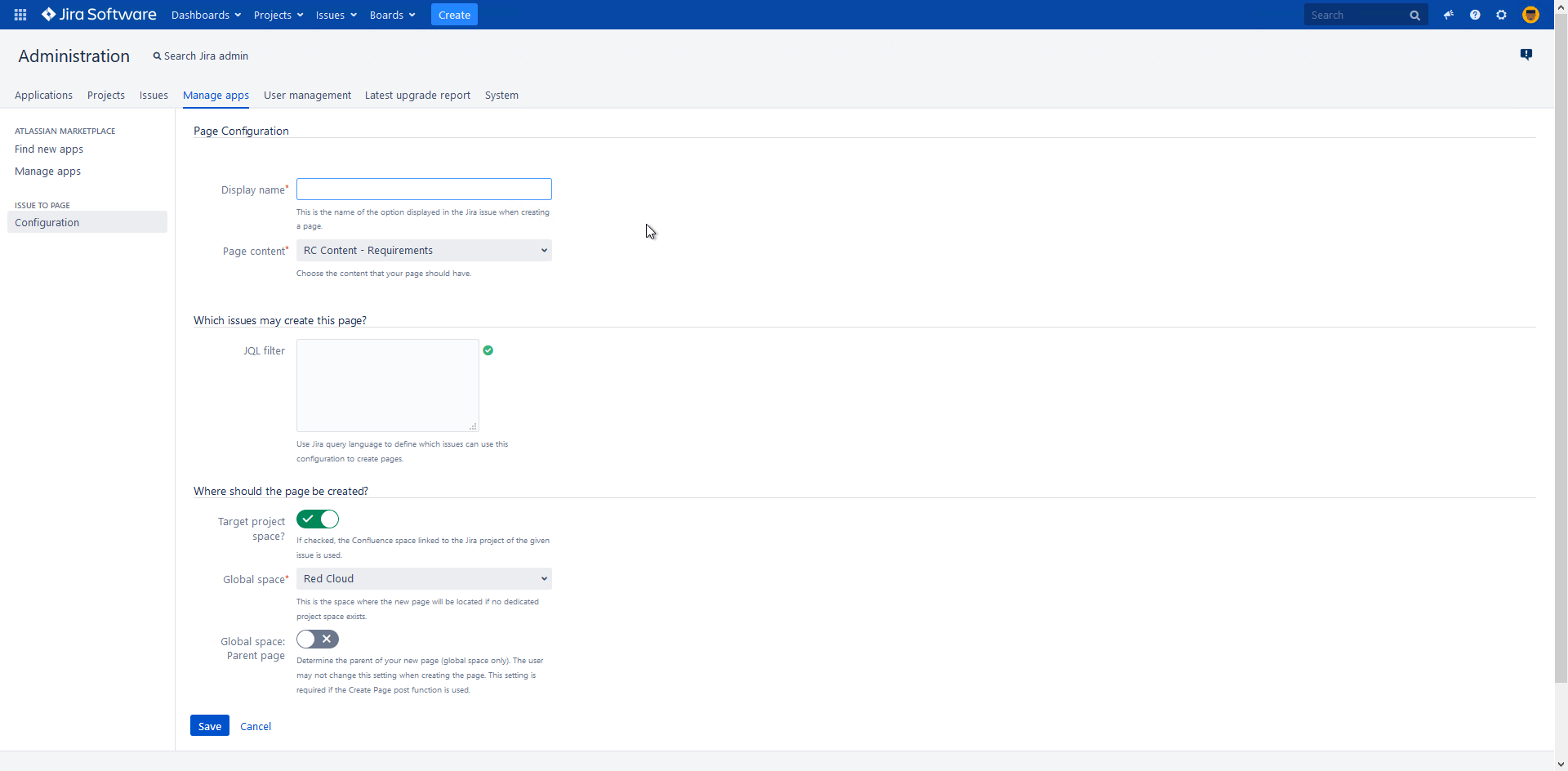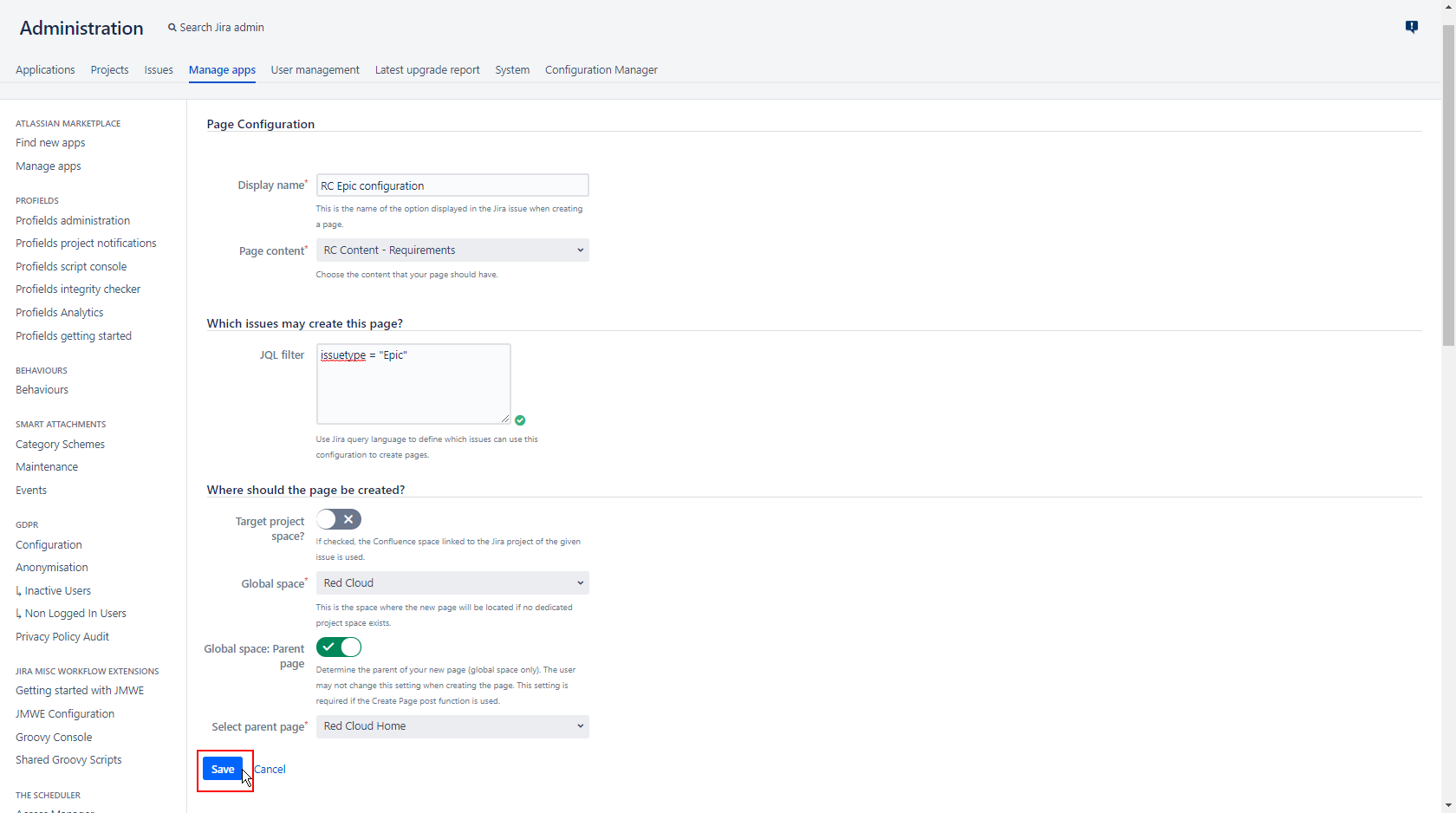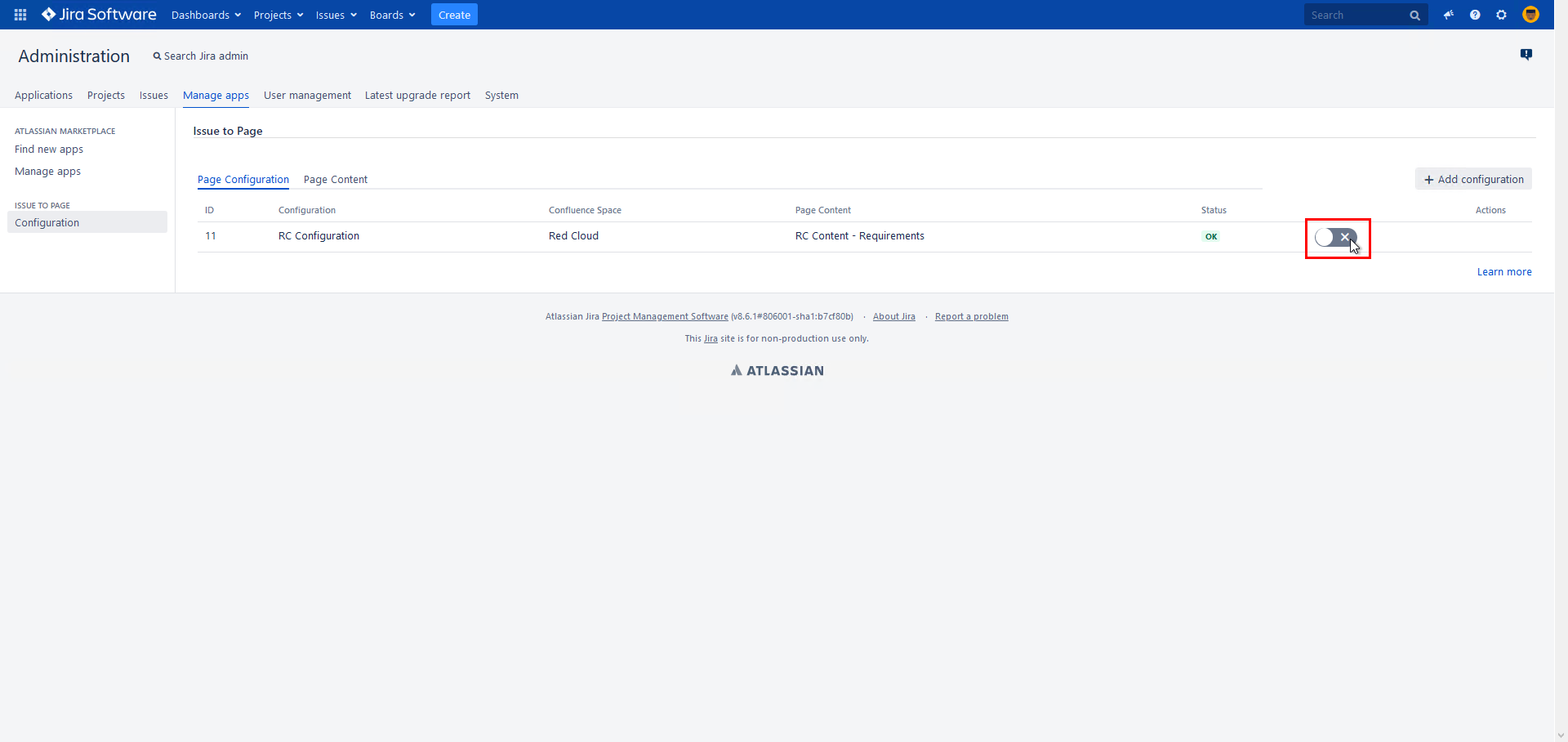Create a Page Configuration that uses "Page Content"
Defines Page Content and space used to create a page.
You can name the Page Configuration, add a JQL filter to define which issues may create the page and where the page should be created.
Step-by-step guide
| Step | Procedure | Example | Description |
|---|---|---|---|
| 1 | Navigate in Jira through the Cog Wheel to Manage Apps → Issue To Page Configuration | ||
| 2 | Hover the mouse over the Page Configuration Tab and then switch to "Add configuration". | ||
| 3 | Page Configuration
Which issues may create this page?
Where should the page be created Target project space
Global space
Global space: Parent Page
| JQL Filter Leave this field blank to globally enable this page option for all Jira issues. A small mark by the lower right corner of the field indicates whether the syntax entered is correct JQL. However, this is only a hint and you may still save the form regardless. Global space Even if you have already enabled the target project space above, you need to select a global space as fallback. This is where the page will appear in case there is no target space available in a particular project targeted by your JQL filter. Global space: Parent Page Enabling this switch will open up the next option where you can select a page from the global space chosen above. Global space: If a parent page is set, the user may not change it but must create their page there. Use this option for configurations used by Issue to Page Create Space post function. | |
4 | After you edited all necessary information, hit Save. Then you will be returned to the Configuration overview | ||
| 5 | Attention Release the new page configuration to your users by setting its status toggle to On. |