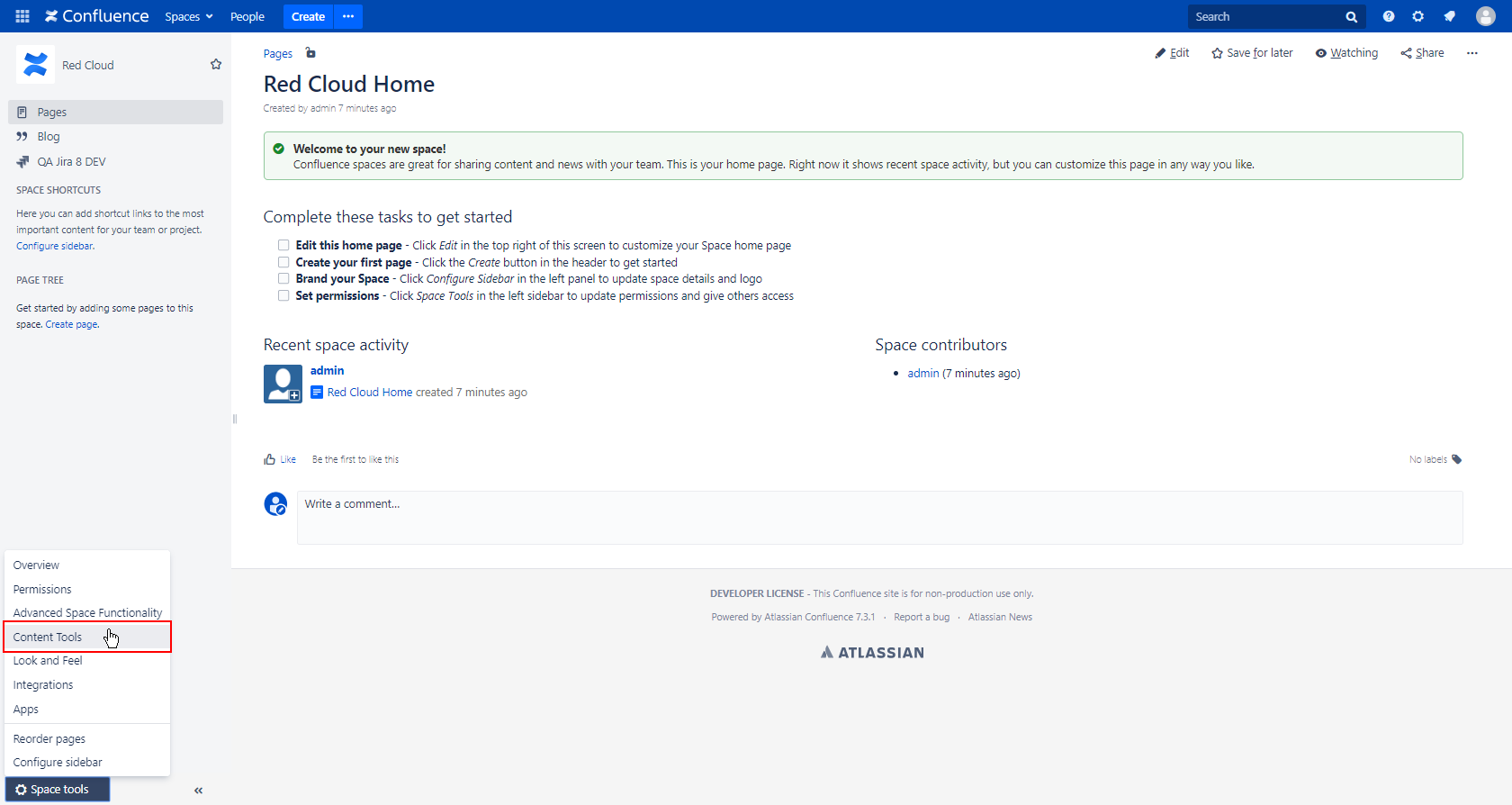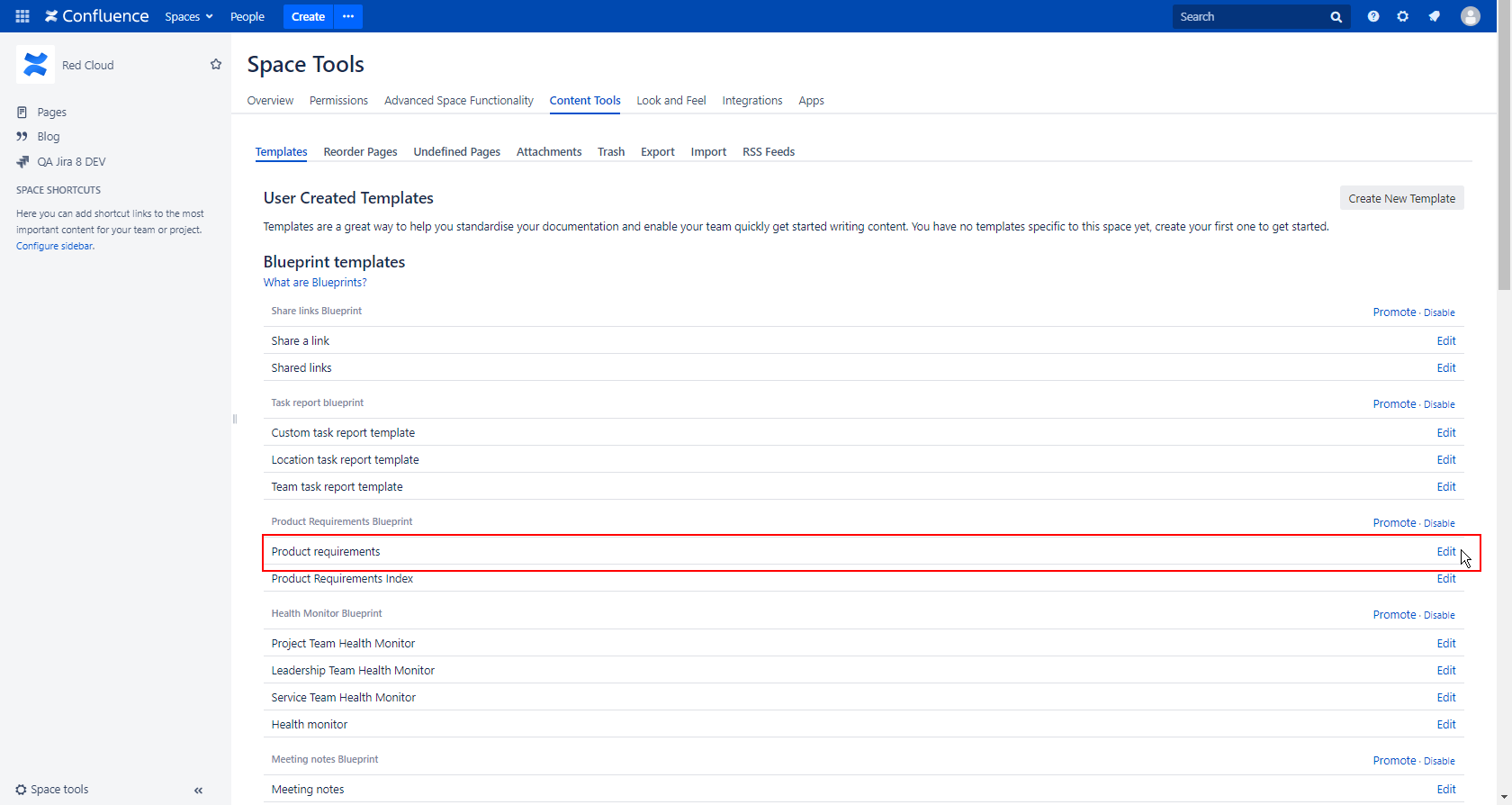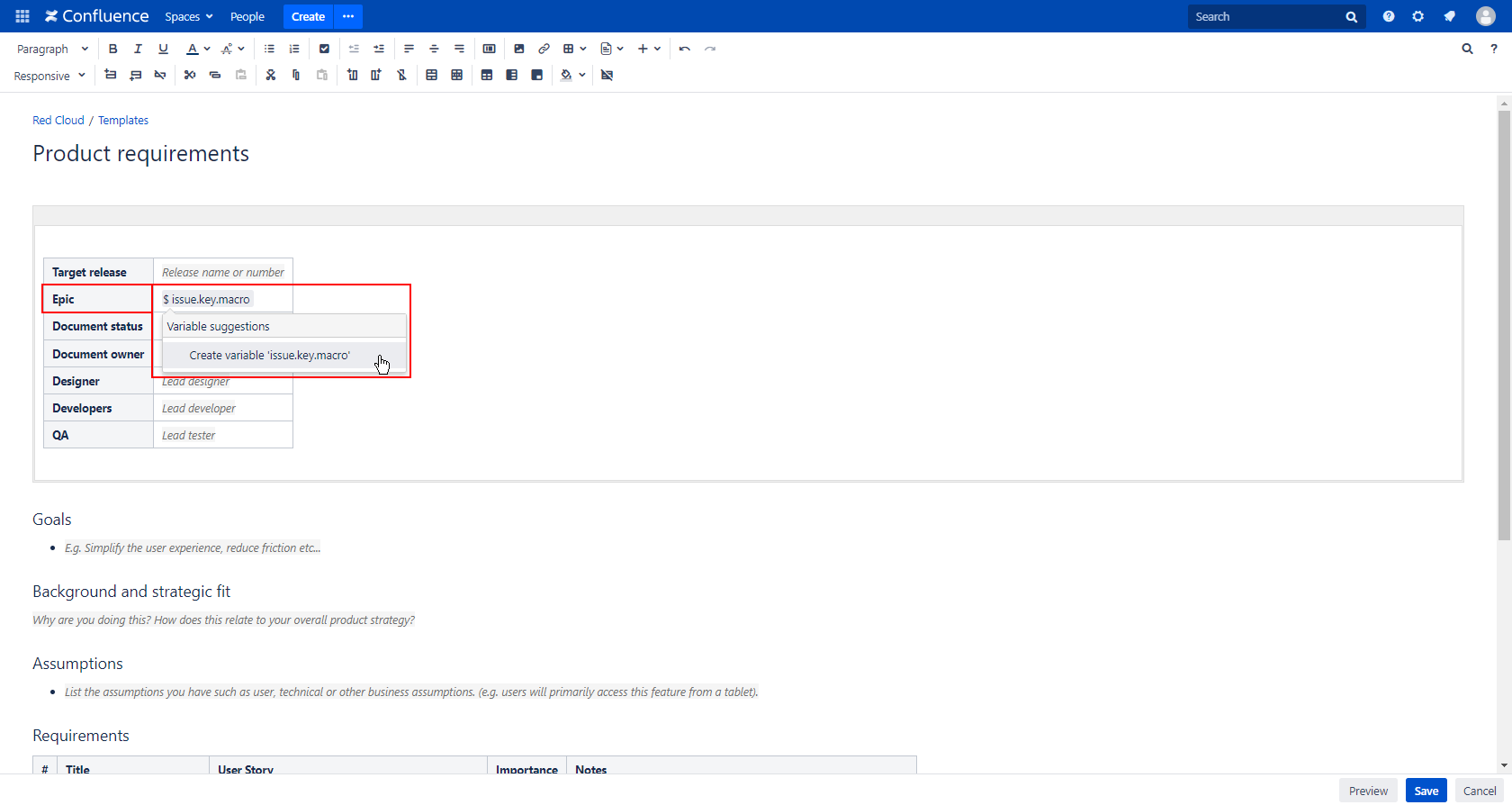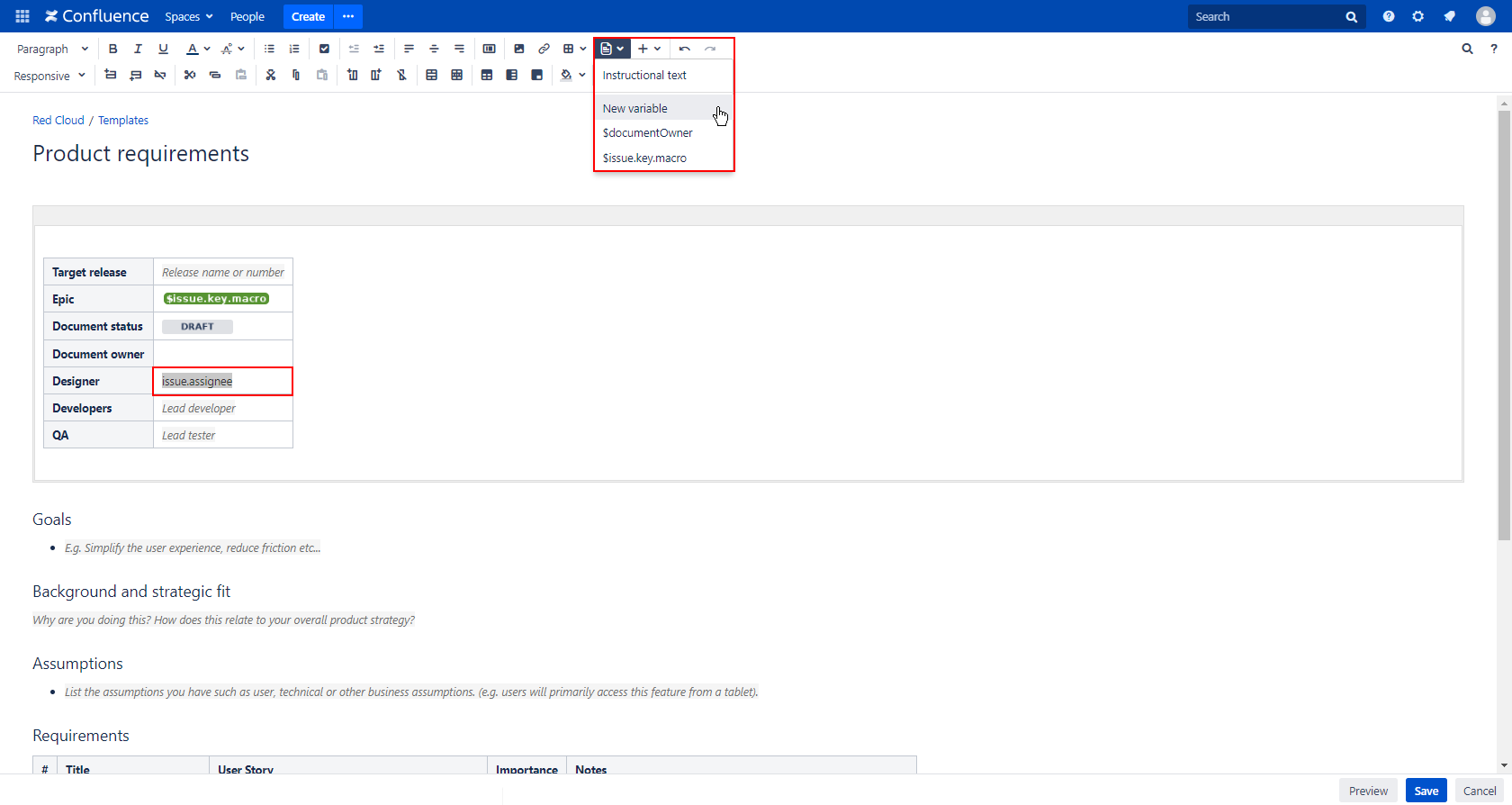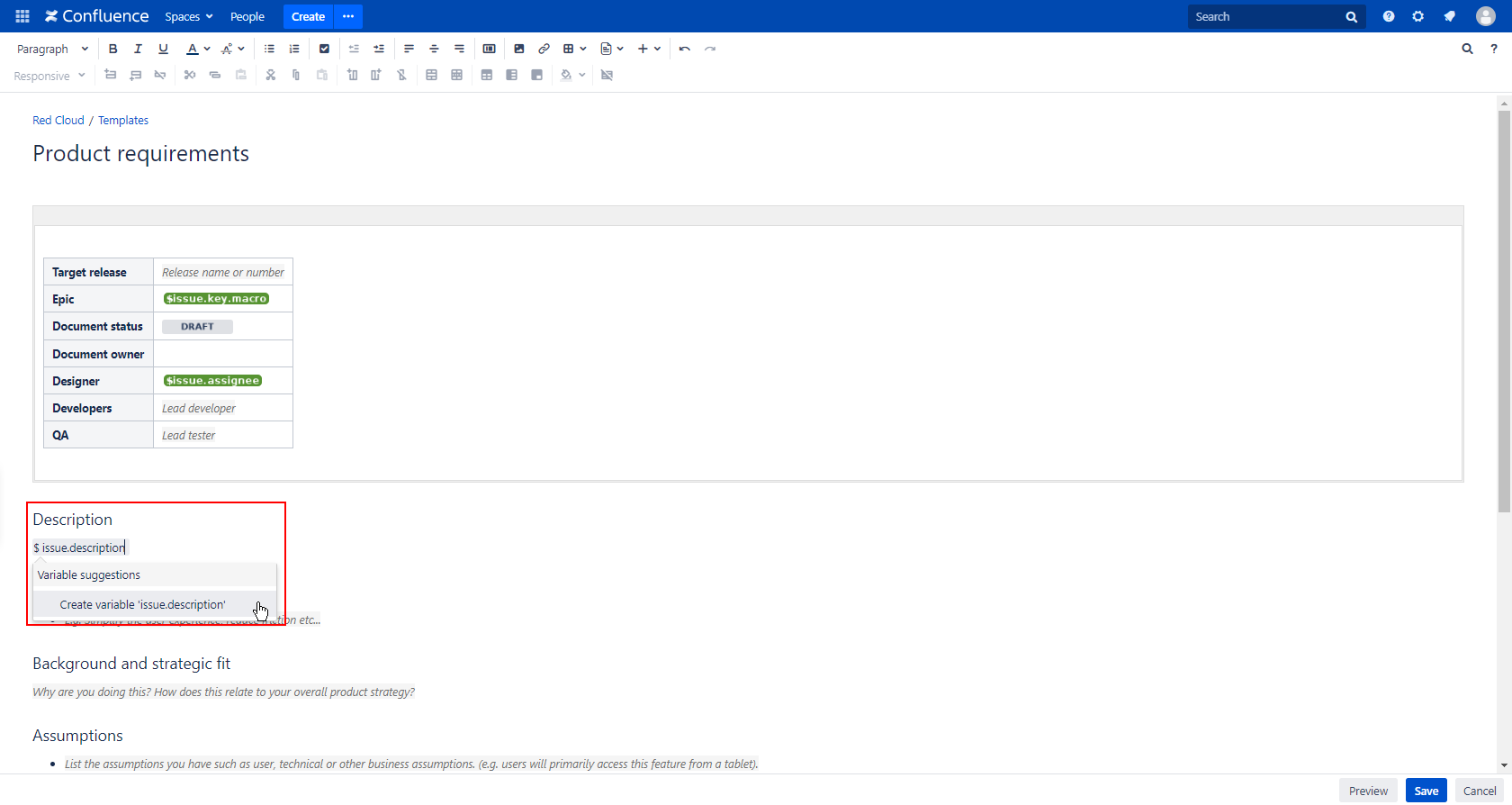Customize the Confluence template "Product Requirements"
Here we create template with predefined content, so we don´t have to start a new page from scratch.
Step-by-step guide
| Step | Procedure | Example | Description |
|---|---|---|---|
| 1 | Navigate in Confluence through the Cog Wheel on the left sidebar to Content Tools | If you go to the Content tools you can only edit the content for that specific space | |
| 2 | The next step is to go to the "Product requirements" template and click on Edit | Here, you can customize templates and blueprints e.g. with template variables, macros, or custom fields | |
| 3 | First select the Epic field and add a variable by typing $issue.key.macro and the name of the variable and then click on → create variable | Add a variable by typing $ and the name of the variable you need. For example, to add the issue key, type $issue.key | |
| 4 | You can also add a variable by writing down the full name of it and then clicking on the "insert template items to this page" button and then select→ new variable Now perform the same step to add the reporter for the field Designer → variable $issue.assignee | ||
| 5 | The last step is to add a description with its variable to the template and save it Now you have customized your Space Template and you will be returned to the templates overview. |