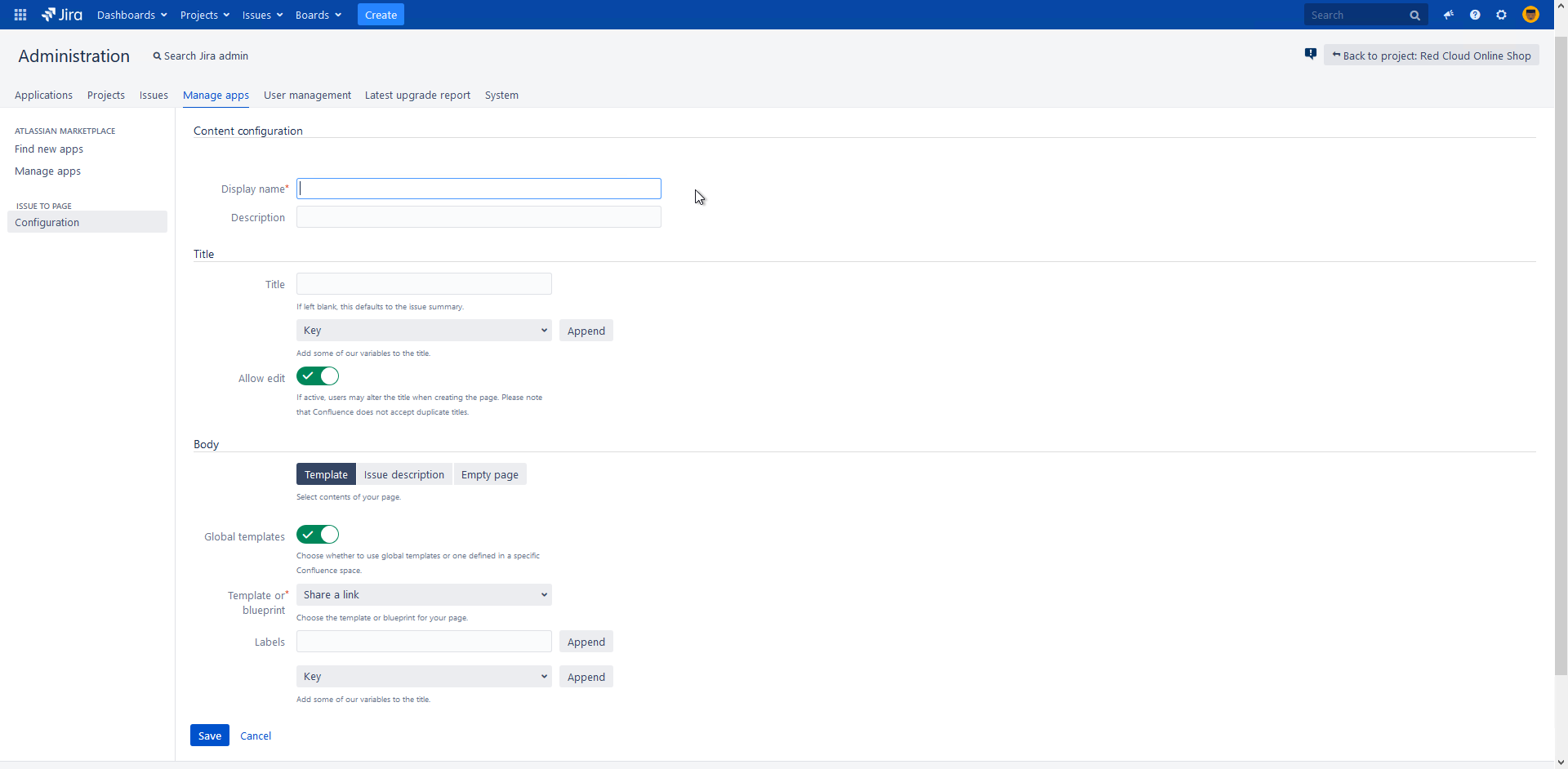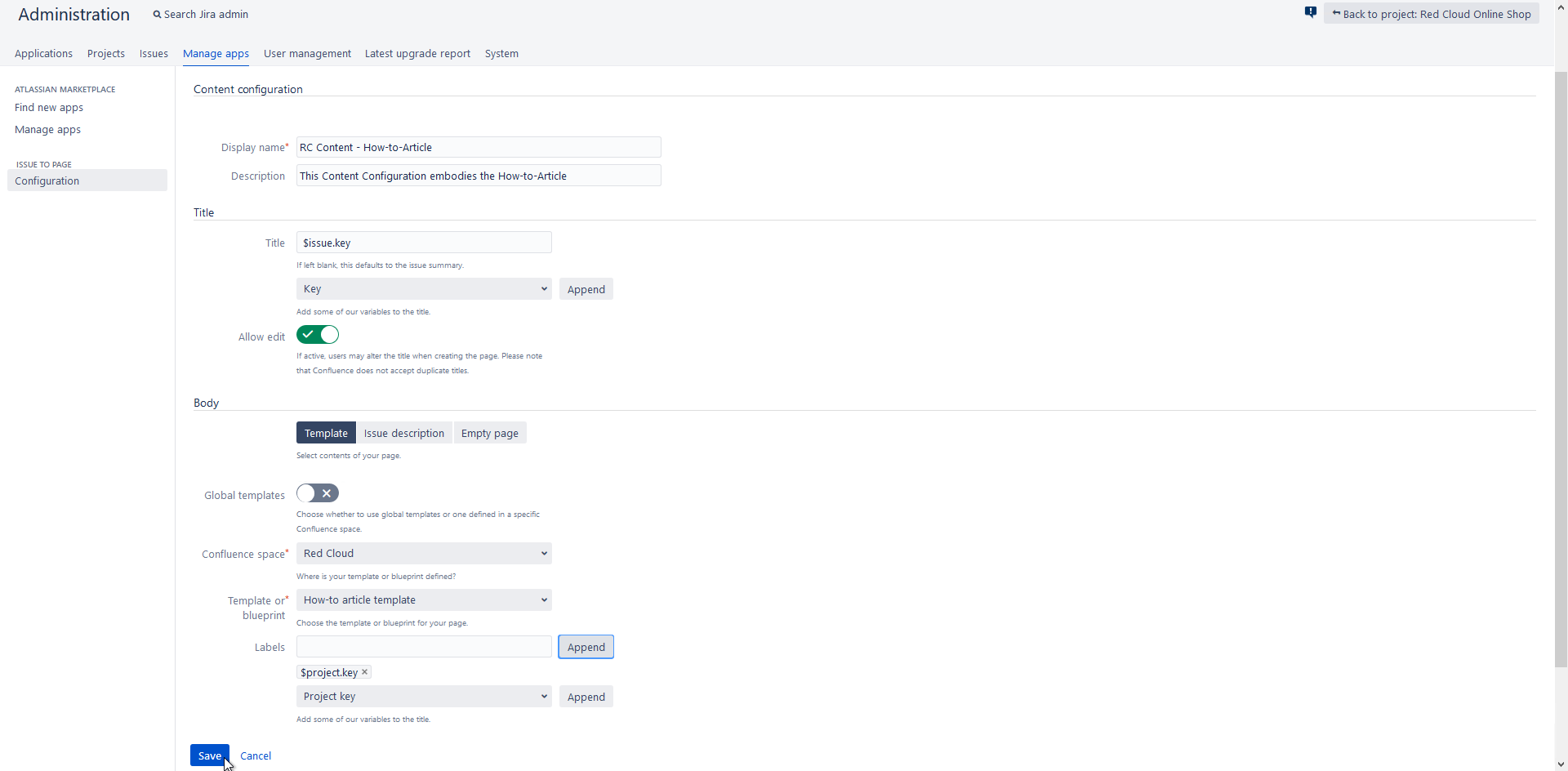Create a Page Content that uses "How-to article"
Define the content of the Confluence Page you want to create.
Step-by-step guide
| Step | Procedure | Example | |
|---|---|---|---|
| 1 | Navigate in Jira through the Cog Wheel to Manage apps. | You need to have admin rights to change the settings | |
| 2 | Select Issue to Page on the left sidebar, | ||
| 3 | Description Define a name for the content you are creating and give it a short description Title Define the default title for the Confluence pages that will be created. You can use the select list to insert Jira fields. If left blank, the issue summary will be used by default. Body Template
Issue Description The body of the page will consist of the description of the issue it was created from. You may still add labels to the page. Empty Page Create an empty page. Labels may be defined as well. | Labels Separating words with spaces will create a single label with underscores, while comma separated text will create individual labels. Labels always use small letters. For example, typing Issue Report creates the label issue_report, while typing Issue, Report will result in two labels called issue and report. Delete any label by clicking on the respective x. Attention If special characters that are not supported (such as the German umlauts Ää Öö Üü) are used in the labels, these will be replaced by an underscore | |
| 4 | After you edited all necessary information, hit Save. Then you will be returned to the content overview |