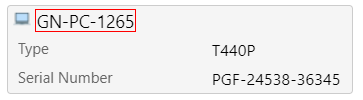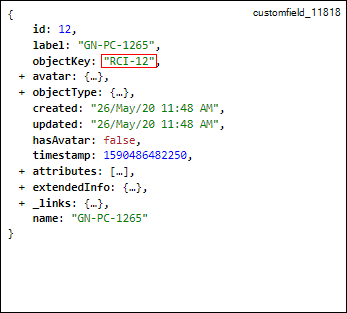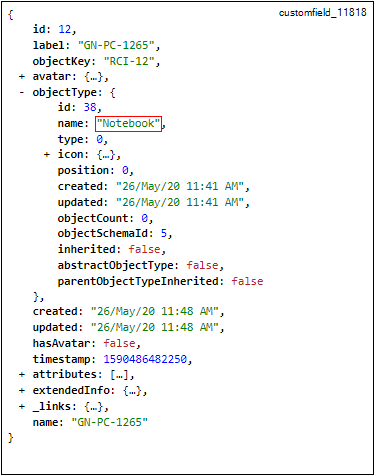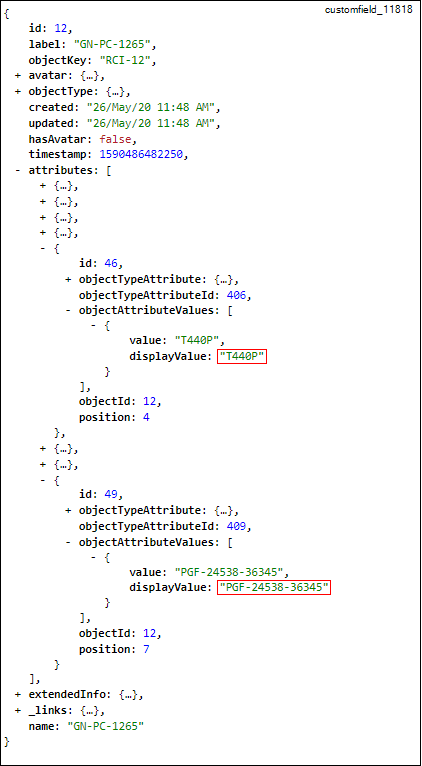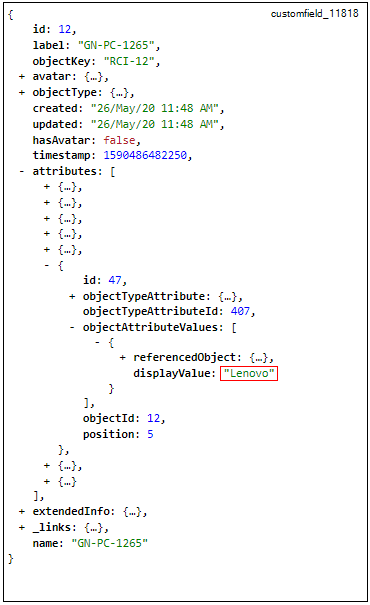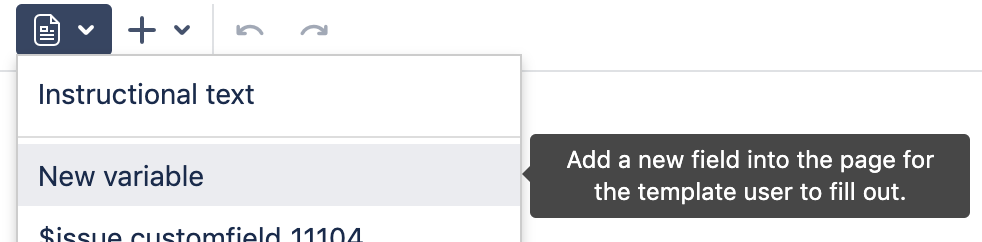How to fetch data from Mindville´s Insight
The Issue to Page supports the Insight - Asset Management by Mindfield - System requirements minimum version 1.5
This How To depends on some deeper knowledge of Mindfield´s Insight App, the JSON view and the usage of REST.
Like the usual standard variables, the Insight variables can be used when creating the page title bar or in the labels
Only the following Insight custom fields are supported
- Insight Object/s
- Insight Readonly Object/s
- Insight Referenced Object (single)
- Insight Referenced Object (multiple)
Fetch information from Insight
Note
The examples mentioned here are explained on the following page → How to fetch the JSON Object
With this we can start building our "attribute chain". You can chain up attribute name after attribute name to get a value deeper from the JSON.
If you just need the values as shown in JIRA you can access this information like any other custom field, as mentioned in → Variables
//$issue.customfield_<id> Make sure to replace <id> with the ID of the custom field that contains the Insight objects. $issue.customfield_11818
Here is a guide by Atlassian how to locate the ID of the field you need.
If you want to include the Insight object key (e.g. RCI-12) into your Confluence page, you can insert the following variable:
// $issue.customfield_<id>.objectKey $issue.customfield_11818.objectkey
If you want to include the Insight object type (e.g. Notebook) into your Confluence page, you can insert the following variable:
//$issue.customfield_<id>.objectType.name $issue.customfield_11818.objectType.name
If you want to include a value that is nested in the Insight object type (e.g. T440P ) into your Confluence page, you can insert the following variables:
//$issue.customfield_<id>.attributes_<id>.objectAttributeValues.displayValue $issue.customfield_11818.attributes_406.objectAttributeValues.displayValue $issue.customfield_11818.attributes_409.objectAttributeValues.displayValue
If you want to include the name of Insight objects related to current Insight object (e.g. Lenovo) into your Confluence page, you can insert the following variable:
//$issue.customfield_<id>.attributes_<id>.objectAttributeValues.displayValue $issue.customfield_11818.attributes_407.objectAttributeValues.displayValue
Since the "attribute chains" get rather long, instead of starting the macro with $, simply write the full chain, select it completely.
Create a "New variable" from the confluence toolbar