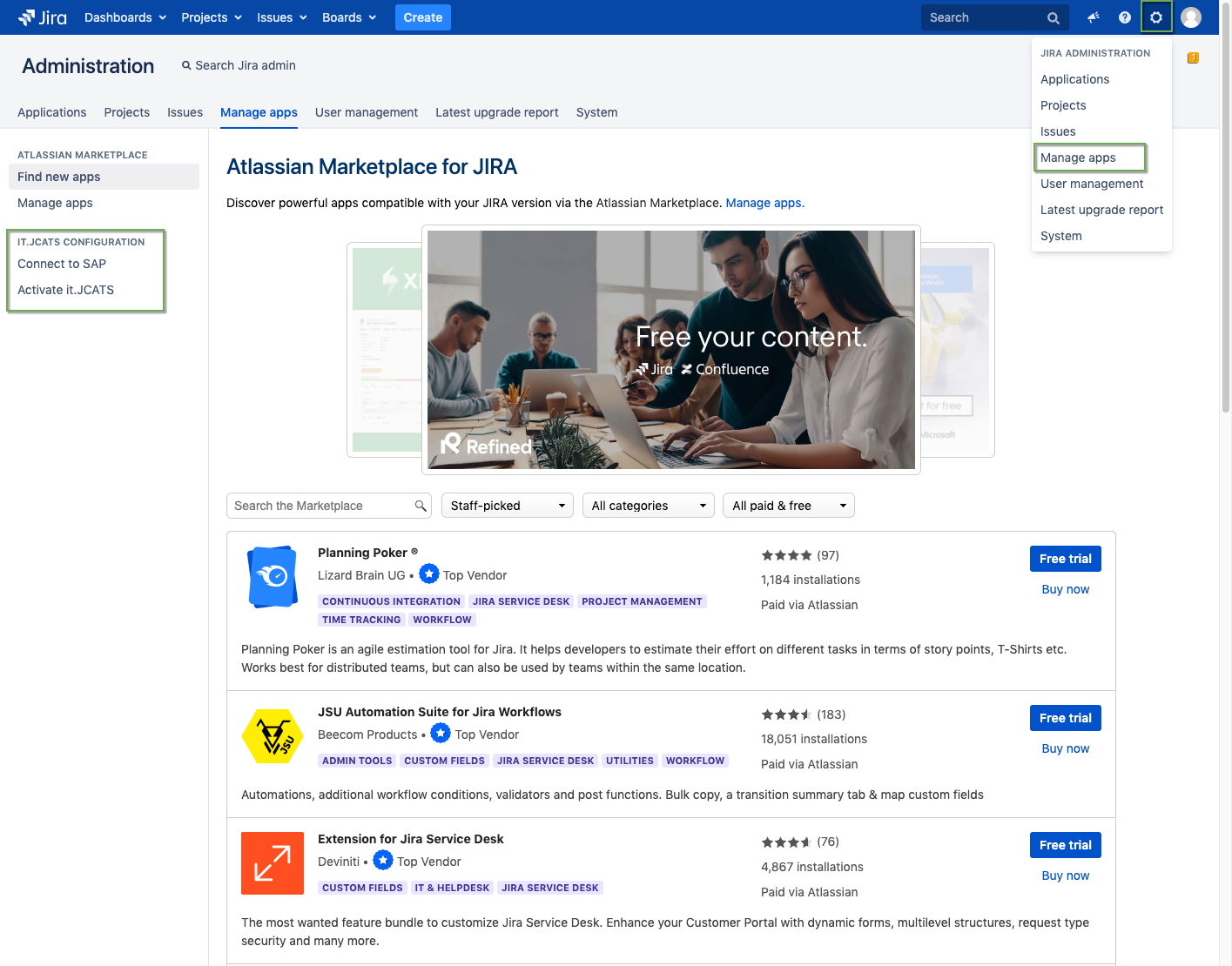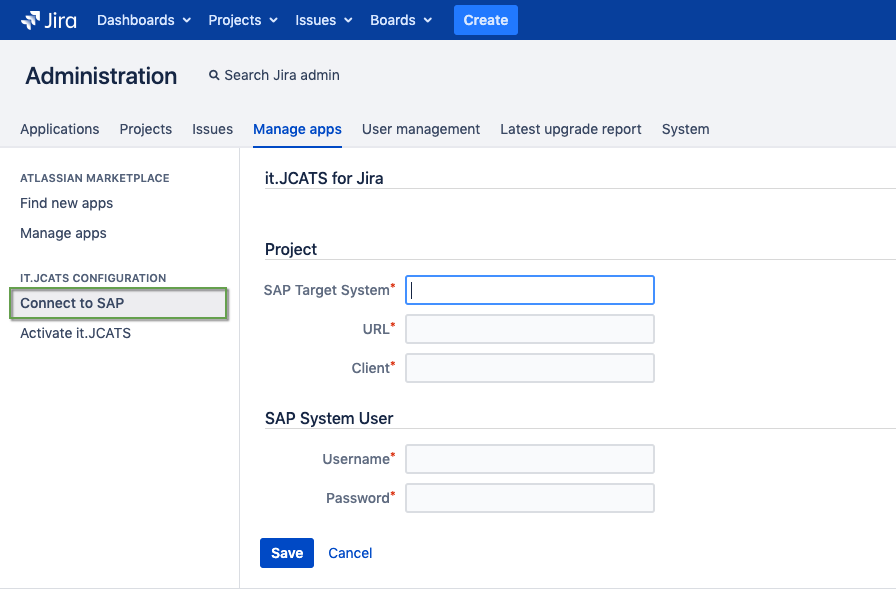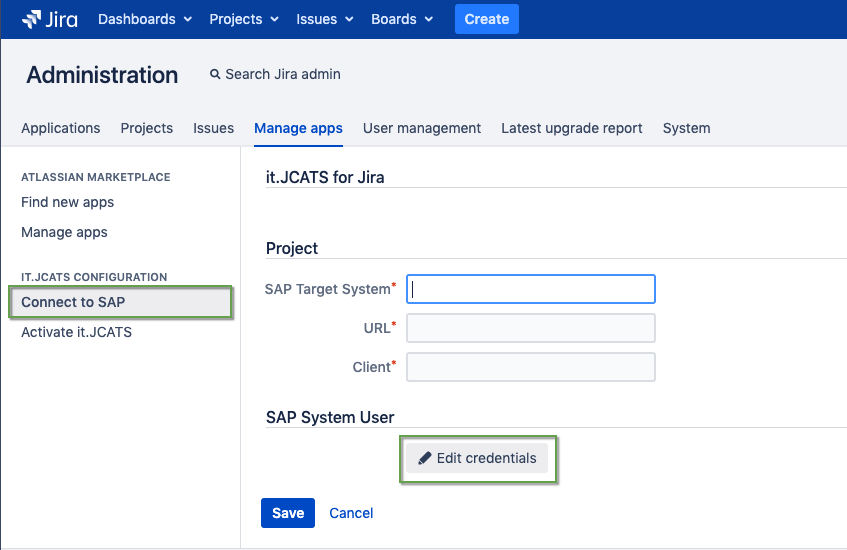How to connect it.JCATS to SAP
This is a guide for Jira administrators on how to establish a connection between the newly installed it.JCATS on Jira and their SAP system.
Prerequisites
- it.JCATS requires a global SAP system user with permission to create, edit and delete work logs
Step-by-step guide
| Step | Procedure | Example | Description |
|---|---|---|---|
| 1 | In Jira, navigate to the it.JCATS Configuration menu | Navigate via Jira Administration → Manage Apps Look for the IT.JCATS Configuration in the menu on the left and click on SAP Connection | |
| 2 | Enter the name of your SAP system in the SAP Target System field | ||
| 3 | Set the location of the it.JCATS SAP interface in the URL field | ||
| 4 | Add the name of the SAP client in the Client field | ||
| 5 | Enter the username and password of the global SAP user | After saving the connection, the credentials will no longer be visible
| |
| 6 | Click on Save to persist your changes | After establishing the connection, read on: How to activate it.JCATS for your Jira project |