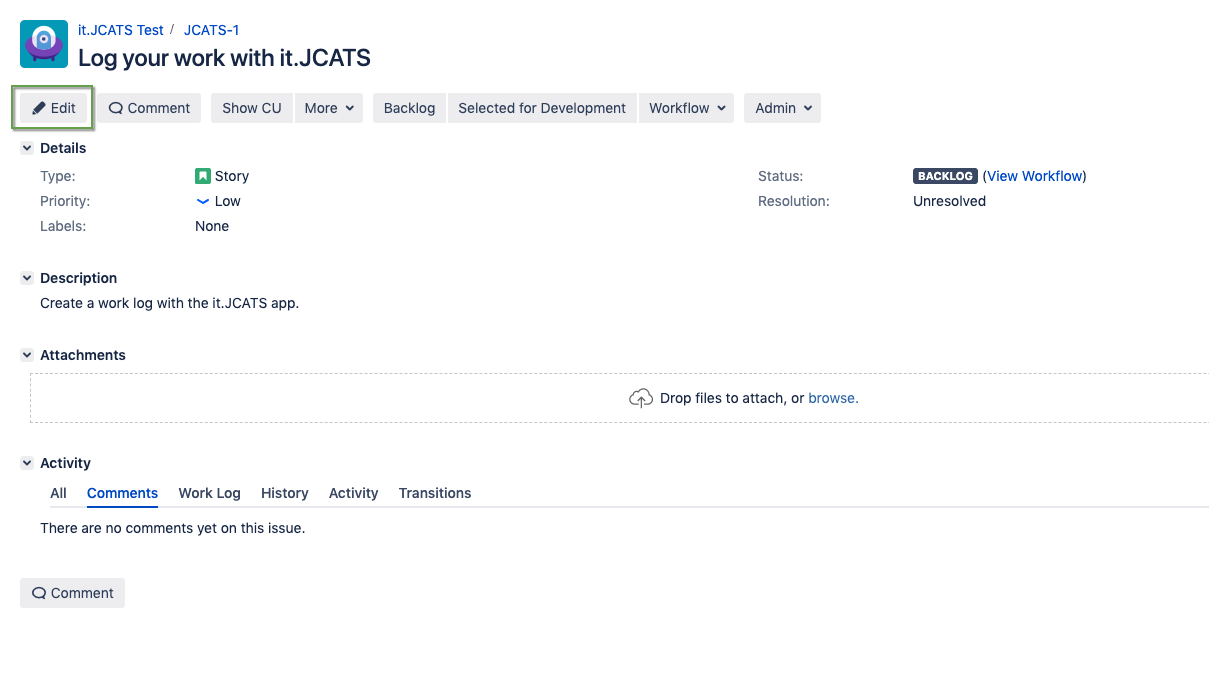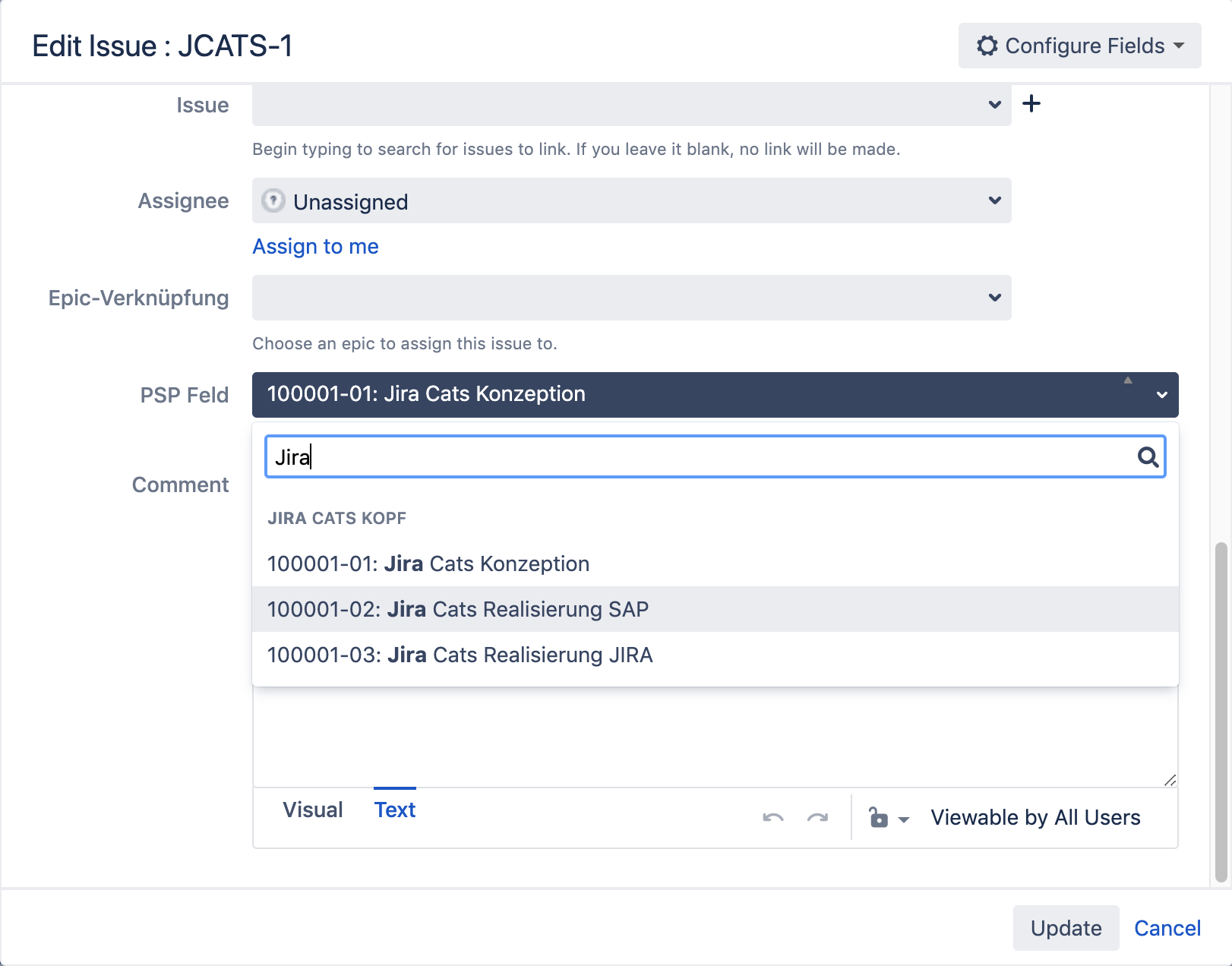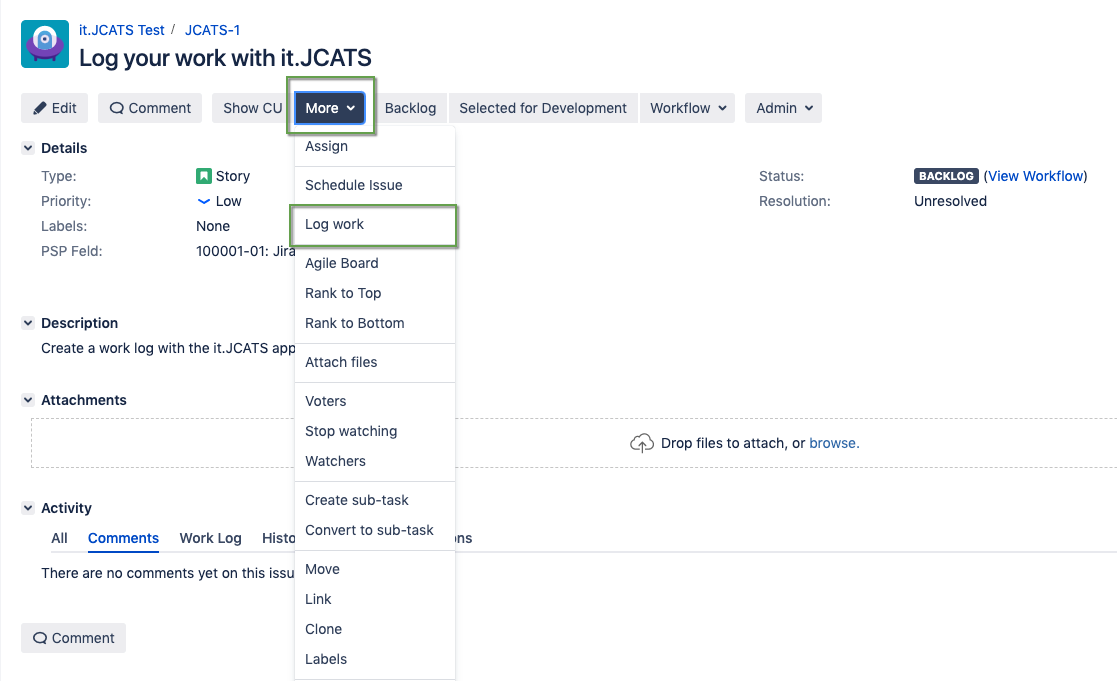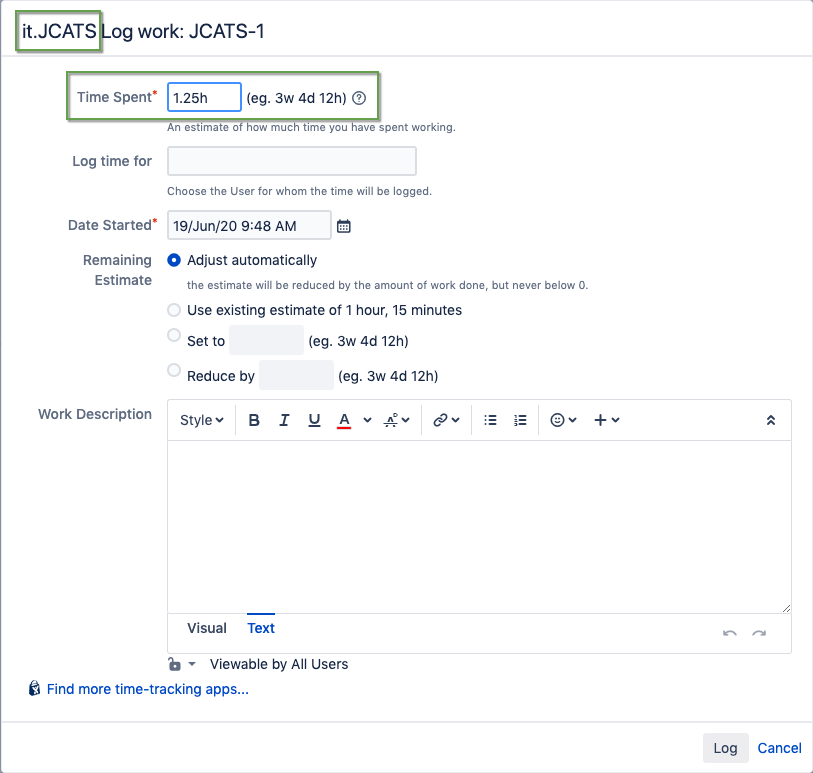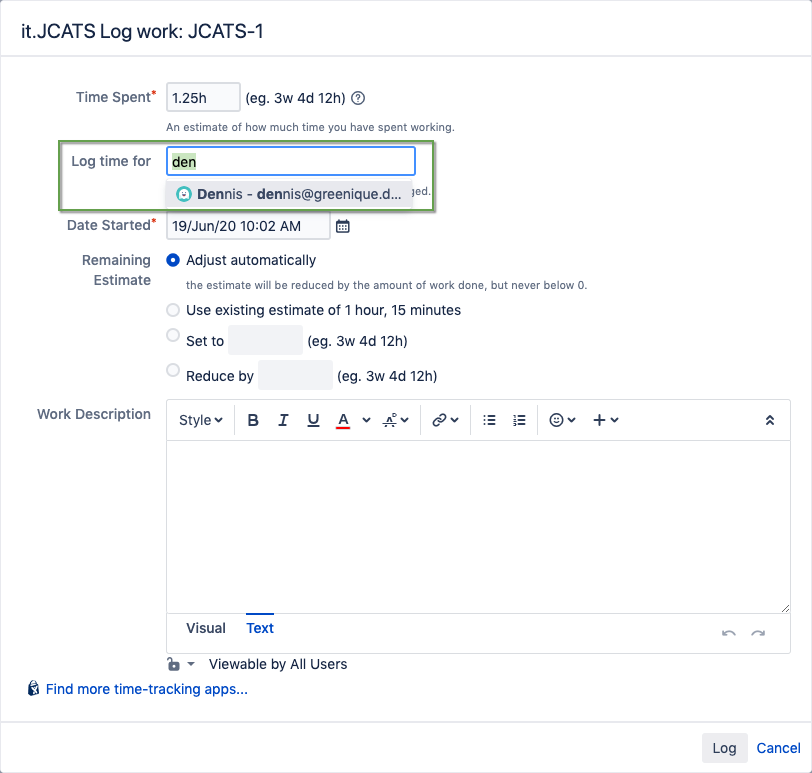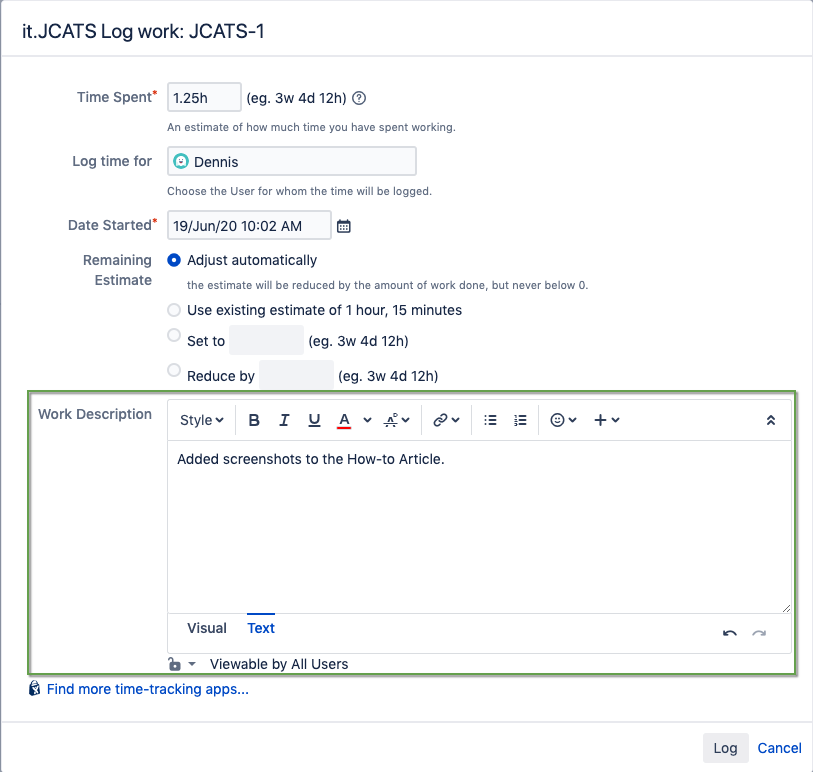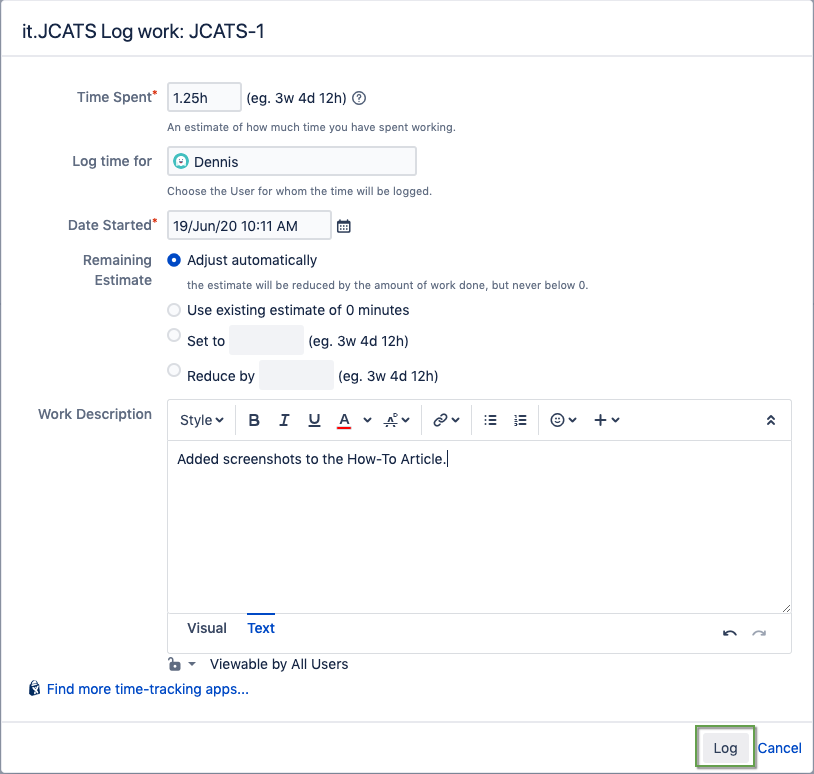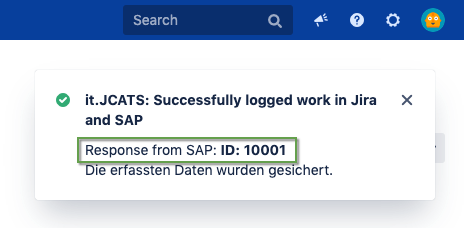How to log work with it.JCATS
eLearn how to send your work logs over to SAP.
Prerequisites
- it.JCATS is connected to SAP and active for this Jira project
- A WBS custom field has been created and configured
- Please ask your Jira administrator for help if these requirements are not met
Step-by-step guide
For an in-depth discussion of the Log work dialog in Jira, read the Atlassian documentation.
| Step | Procedure | Example | Description |
|---|---|---|---|
| 1 | Open an issue from a project for which it.JCATS has been activated | ||
| 2 | Edit the issue to enter a WBS element. Click on Update | Click on the WBS custom field and enter a search term longer than two (2) characters. Select the WBS to associate with this issue. | |
| 3 | In the Jira Issue view, click on More → Log work to open the it.JCATS Log work dialog | Know the difference: If it.JCATS is active, the name of the app is seen in the title of the Log work dialog. Most of the other elements remain the same as the standard Jira dialog. | |
| 4 | Enter the number of hours you wish to log, formatted as "0.00h" in the field Time Spent | For example, if you wish to add 1 hour and 15 minutes, write 1.25h | |
| 5 | If you have permission to log work for others, the Log time for field is visible. Select a user from the dropdown if you wish to log for someone else, or leave the field blank to log for yourself. | Read on: How to grant permission to log work for a different user | |
| 6 | Enter a description in the Work description field | ||
| 7 | Finish by clicking on Log | The WBS element is validated before the log entry is sent to SAP. If successfully logged, SAP responds with the ID of the log entry. |