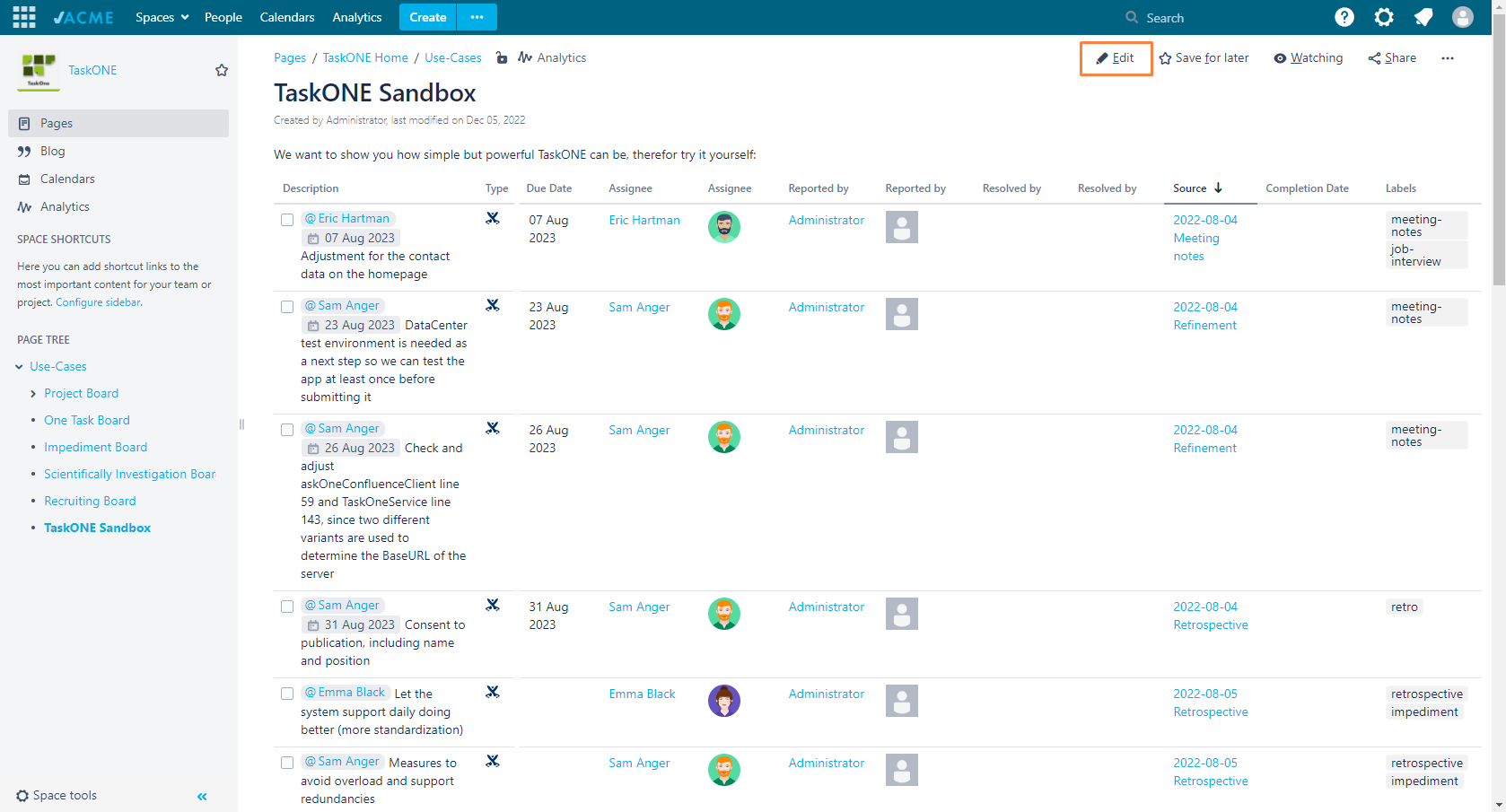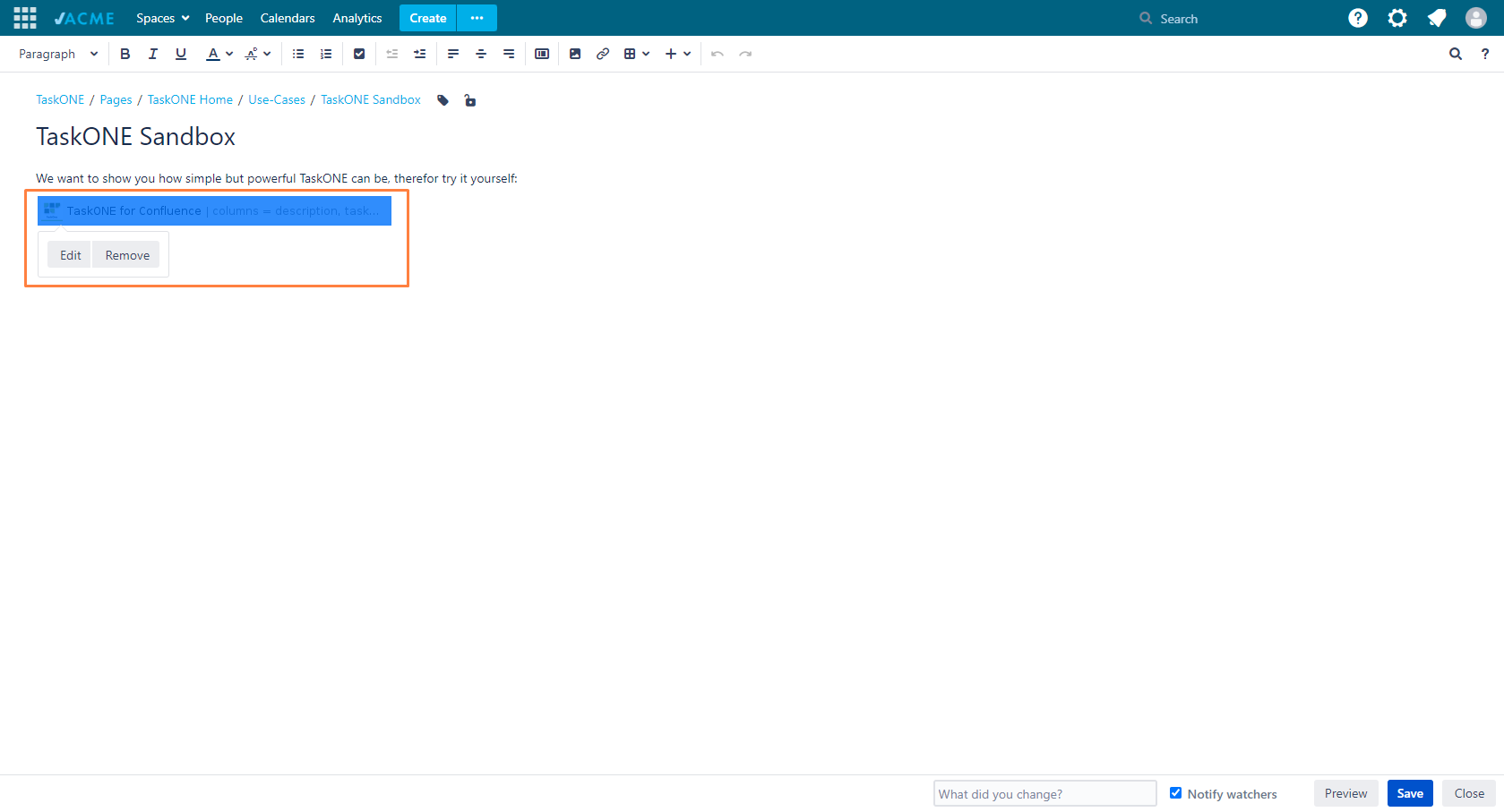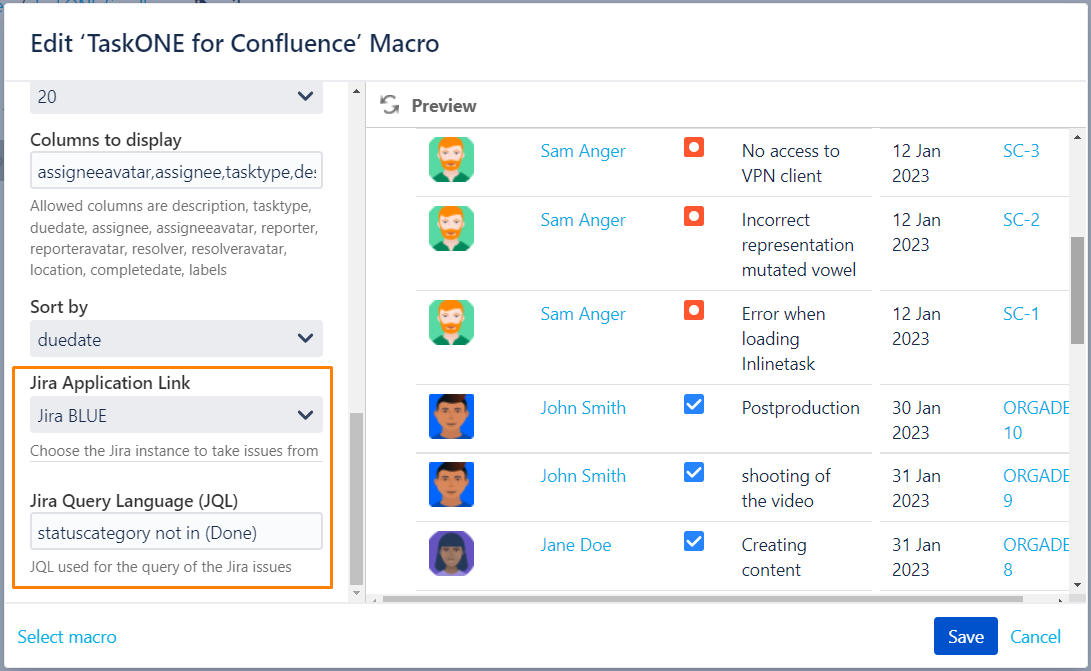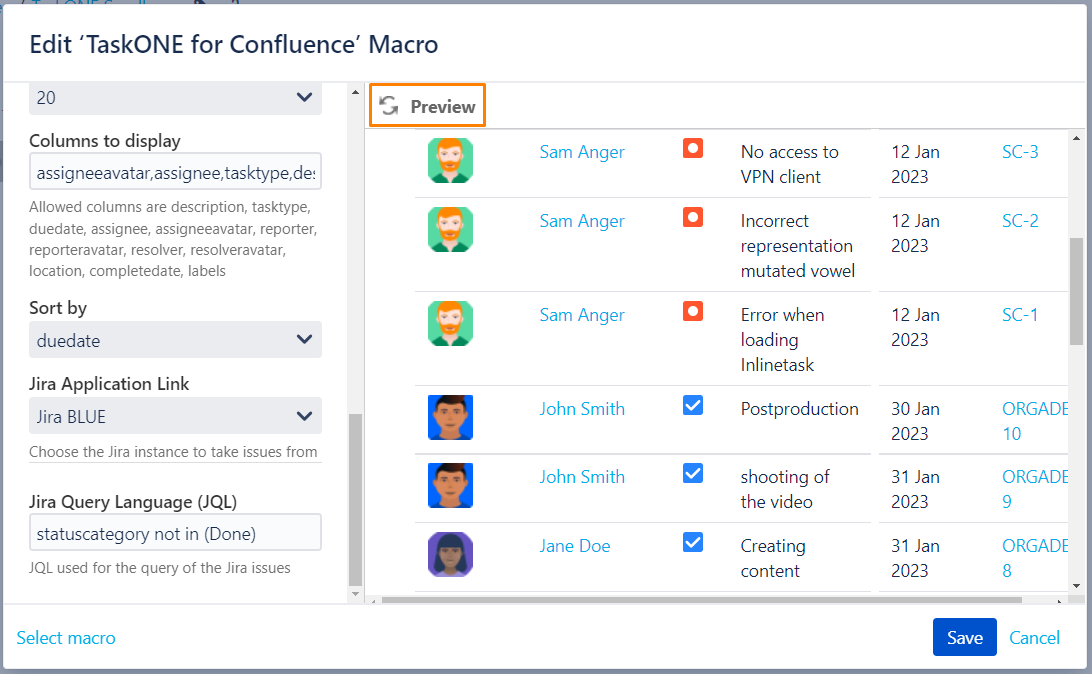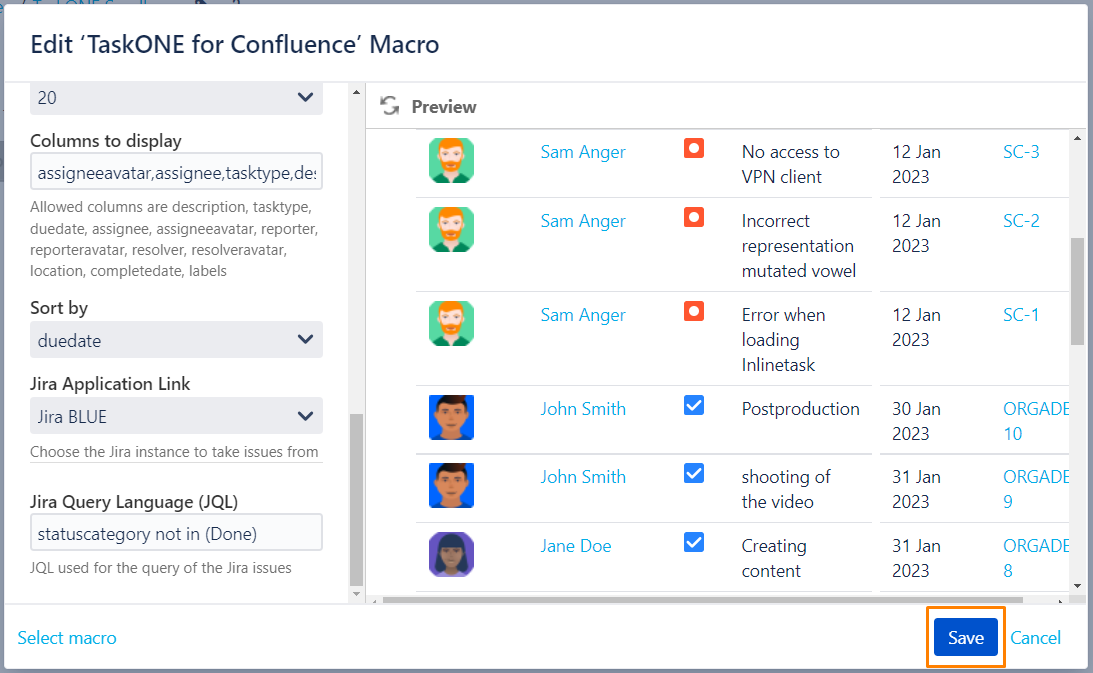Define the Jira issues to be displayed
Define the Jira issues to be displayed, using Jira query language (JQL). Don't worry, you don't need to be experienced with Jira query language in order to use this feature, though it might come in handy at one place or another.
Step-by-Step Guide
By using the Jira query language (JQL) in TaskONE you can filter the shown issues that are relevant for you.
| Step | Procedure | Example | Description |
|---|---|---|---|
| 1 | Go to a Confluence page that already has TaskONE for Confluence and click on the Edit button in the top right corner, or insert the macro to any page. | If you can not see it, you do likely not have the necessary permissions to edit the page displayed. For more help please contact your local Confluence Administrator. | |
| 2 | Next click on the TaskONE macro and wait for a dialogue to appear and click the Edit button. | ||
| 3 | In there you have to scroll down to the very bottom to reach the Jira Query Language (JQL) box. | You need to link your Confluence instance with your Jira instance in order to use this feature. If you find any trouble during this tutorial, ask your local Confluence Administrator if the applications are linked. | |
| 4 | Type your chosen JQL down. | The JQL should not contain an order like e.g. ORDER BY created DESC, otherwise TaskONE shows an error message. | |
| 5 | Press Preview to see the results of your JQL. | If you happen to see an error message that looks like this: Verify that you have used correct JQL language. Since not all JQL functions are supported, this may also cause this error to appear. | |
| 6 | Next hit the Save button and congratulations, you have successfully added Jira issues to your TaskONE list. |