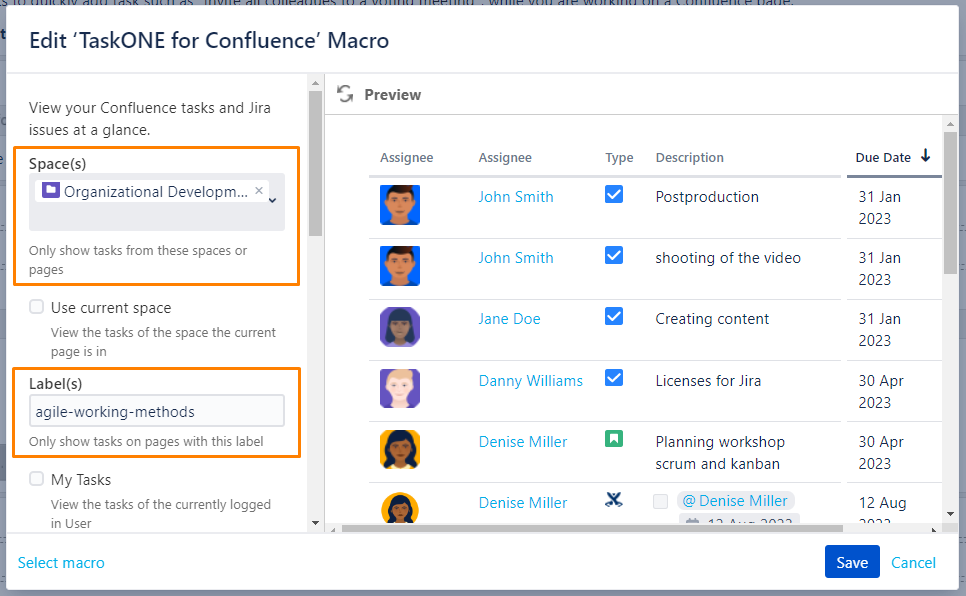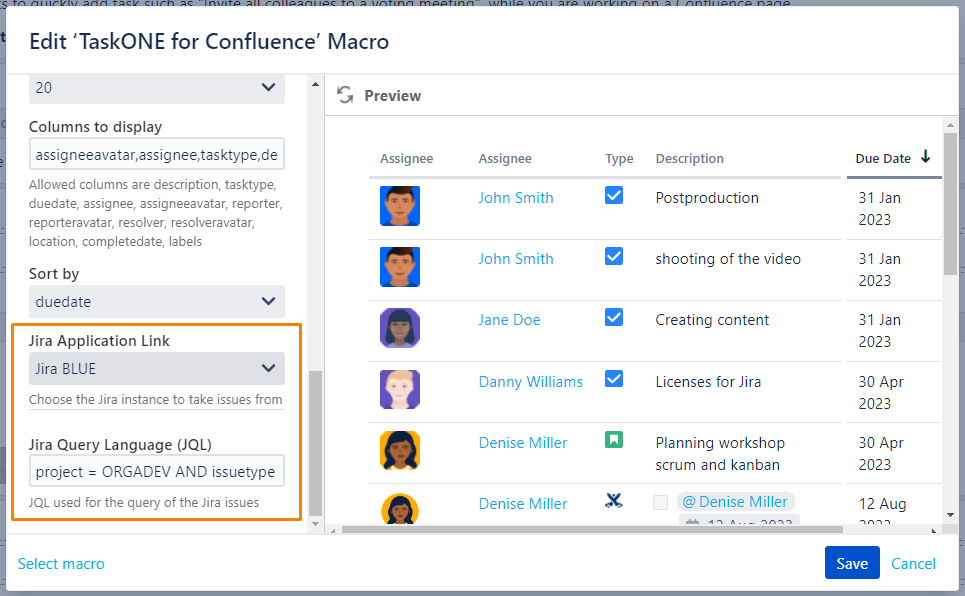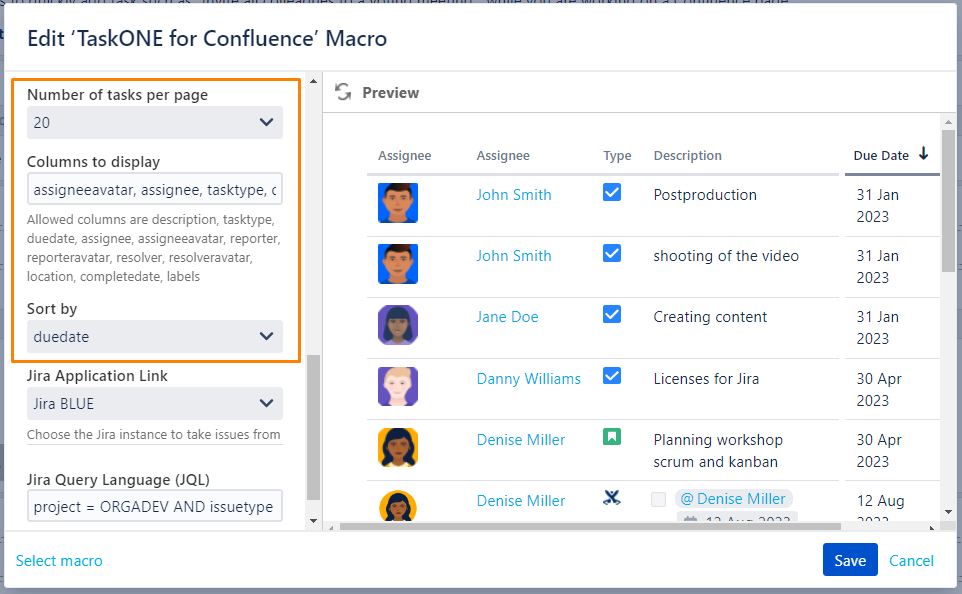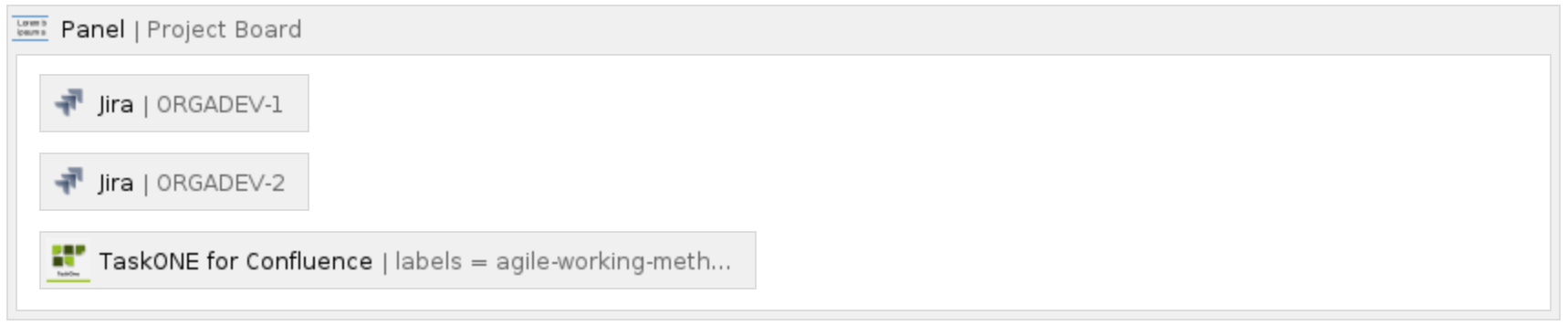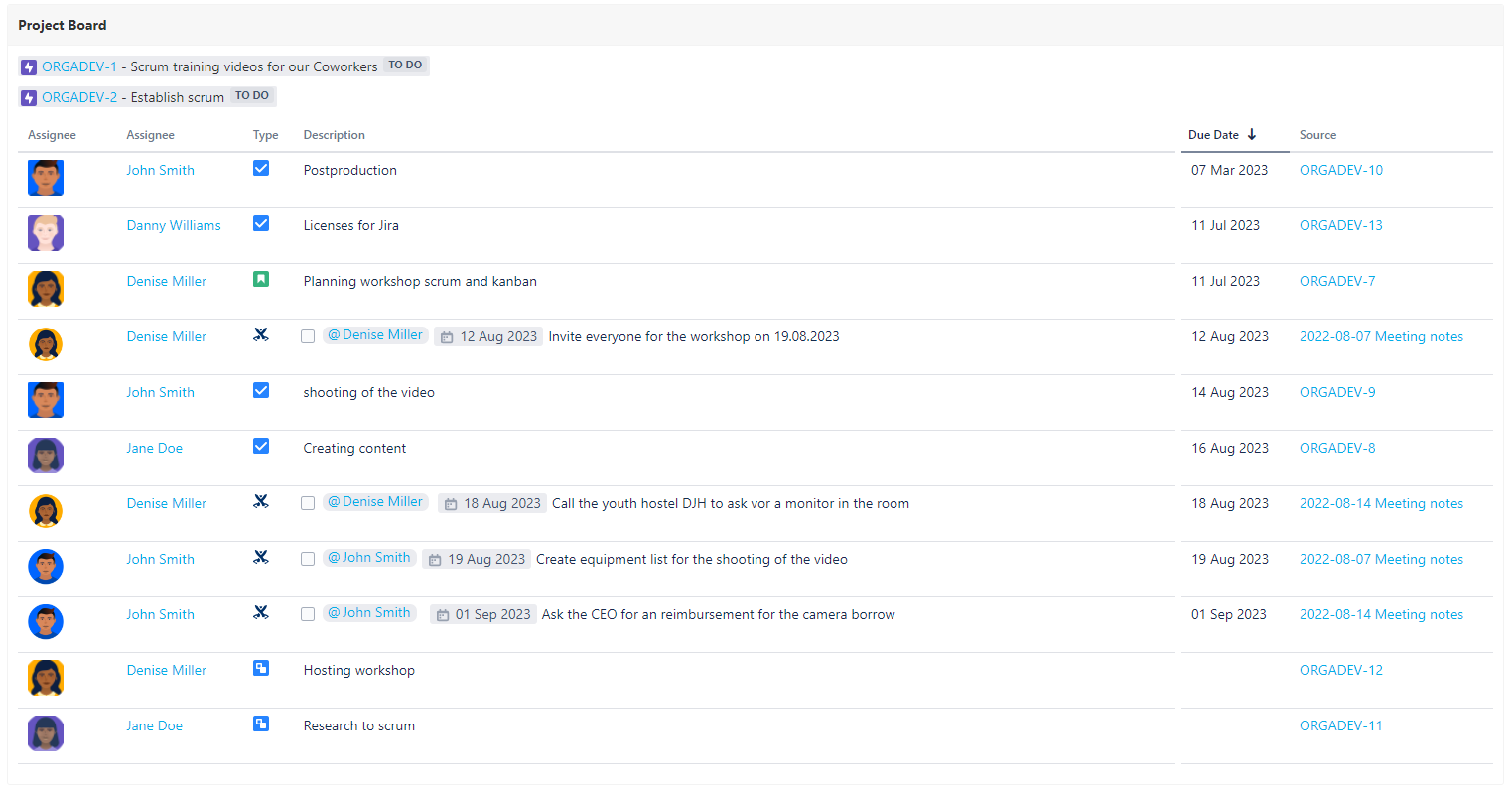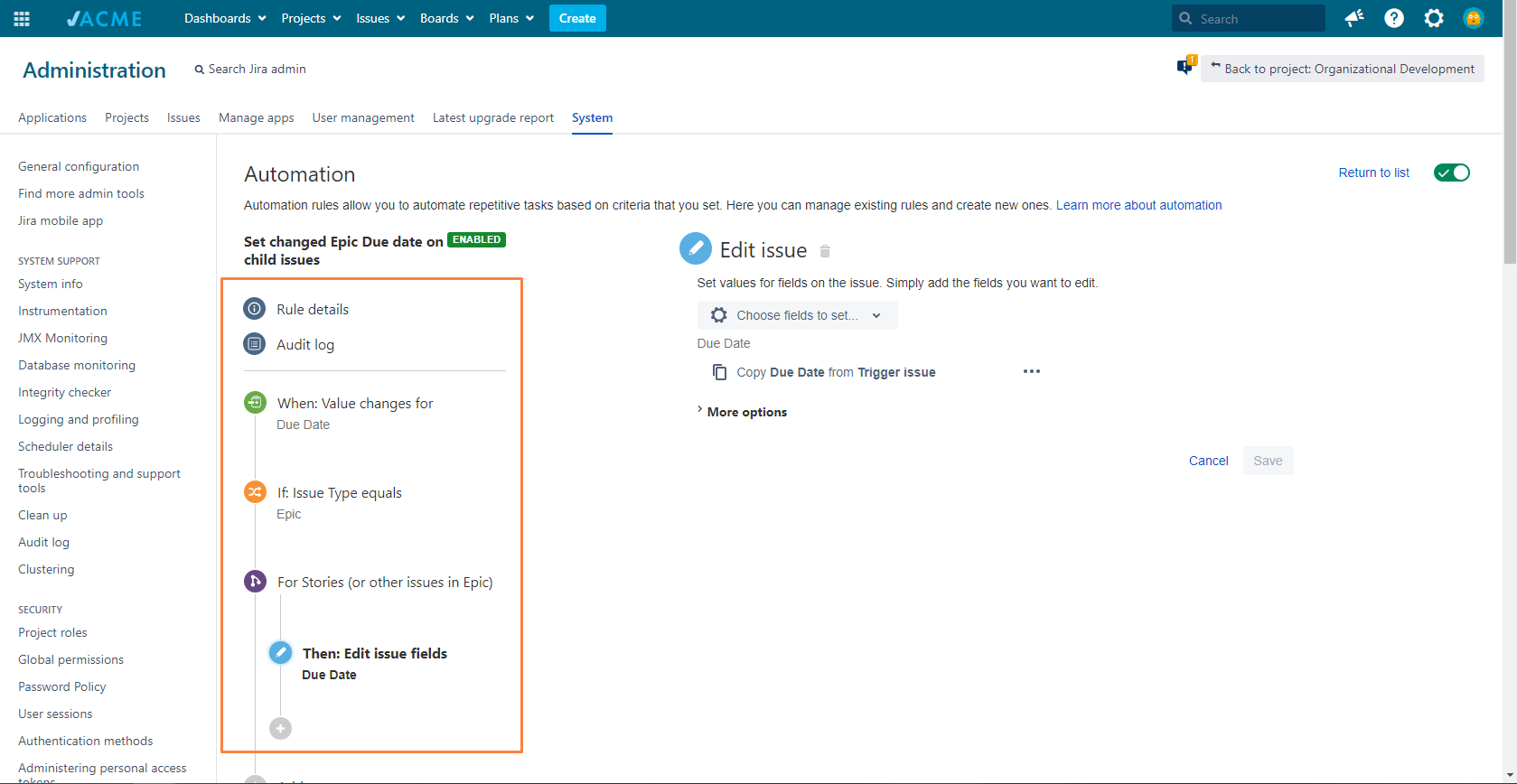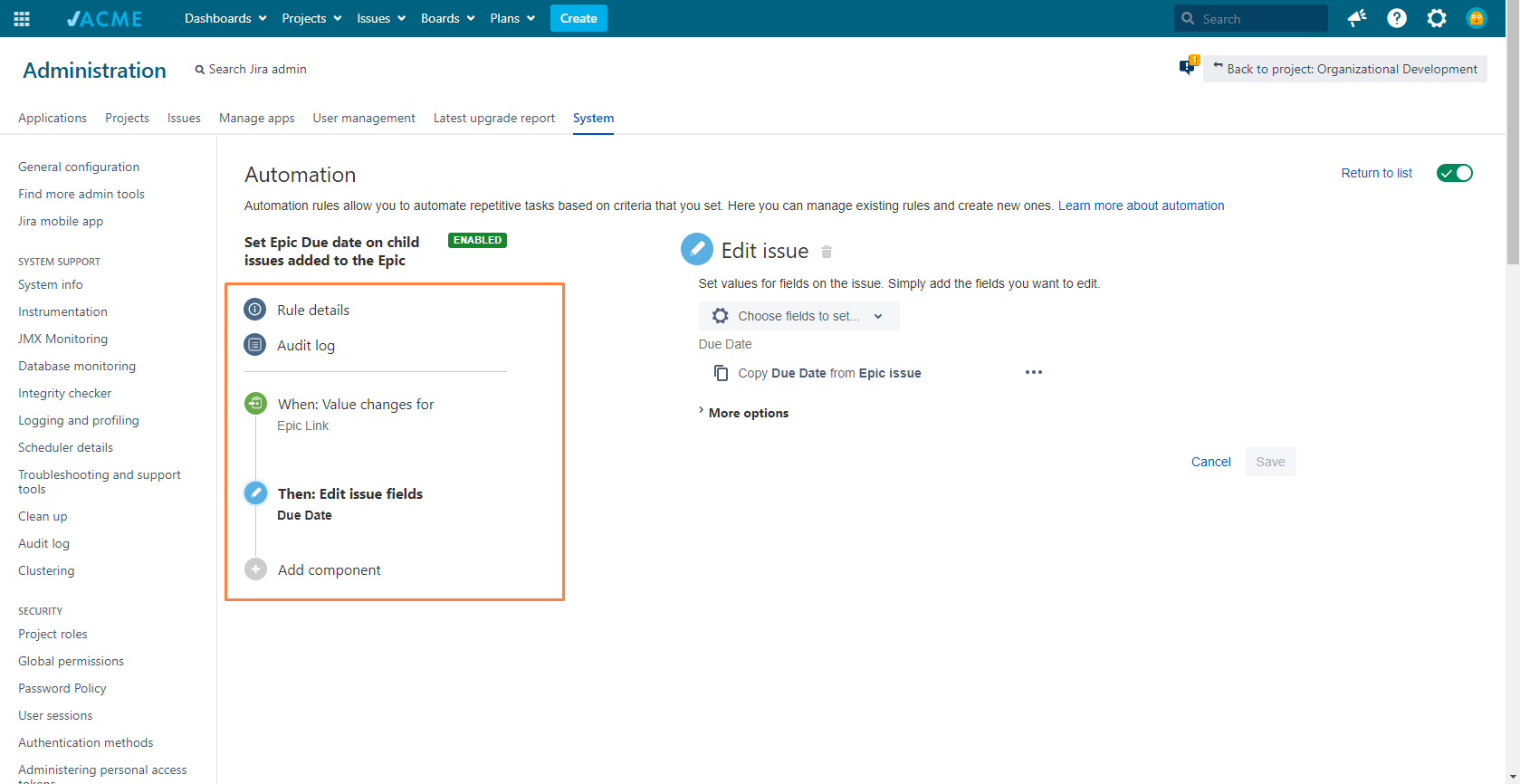Create a Dashboard to see all open tasks related to a project (Project Board)
In Projects you usually plan your Milestones with Jira epics and have a lot of meeting notes with Confluence tasks for your project meetings. Use the TaskONE macro to show all open tasks related to a project to improve your project management in Jira and Confluence. If a Confluence task is not processed, just create a Jira issue out of it and solve the Confluence task.
Step-by-Step Guide
Define your TaskONE Confluence macro
To create a Project Board with TaskONE follow these little steps. You can configure any deviation from this example if it suits your use case better.
| Step | Procedure | Example | Description | ||||||
|---|---|---|---|---|---|---|---|---|---|
| 1 | Generate a Confluence page named after your project (e.g. Project Board). | ||||||||
| 2 | Insert the TaskONE macro to the page and open the macro configuration. | ||||||||
| 3 | Configure the Confluence tasks in TaskONE, so that it shows all open Confluence tasks from meeting notes to your project (e.g. all pages from your project space or pages labeled with agile_working_methods). | In this example we identify the relevant Confluence pages via a Space and/or a label. The right criteria depends on your usage with Confluence.
| |||||||
| 4 | Configure the Jira issues in TaskONE, so that it shows all open Jira issues from your project (e.g. issues related to the epics Training videos for coworkers and Establish scrum) | In this example we define the correct Jira Instance, because multiple Jira Instances can be linked to one Confluence. Afterwards we defined a JQL to match all relevant issues containing a specific Epic Link. We added the check for the resolution to only get open issues.
| |||||||
| 5 | Further define the TaskONE Macro View, so that the relevant data is displayed an the sorting of your tasks is by due date. | In this example we have issues for different users, which need to be tracked by due date from the project manager. Therefore we removed unnecessary fields and de fined the sorting by due date. With this the Project manager can work from the top to the bottom.
| |||||||
| 6 | Save the configuration from TaskONE and add orther macros as you wish (e.g. Jira macros for the Epics in your JQL and a Panel macro to highlight the board). | We recommend that TaskONE is the center of one page, because of its list view, but feel free to add other macros to aid your process. In this example we added the Jira macro containing the Epics from our JQL. In this way we can give the users some context to this board. | |||||||
| 7 | Publish your Confluence page. | Check your changes and build your own Project Board with TaskONE. |
Set Due dates automatically in Jira (optional)
Use Jira Automation to set up automatic rules for your Due date. For example you can sync the Due date of the Epic with the child issues for all your issues or just for your personal Jira project (This works great with Advanced Roadmaps for Jira).
Jira Automation can be administrated by Project Administrators for their Project or for the global Jira Instance. If you have not enough rights contact your Administrators.
Further information → Atlassian documentation: Jira automation - Data Center and Server
| Step | Procedure | Example |
|---|---|---|
| 1 | Go to Jira and add an Automation to set the Due date of the Epic to all child issues, when the Due date of the Epic changed. | |
| 2 | Go to Jira and add an Automation to set the Due date of the Epic to an issue, when the issue Epic Link changes. |