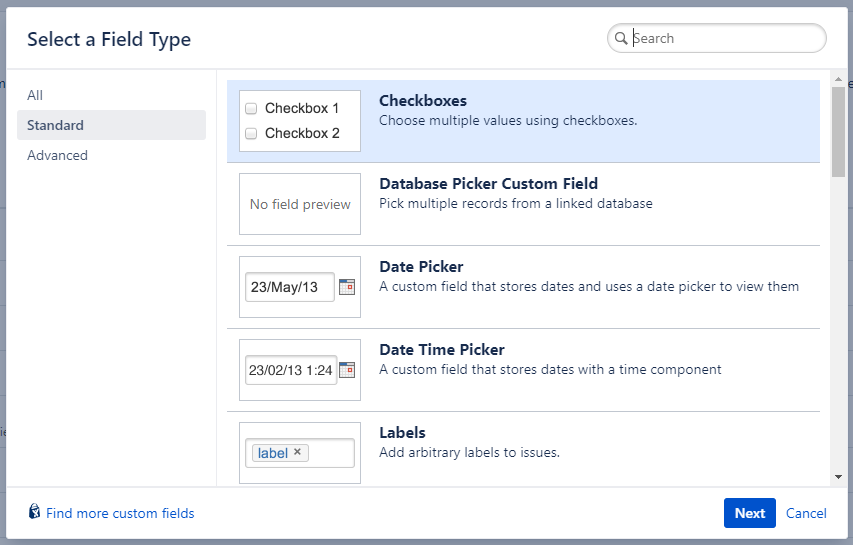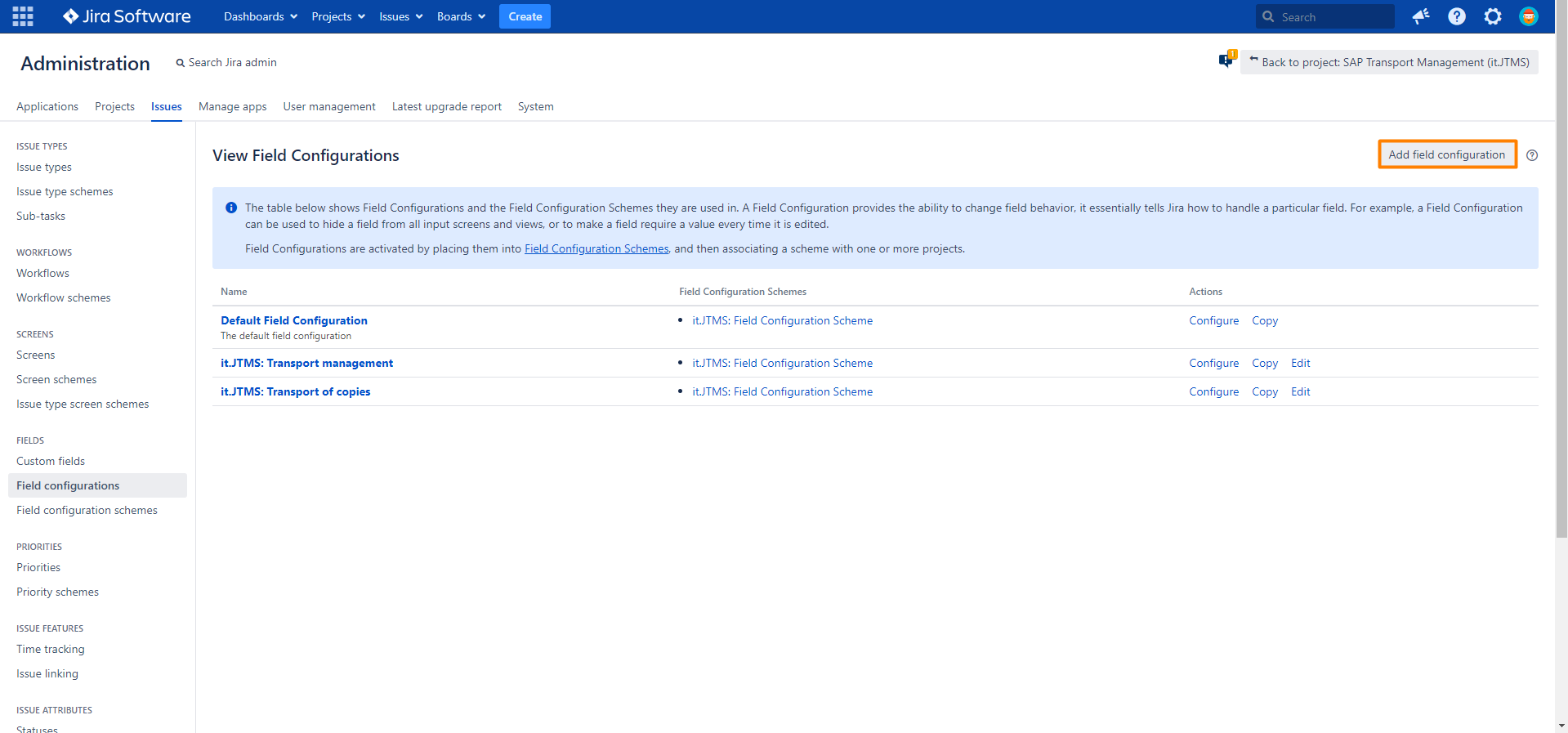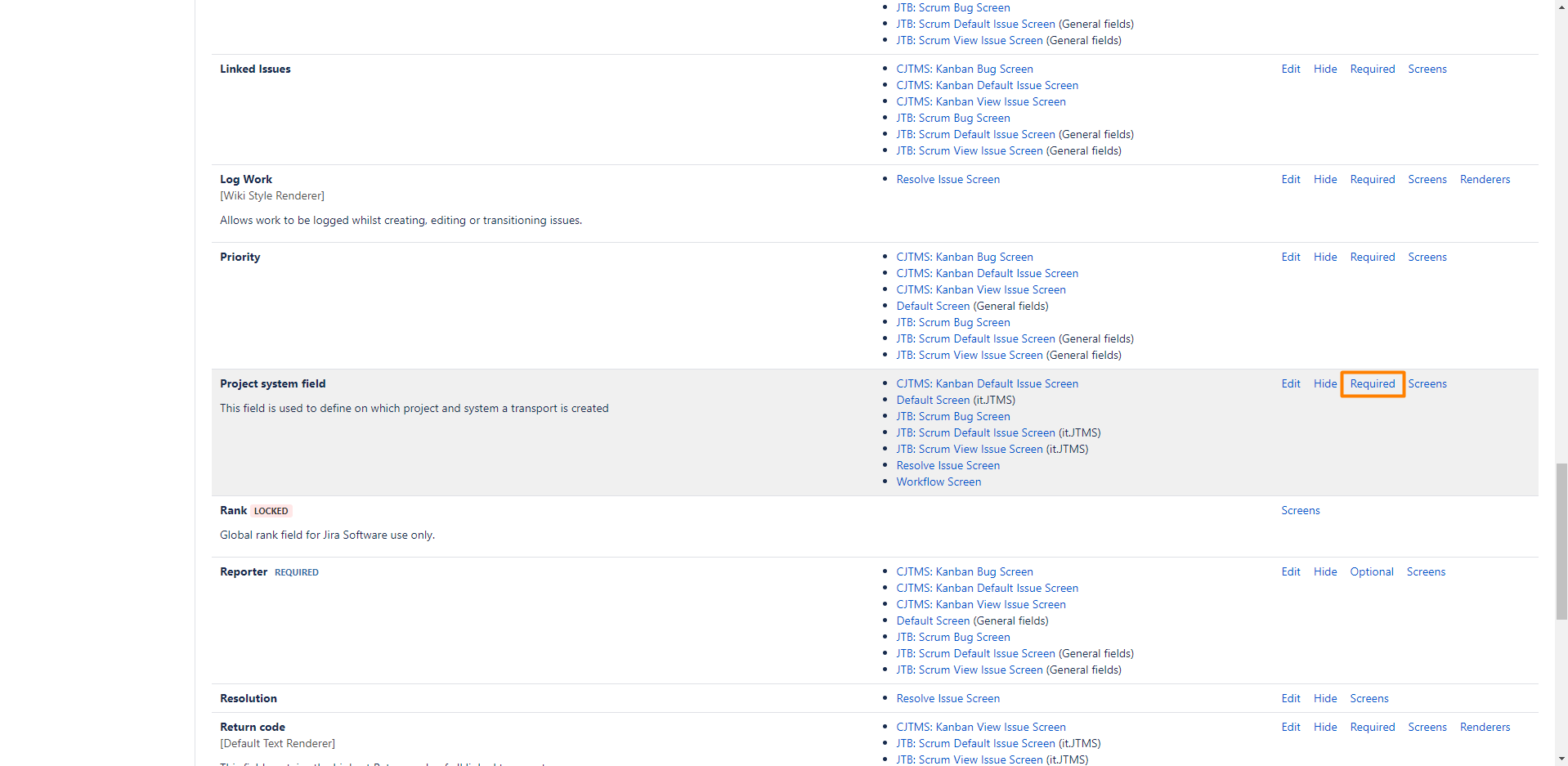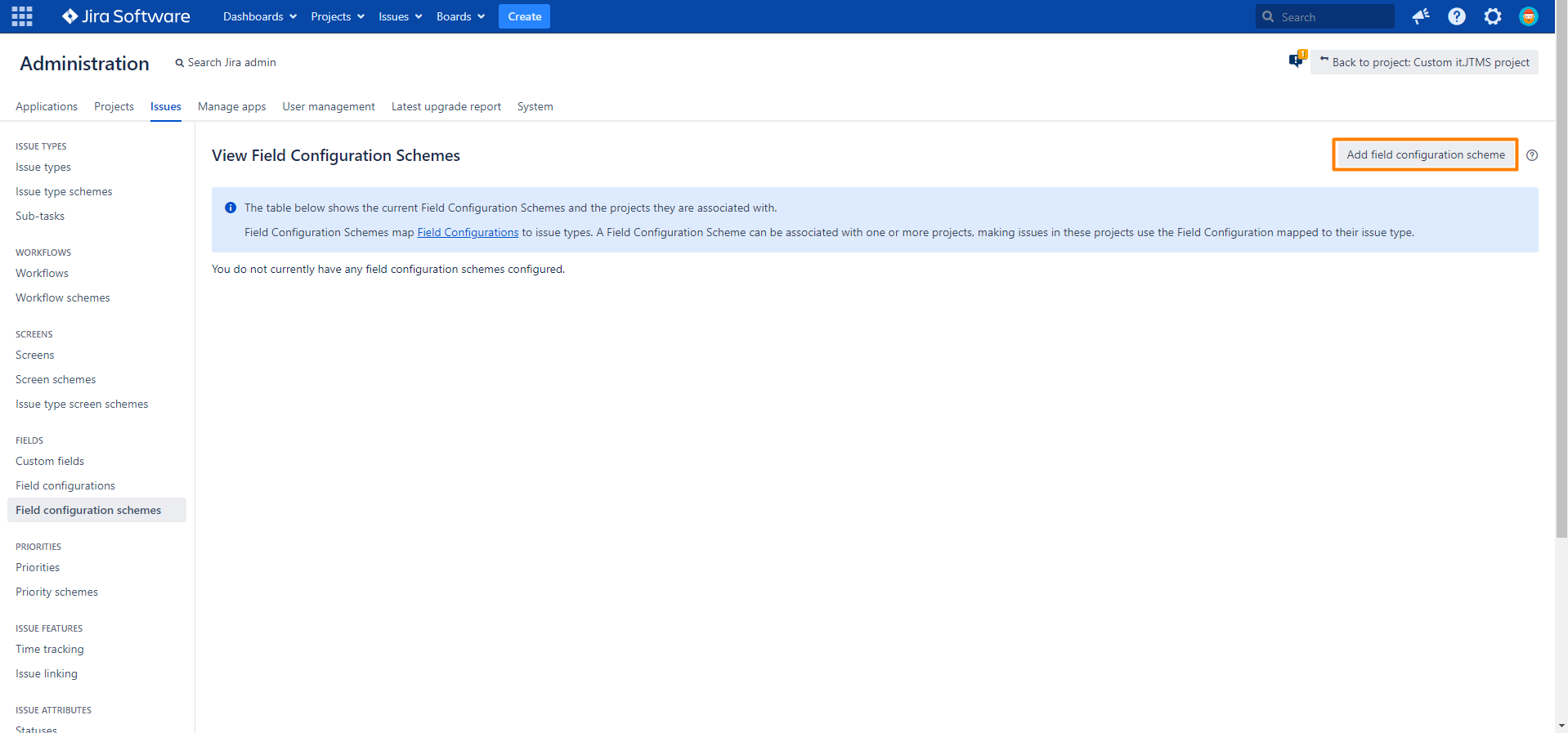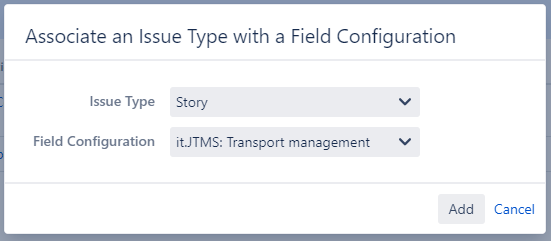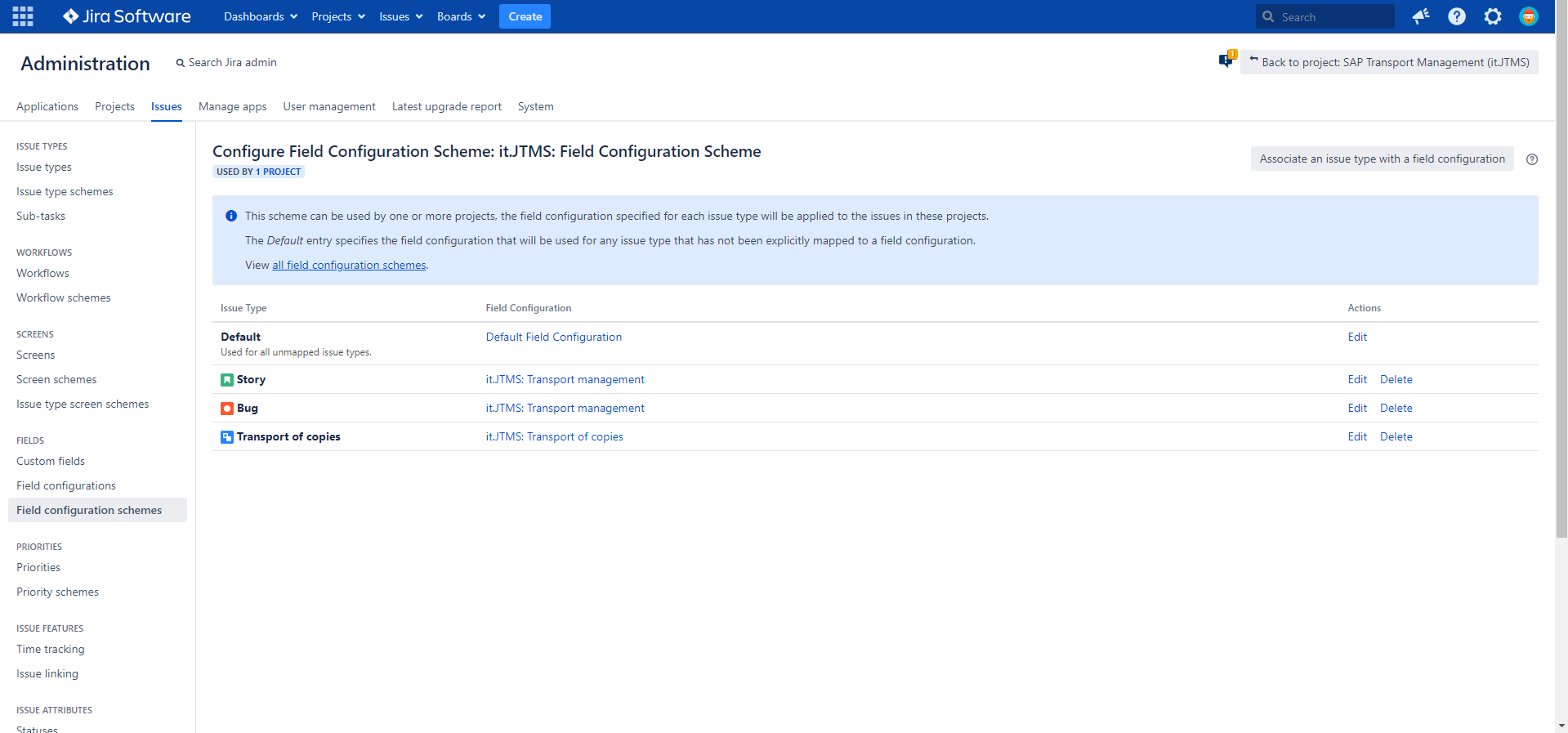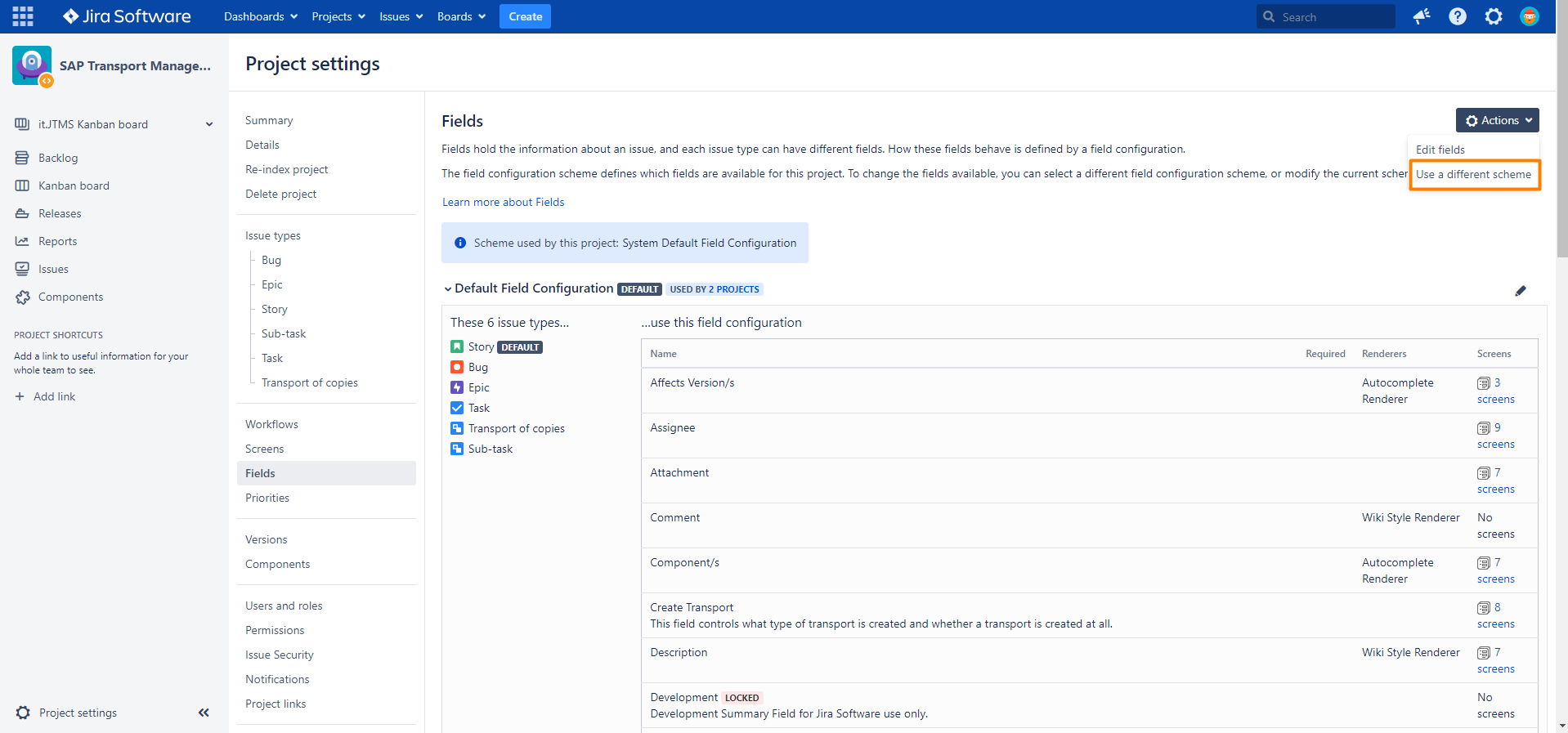Setting up custom fields in Jira
There need to be specific fields in Jira, which are needed for the SAP interface. As typical for Jira, these fields can of course be renamed as desired.
Step-by-Step Guide
Add custom fields
Creation of custom fields for the SAP Transport Panelfunctionality.
Further information → Atlassian documentation: Adding custom fields
| Step | Procedure | Example |
|---|---|---|
| 1 | In Jira, navigate to Admin Menu (cog wheel) → Issues → Custom fields | |
| 2 | Create new custom fields for the settings of SAP Transport Panel → Click on Add custom field A list of required fields is listed in the table Custom field overview below. | |
| 3 | Select a field type → Click on Next | |
| 4 | Add name and description. For example: Create Transport | |
| 5 | Add the field type specific fields. For example: A Radio button should have the option Yes | |
| 6 | Repeat these steps and add all fields from the table Custom field overview below. Remark Remember to configure Transport Type and Project system field as required fields. |
Custom field overview
This is an overview of all custom fields for SAP Transport Panel.
Attention
Please note that all custom fields are required to be set up for SAP Transport Panel to work.
But not all of them have to be Set as Required for the Jira issues to run SAP Transport Panel.
| Step | Custom field | Field Type | Content | Set as Required |
|---|---|---|---|---|
| 1 | Project system field | SAP Transport Panel Project system field (SAP Transport Panel Type) | Determines which configuration from SAP system and SAP project should be addressed for transports linked to the issue. This field is set as required, because a SAP system is necessary for the communication with SAP. If no system and project are selected all SAP Transport Panel feature result in an error. | |
| 2 | Create Transport | SAP Transport Panel Create Transport (SAP Transport Panel Type) | This field comes with three options:
The custom field is configured in a transition screen for the Create transport post function. The user can choose whether or not a transport should be created.
| |
| 3 | Return code | Text field (single line) |
|
Create field configurations for the issue types
Creation of field configurations for the relevant issue types. This prevents SAP Transport Panel from encountering errors when creating the transport of copies, which can be caused by changes to the Default Field Configuration (e.g. new required fields).
Further information → Atlassian documentation: Associating field behavior with issue types
| Step | Procedure | Example |
|---|---|---|
| 1 | In Jira, navigate to Admin Menu (cog wheel) → Issues → Field configurations | |
| 2 | Click the Add field configuration button. | |
| 3 | Add name and description. For example: SAP Transport Panel: Transport management | |
| 4 | Locate the Project system field and click the Required link to make it a mandatory field. | |
| 5 | Create another configuration named SAP Transport Panel: Transport of copies | |
| 6 | Check that there are no required fields in this configuration. There must be no required fields in this configuration (except the default required fields like Summary and Issue Type), because this blocks the automatic creation of an issue for the transport of copies. |
Associate the issue types with the field configurations
To use the custom fields for SAP Transport Panel the field configuration needs to be associated to the Jira issue types.
Further information → Atlassian documentation: Associating an issue type with a field configuration
| Step | Procedure | Example |
|---|---|---|
| 1 | In Jira, navigate to Admin Menu (cog wheel) → Issues → Field configurations schemes | |
| 2 | Create a field configuration scheme via click on the Add field configuration scheme button. | |
| 3 | Add name and description (e.g. SAP Transport Panel: Field Configuration Scheme). → Click on Add. | |
| 4 | Link the issue types in the assignment dialog to the new field configurations. Then click on Associate an issue type with a field configuration. Select the issue type and the field configuration. Then click Add and repeat for the all of the following issue types:
| |
| 5 | The final configuration should look like in the example to the right. |
Associate the field configuration scheme to the Jira project
The final step to use the custom fields is to associate the field configuration scheme to the Jira project.
Further information → Atlassian documentation: Associating a field configuration scheme with a project
| Step | Procedure | Example |
|---|---|---|
| 1 | In Jira, navigate to Projects → SAP Transport Panel Project → Project settings (sidebar) → Fields | |
| 2 | Click on Actions → Use a different scheme and then select the SAP Transport Panel: Field Configuration Scheme. |