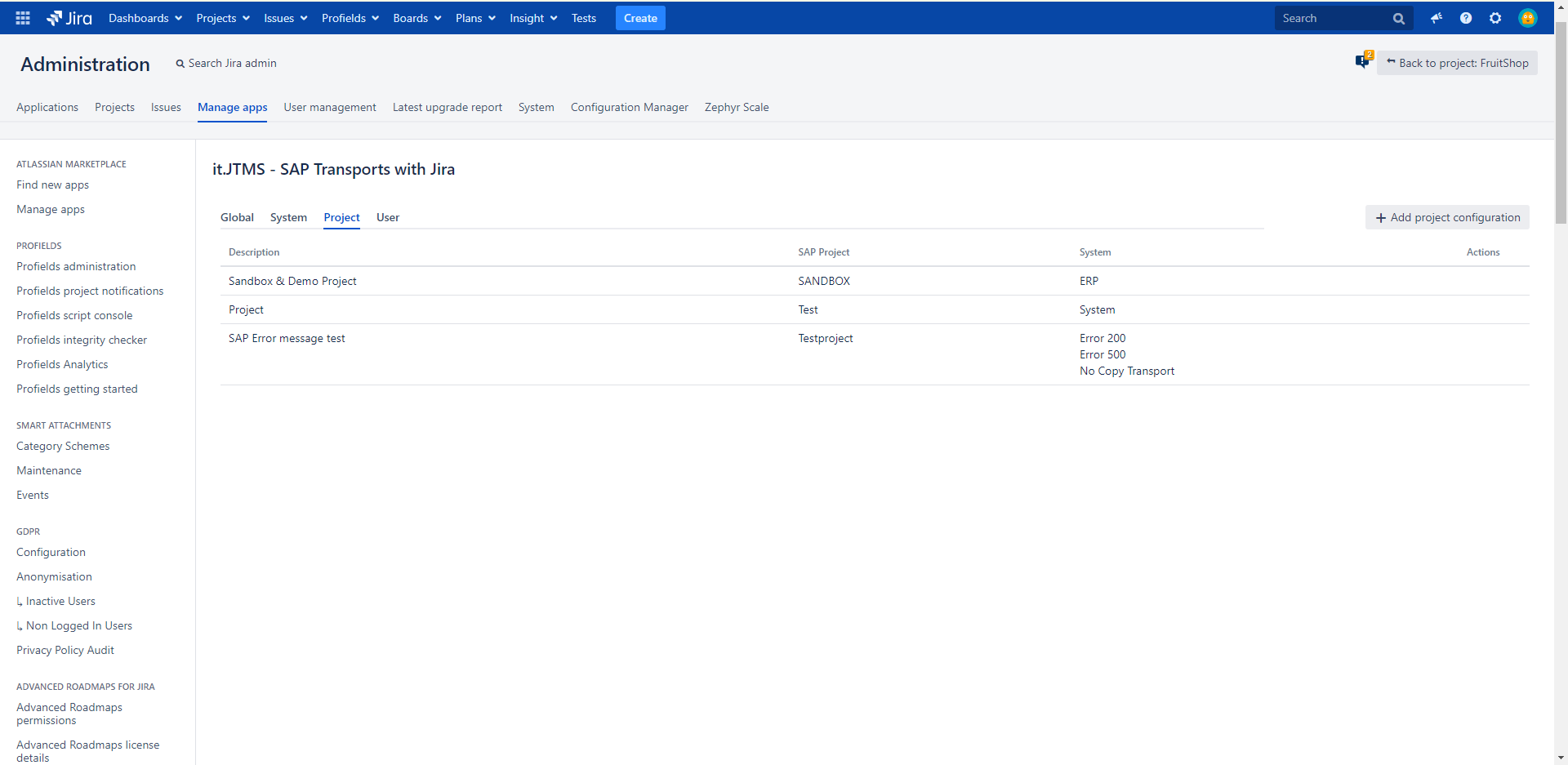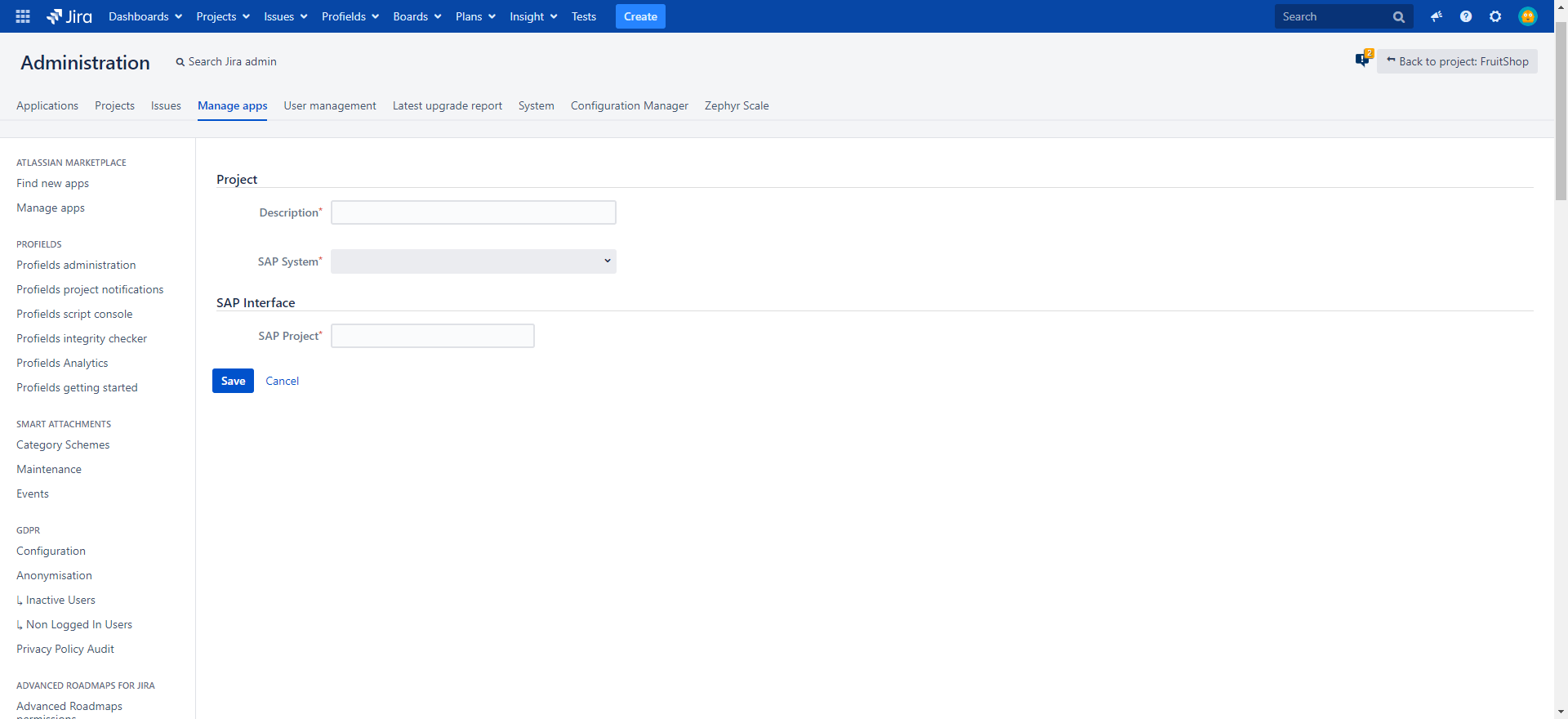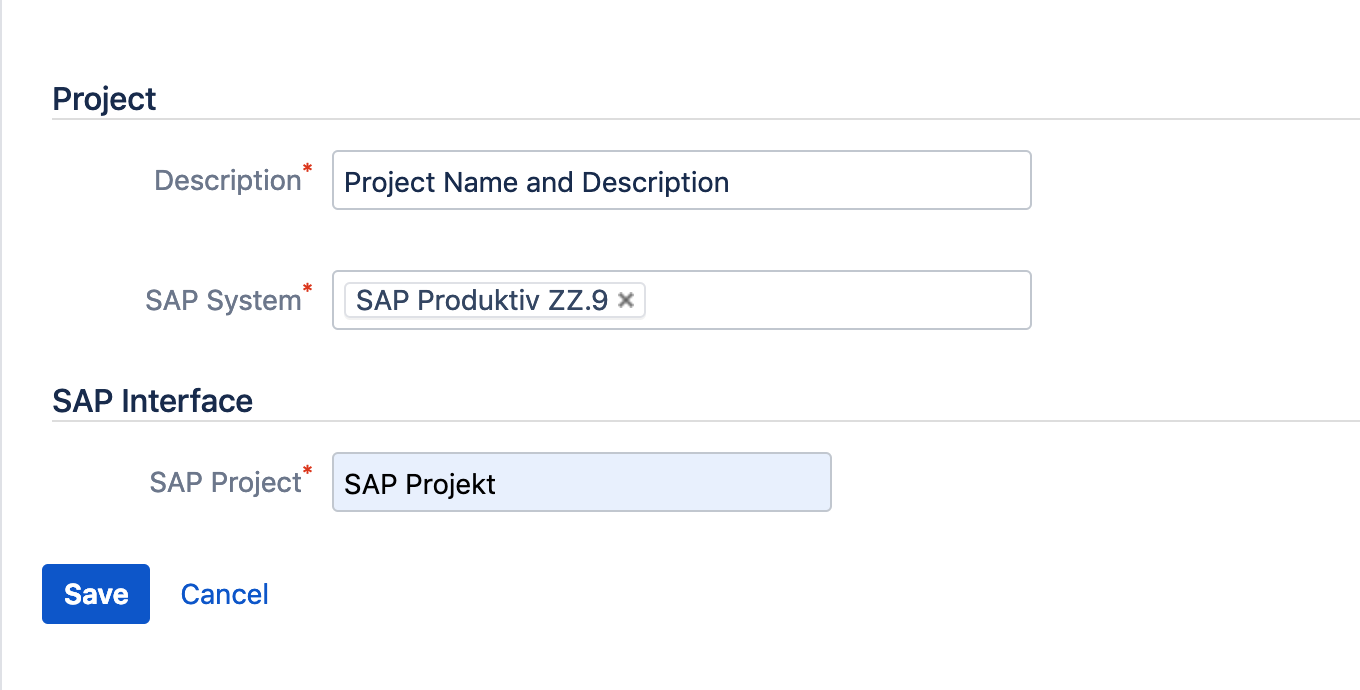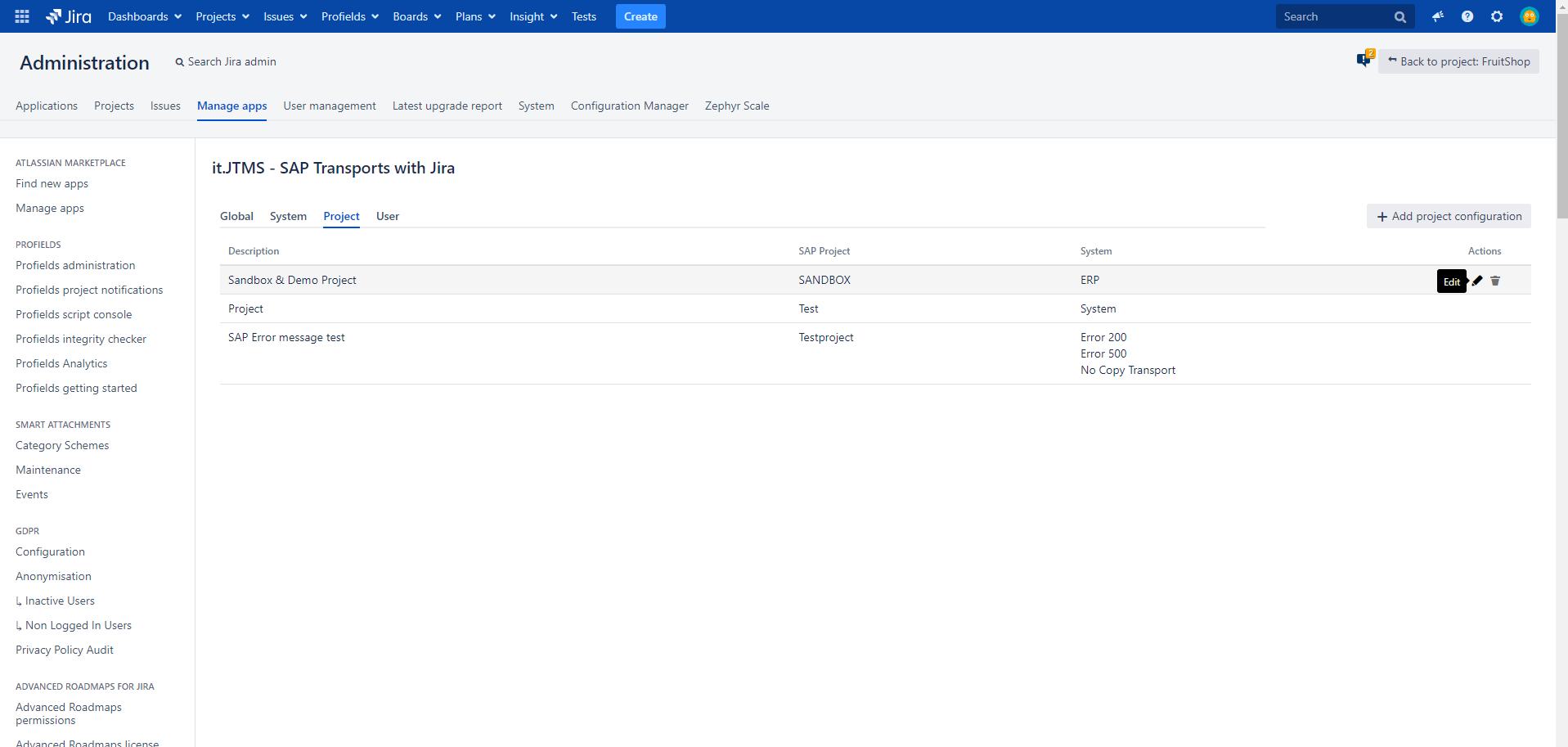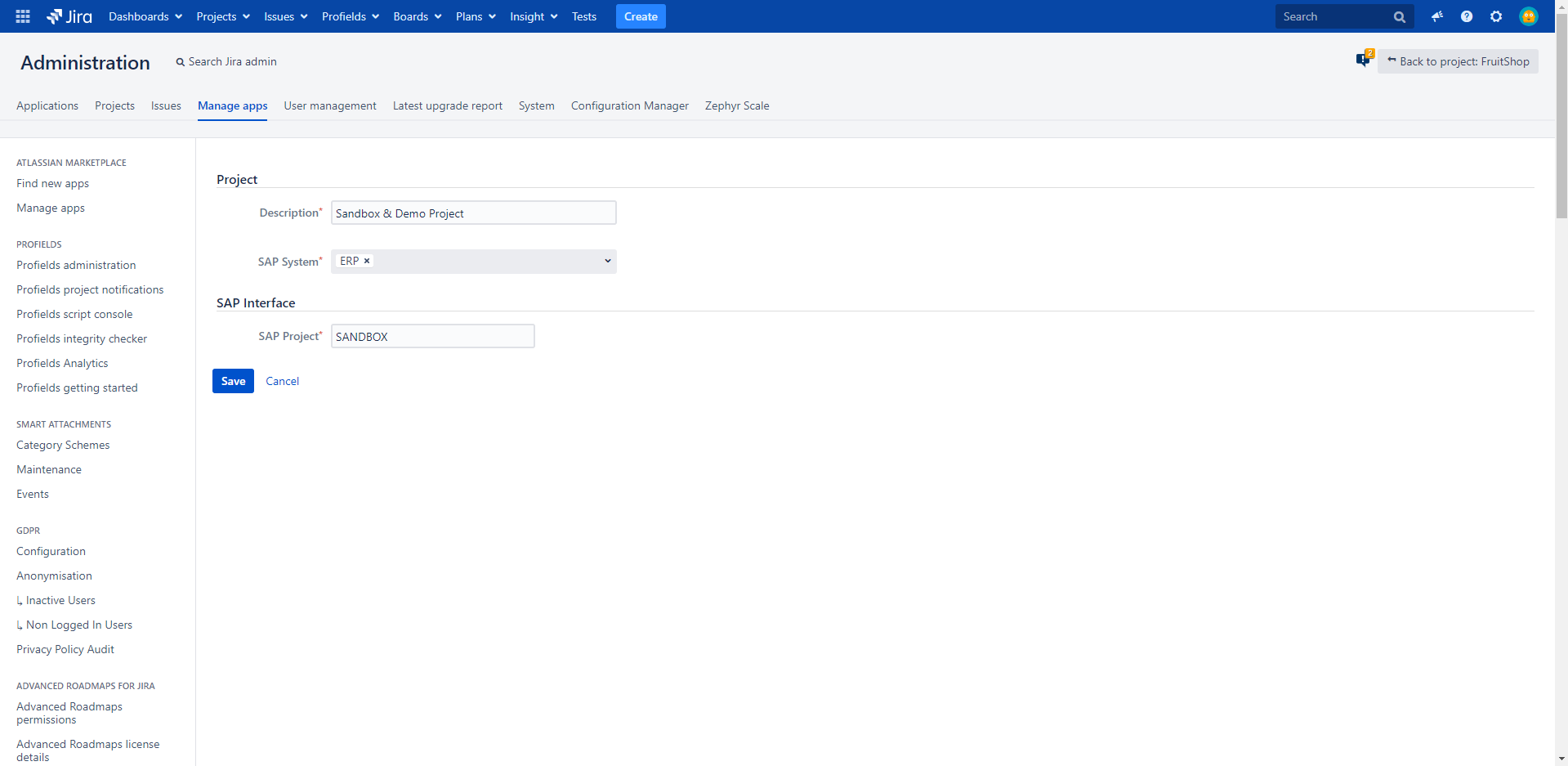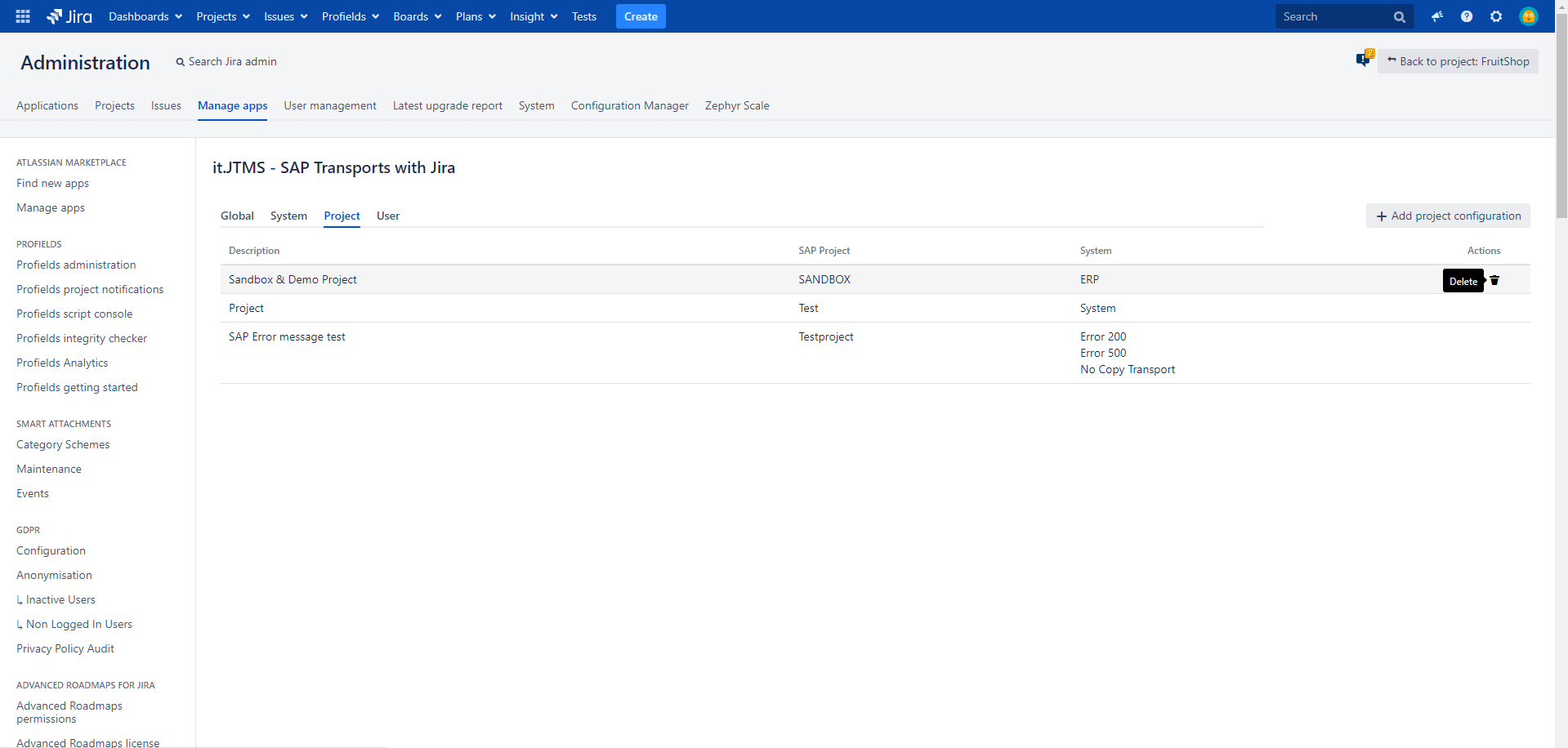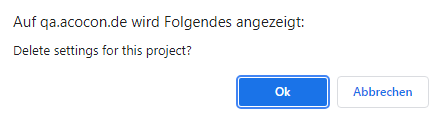Configure SAP projects
To further configure the SAP interface a Project must be matched to a SAP System. There can be multiple systems for a SAP Project.
Step-by-Step Guide
Step | Procedure | Example |
|---|---|---|
| 1 | In Jira, navigate to Admin Menu (cog wheel) → Manage apps → SAP Transport Panel configuration (Sidebar) → SAP connection → Project | |
| 2 | Click on Add project configuration | |
| 3 | Input mandatory fields for the Project and SAP Interface. A detailed explanation of the fields is listed in the chapters Project configuration below. A configured SAP system is mandatory to add a project (Configure SAP systems). | |
| 4 | Save your setting via click on Save |
Project configuration
Associate a project with a system configuration via a project configuration.
Field | Example | Description |
|---|---|---|
Description | Helps to find the project in the overview | |
SAP System | Several configurations from the system tab can be added to the project | |
| SAP Project | Defines the project name in SAP |
Edit project configuration
If some adjustments are needed the project configuration can be edited afterwards.
| Step | Procedure | Example |
|---|---|---|
| 1 | In Jira, navigate to Admin Menu (cog wheel) → Manage apps → SAP Transport Panel configuration → SAP connection → Project | |
| 3 | Hover over the row of the system you want to edit and the column Actions to display the action buttons. Click on the Edit button. | |
| 4 | Edit fields | |
| 5 | Save your setting via click on Save |
Delete project configuration
If the system configuration is not needed anymore or was created by mistake it can be deleted.
| Step | Procedure | Example |
|---|---|---|
| 1 | In Jira, navigate to Admin Menu (cog wheel) → Manage apps → SAP Transport Panel configuration → SAP connection → System | |
| 3 | Hover over the row of the system configuration you want to delete and the column Actions to display the action buttons. Click on the Delete button. | |
| 5 | Delete the project configuration via click on Ok. |