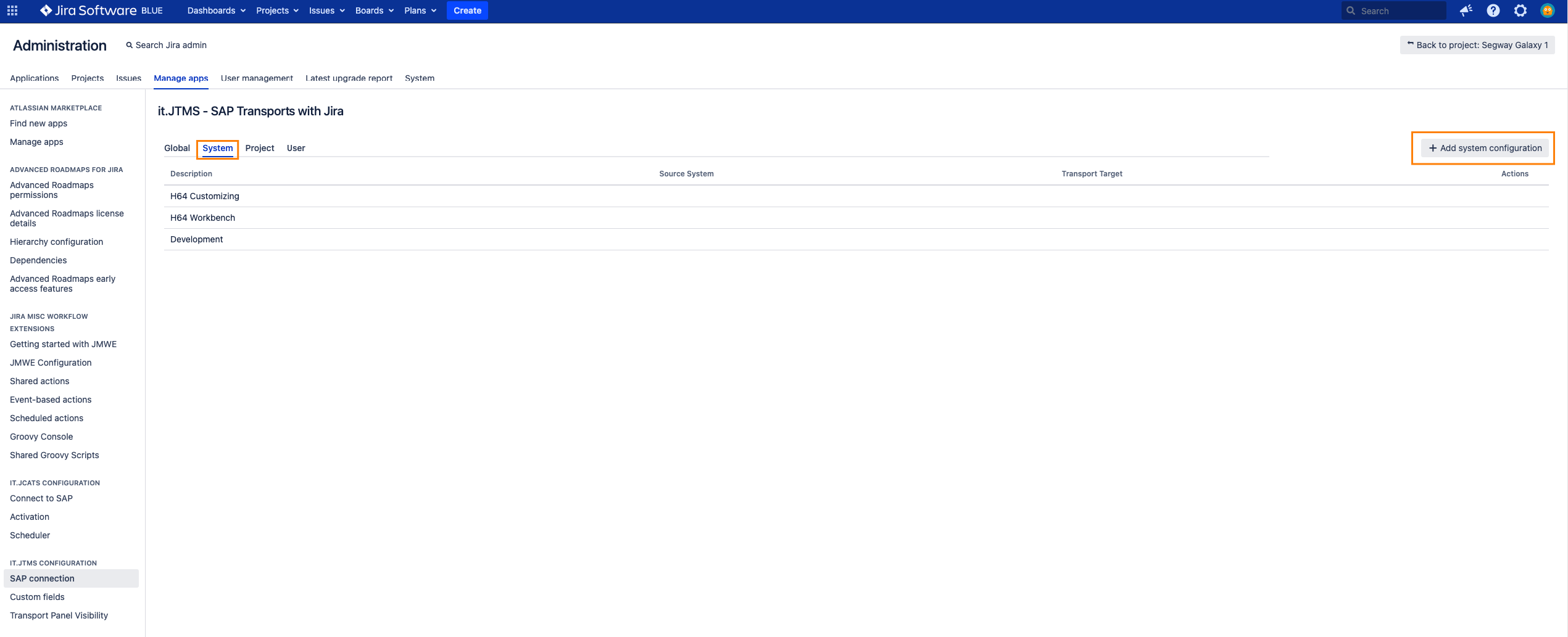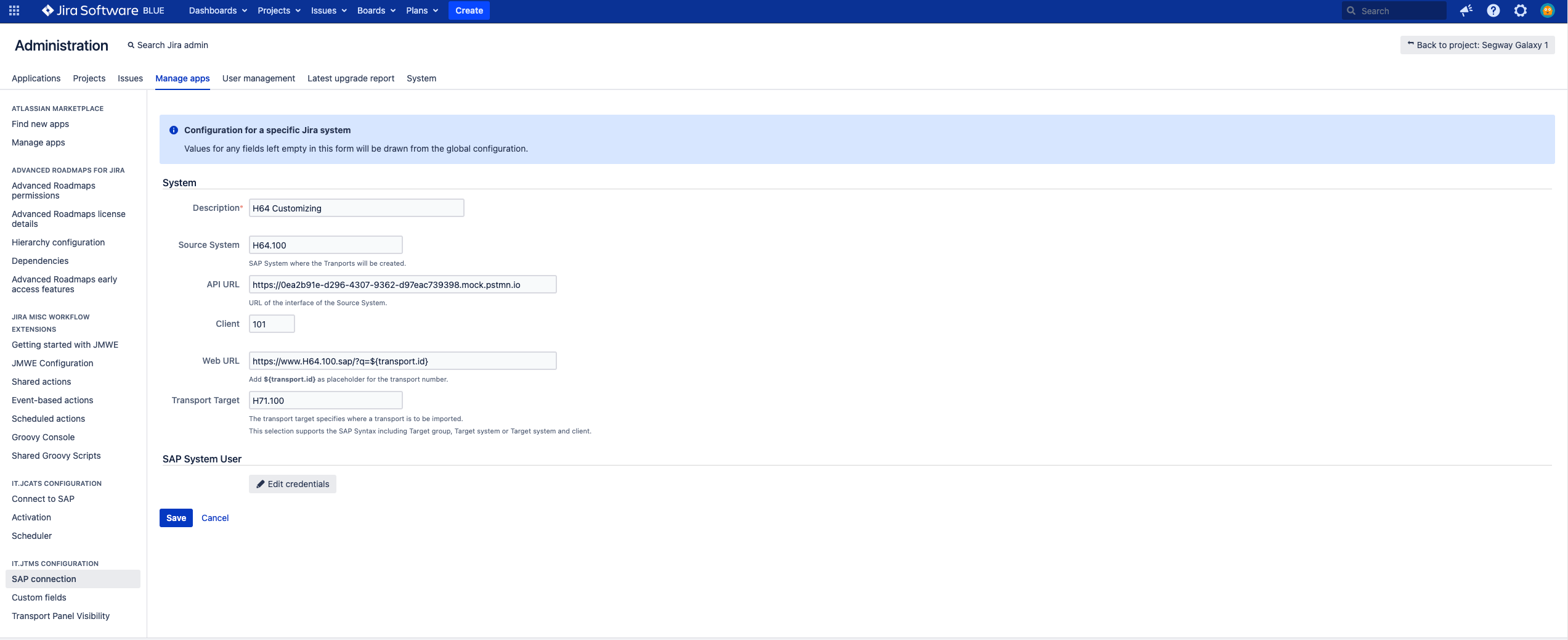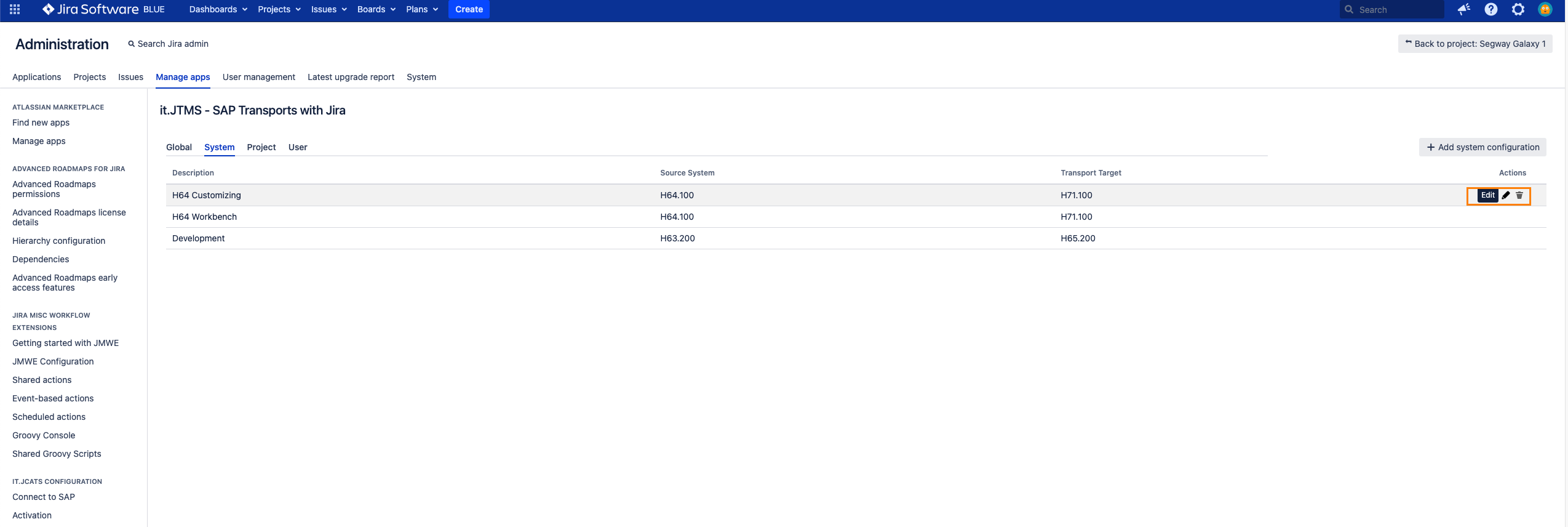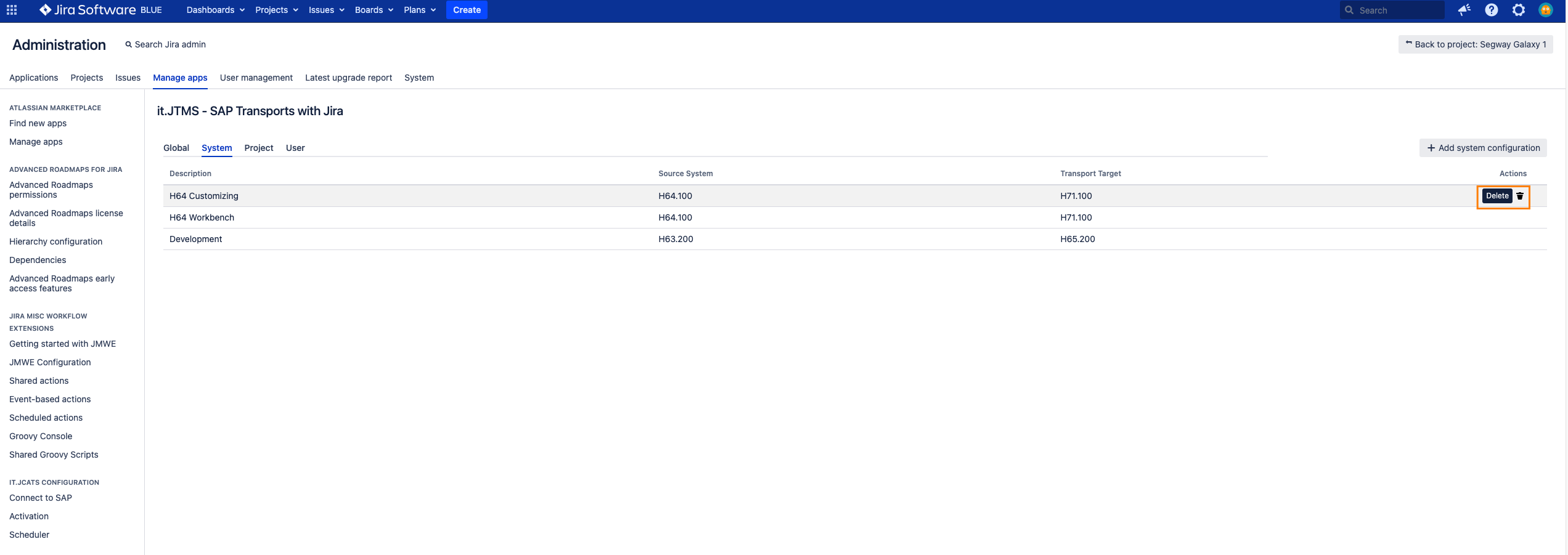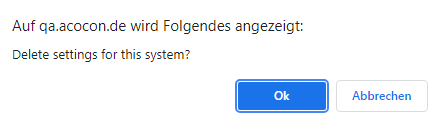Configure SAP systems
To further define the SAP interface a SAP system and a transport target needs to be added. In this configuration multiple systems and transport targets can be added. This makes it possible to address an individual system and transport target for each transport link in Jira.
Step-by-Step Guide
| Step | Procedure | Example |
|---|---|---|
| 1 | In Jira, navigate to Admin Menu (cog wheel) → Manage apps → SAP Transport Panel configuration (Sidebar) → SAP connection → System | |
| 2 | Click on Add system configuration | |
| 3 | Input mandatory fields for the System, SAP interface and SAP System User. A detailed explanation of the fields is listed in the chapters System configuration below. Data that are left blank are taken from the global configuration. | |
| 4 | Save your setting via click on Save |
System configuration
The SAP system configuration contains similar parameters as the global configuration.
| Field | Example | Description | ||||||||||||
|---|---|---|---|---|---|---|---|---|---|---|---|---|---|---|
| Description | This Description is displayed in the issue in Jira (Setting up custom fields in Jira) and helps to select the relevant System and Transport target. | |||||||||||||
| Source system | SAP System ID on which transports are to be managed (This System ID is necessary to map feedback from SAP). | |||||||||||||
API URL | API URL of the Source System. The back part of the URL is always set by SAP Transport Panel. Therefore the base URL for the SAP connection should look like following example URL with place holders (<>) | |||||||||||||
| Client | Parameter Client of the SAP interface. | |||||||||||||
| Web URL | URL that will be stored in the Transport Panel of the linked issue. The URL consists of the API URL (https://<host>:<port>), the client (<client>), a static part and a placeholder for the Transport ID URL with place holders (<>)
| |||||||||||||
| Transport target | The transport target specifies where a transport is to be imported. This selection supports the SAP Syntax including Target group, Target system or Target system and client.
| |||||||||||||
| Edit credentials | The SAP system user with matching permissions to the SAP project. This user will be executing the SAP Transport Panel actions such as creating, copying and releasing transports in SAP. In edit mode, these two fields disappear behind a button so that the form can be edited without knowing the password. If changes to access data are cancelled, the previously saved password will remain. |
Edit system configuration
If some adjustments are needed the system configuration can be edited afterwards.
| Step | Procedure | Example |
|---|---|---|
| 1 | In Jira, navigate to Admin Menu (cog wheel) → Manage apps → SAP Transport Panel configuration → SAP connection → System | |
| 2 | Hover over the row of the system you want to edit and the column Actions to display the action buttons. Click on the Edit button. | |
| 3 | Edit fields | |
| 4 | Save your setting via click on Save |
Delete system configuration
If the system configuration is not needed anymore or was created by mistake it can be deleted.
| Step | Procedure | Example |
|---|---|---|
| 1 | In Jira, navigate to Admin Menu (cog wheel) → Manage apps → SAP Transport Panel configuration → SAP connection → System | |
| 3 | Hover over the row of the system configuration you want to delete and the column Actions to display the action buttons. Click on the Delete button. | |
| 5 | Delete the system configuration via click on Ok. If a system is deleted, then it is removed from the projects to which it is assigned. The projects continue to exist. |