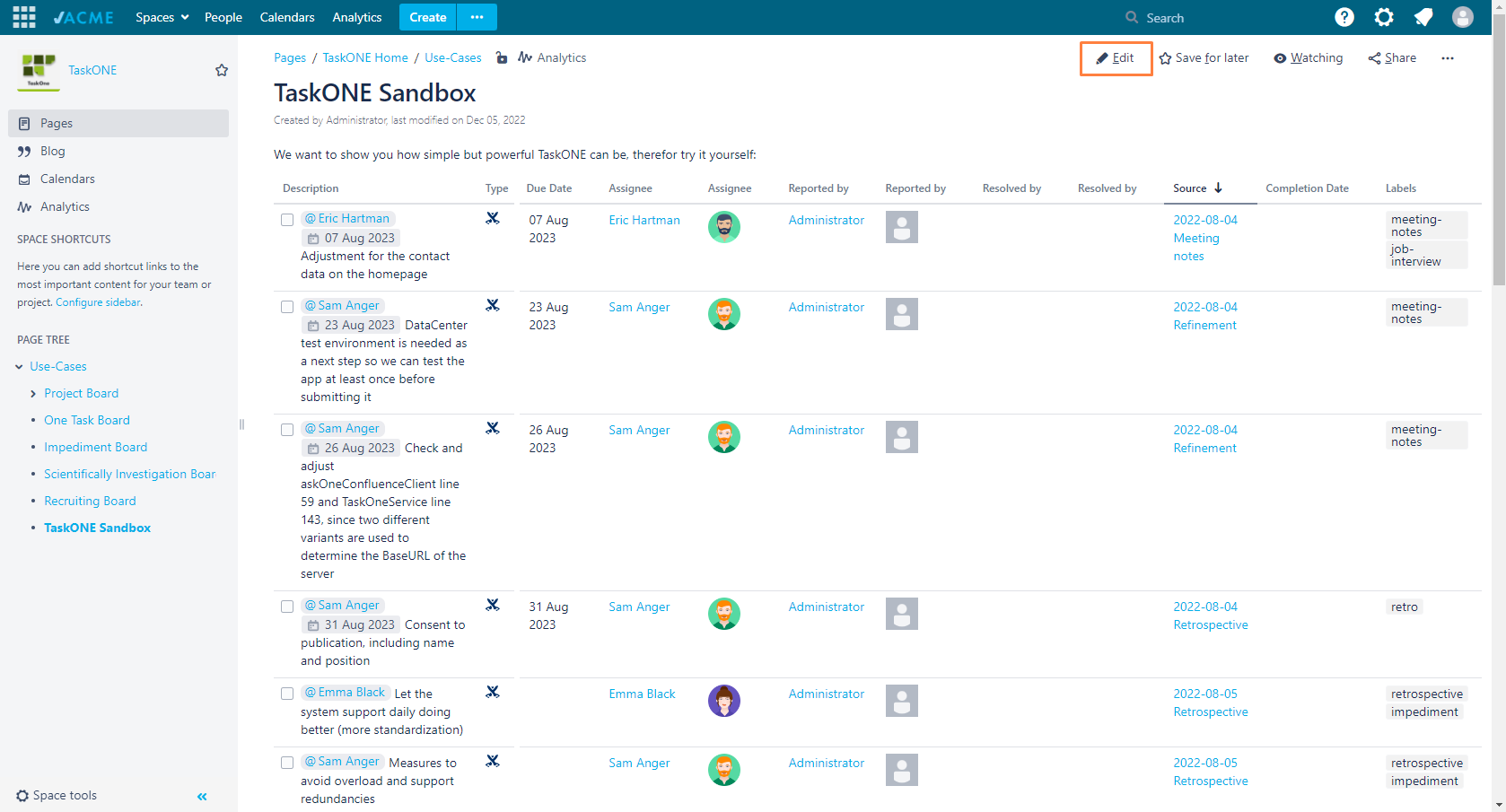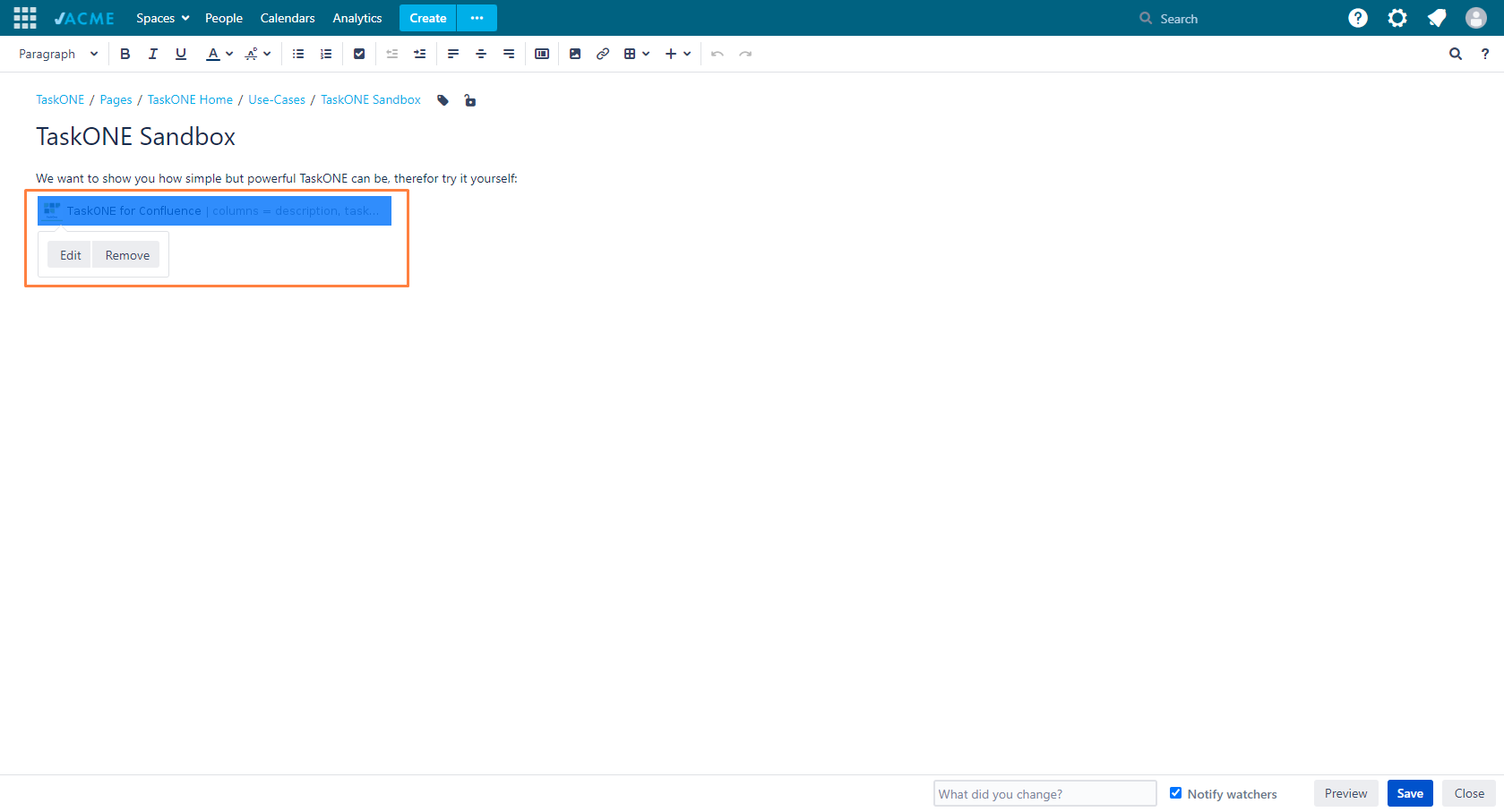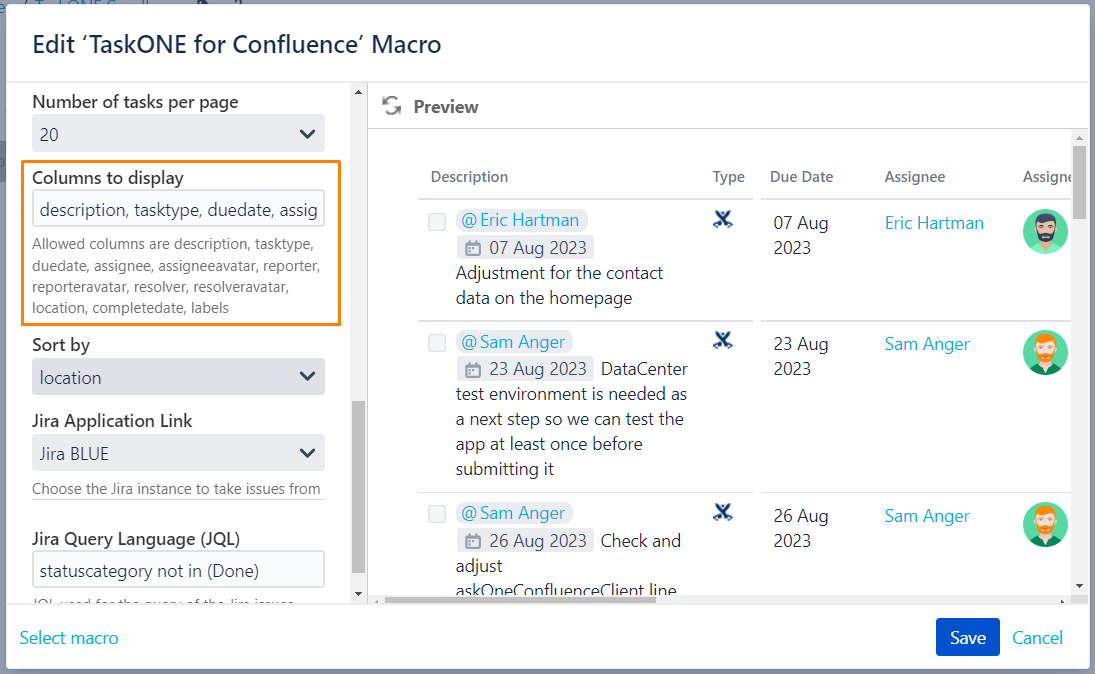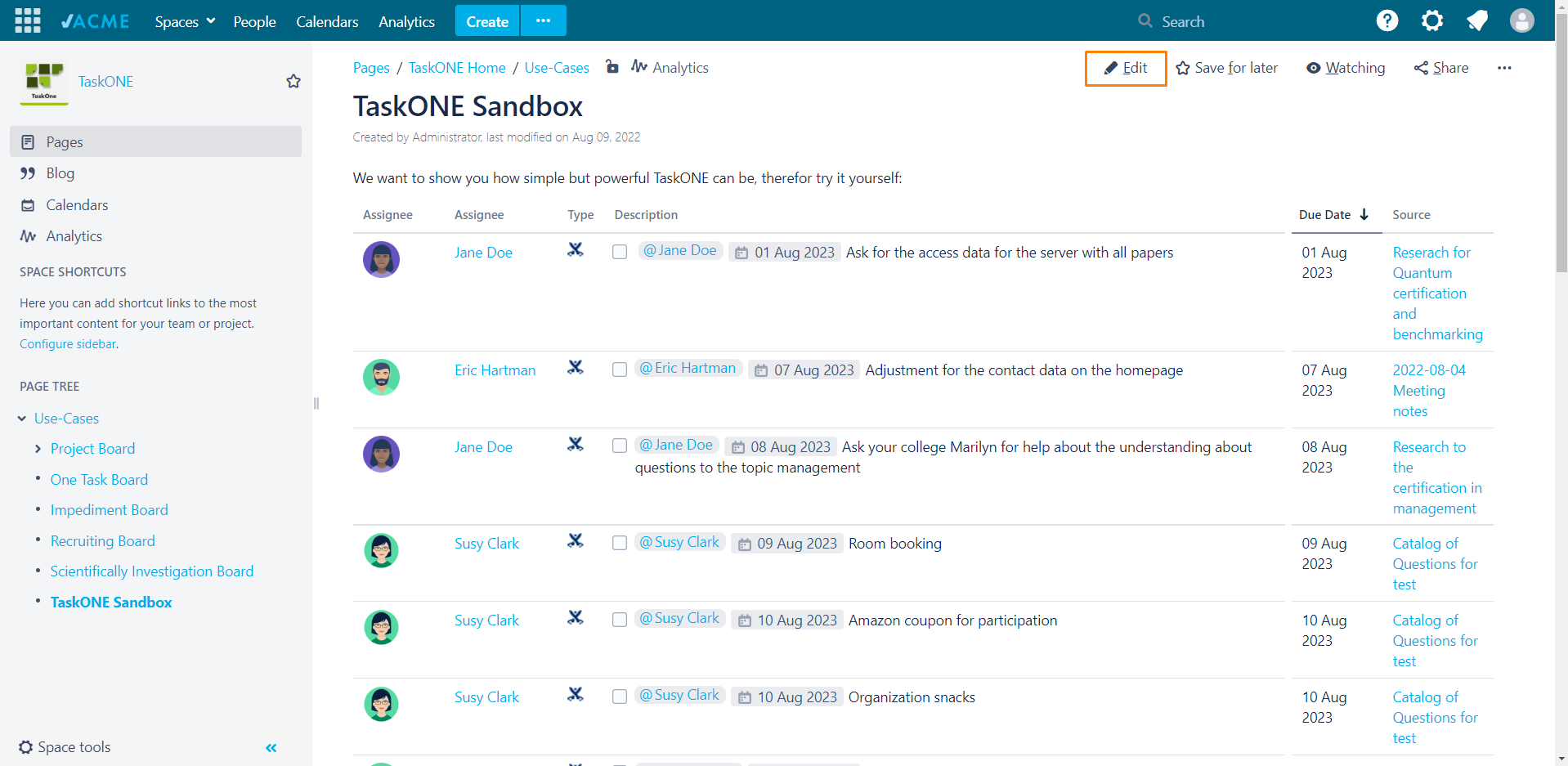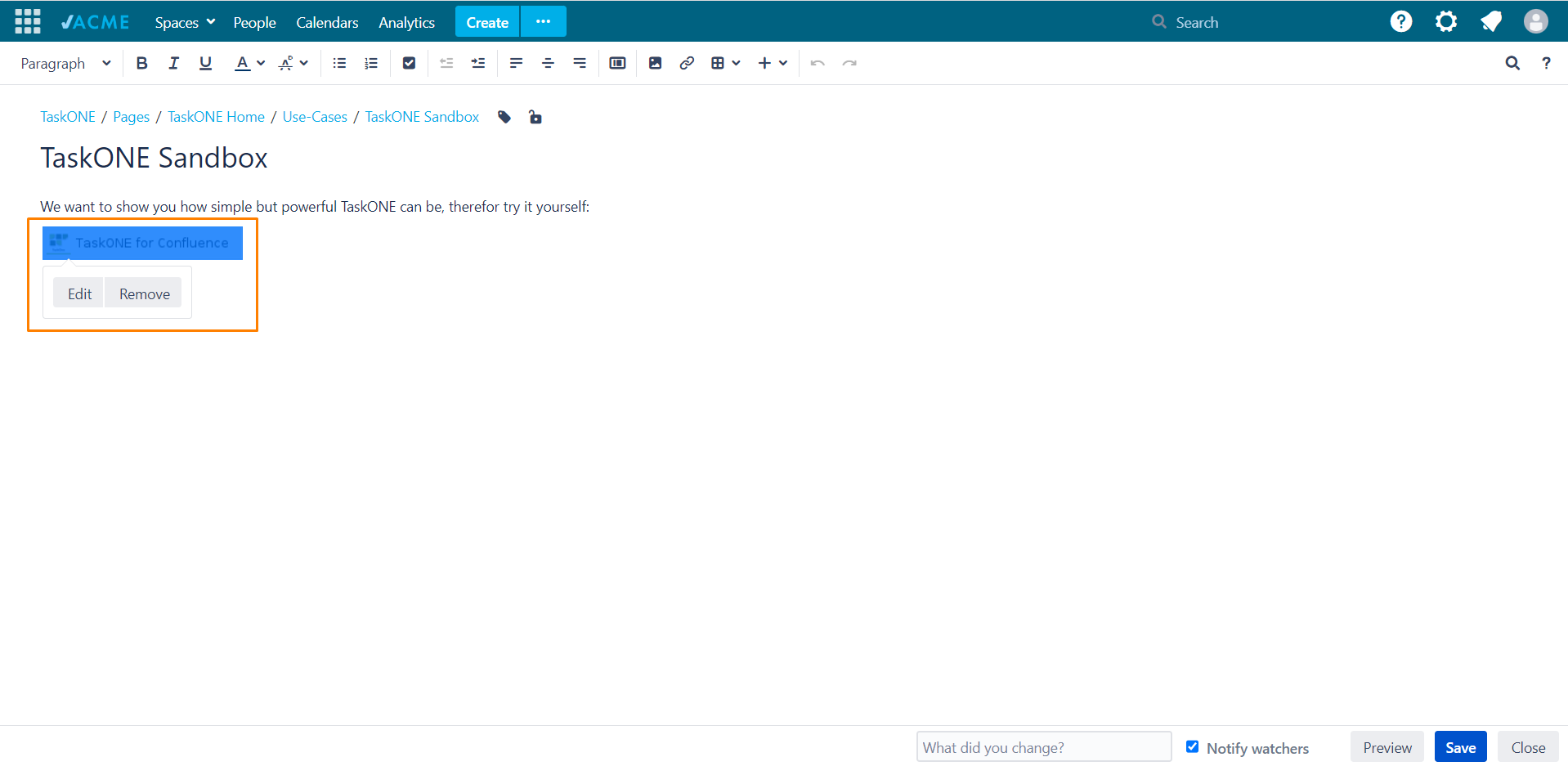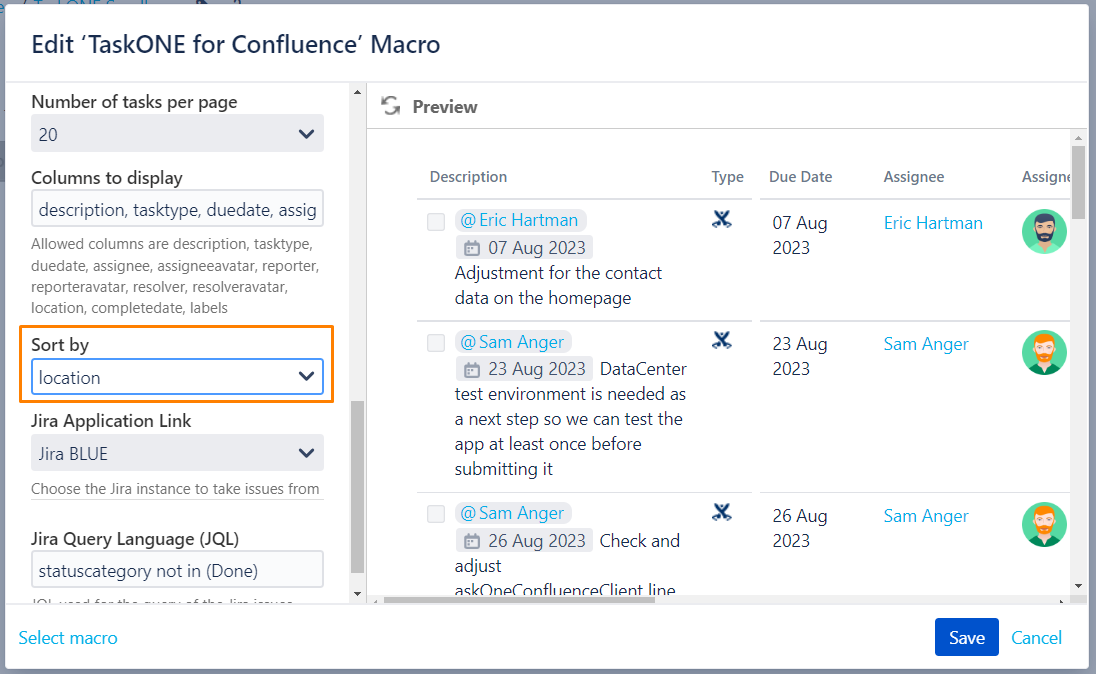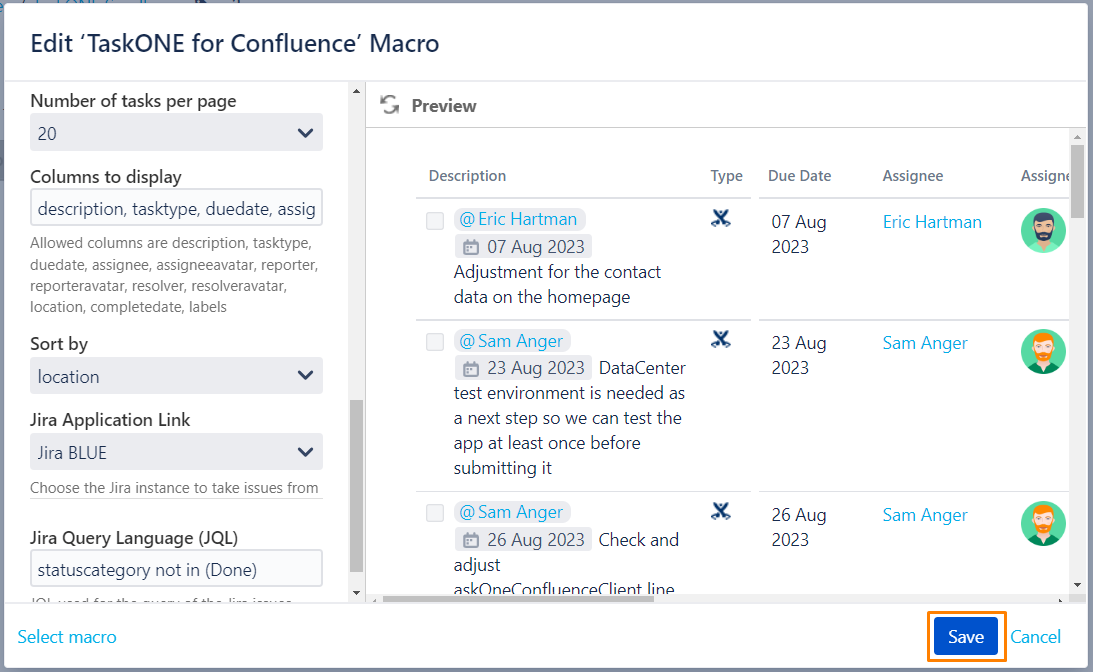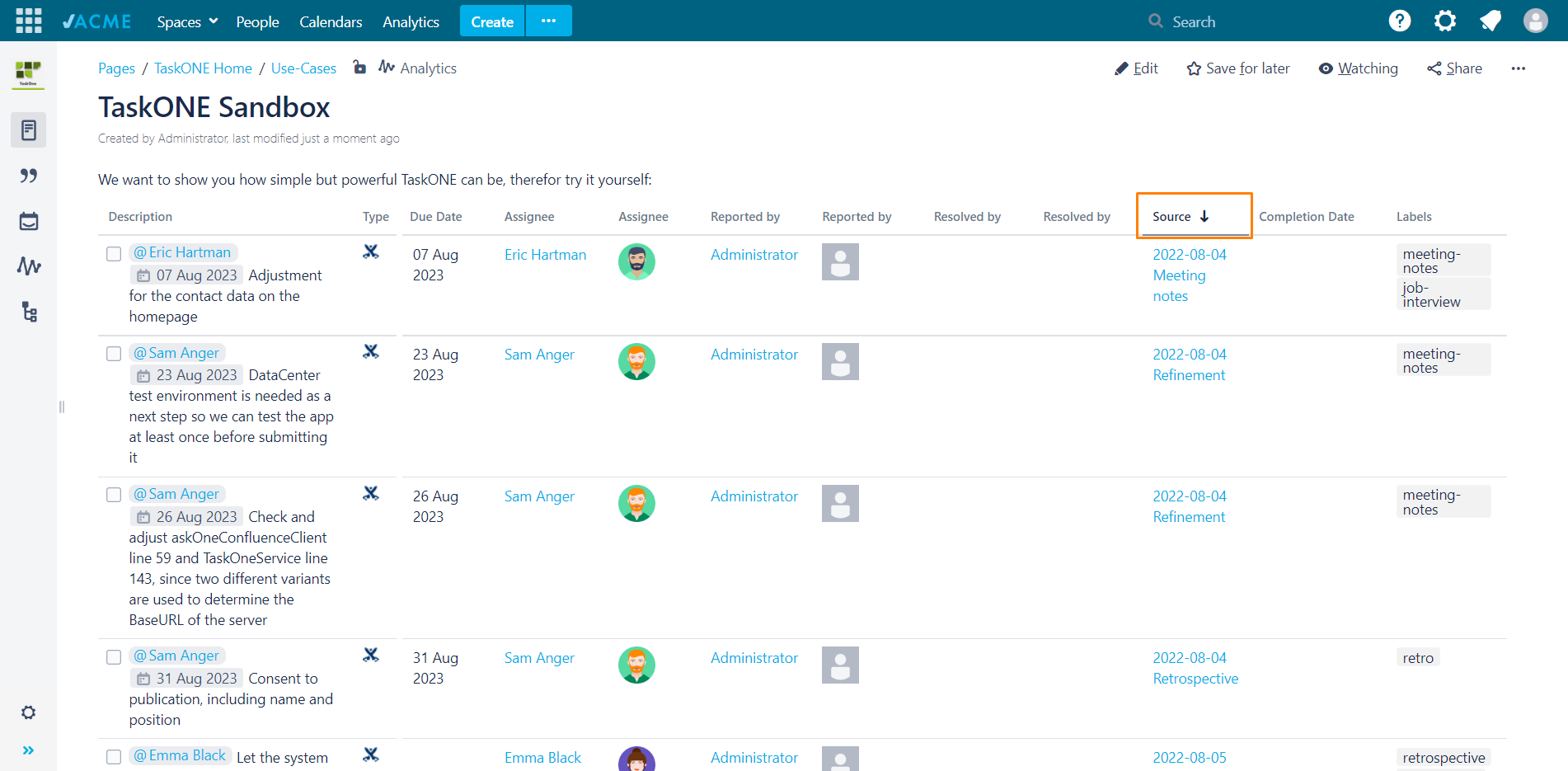Define sorting and data of tasks for the Macro view
There are several different options that allow you to tweak TaskONEs appearance and hide unnecessary content.
Customize the results displayed
Amount of Tasks displayed
The amount of tasks displayed per page is preset to 20 tasks.
You can vary this by selecting either 10, 20 or 40 tasks from a list of values.
Currently the amount of Tasks loaded from a source is limited to 1.000, resulting in a list of 2.000 entries at max.
This will be configurable in a future version and has been set up like this for performance reasons.
Customize columns to display
Step-by-Step Guide
TaskONE allows you to change the columns to display and order the columns as you want.
| Step | Procedure | Example | Description |
|---|---|---|---|
| 1 | Go to a Confluence page that already has TaskONE for Confluence and click on the Edit button in the top right corner, or insert the macro to any page. | ||
| 2 | Next click on the TaskONE macro and wait for the pop-up dialogue to appear and click on the Edit button. | ||
| 3 | If there are any columns that you think are not needed or that you wish to add, simply remove or add them in the field Columns to display. | Separate each column with a comma. The preset values are assignee, tasktype, description, duedate and location in that order. | |
| 4 | By changing the order in which you write down columns that are supposed to be displayed, you can change the order they appear in your list. | So e.g. if you would remove the first assignee and place it at the end, assignees will be displayed in the last column instead of the first. |
List of available options for columns
You can select which column you want to display. By default, it will display in the following order:
- assigneeavatar, assignee, tasktype, description, duedate and location
| Parameter | Description |
|---|---|
| assignee | Shows you the tasks assignee and links their profile.
|
| assigneeavatar | Shows the avatar of the assignee (icon is the deprecated fallback) |
| completedate | Shows the date of completion if specified in your Jira issues and Confluence tasks.
|
| description | Displays the Jira summary or task description from Confluence. |
| duedate | Shows the date until the task needs to be completed if specified in your Jira issues and Confluence tasks.
|
| labels | Shows labels that were used on the issue or Confluence page. |
| location | Location links the tasks source page. This can either be a Confluence page or a Jira issue. |
| tasktype | Shows a little Icon that represents the task type. For Confluence tasks it always shows the Confluence Icon, whereas it displays the issue type of the corresponding Jira issue. |
| resolver | Shows you the Confluence tasks resolver and links their profile. The resolver is the user, who clicked on the check box. |
| resolveravatar | Shows the avatar of the Confluence task resolver. |
| reporter | Shows you the Confluence tasks and Jira issues reporter and links their profile. The reporter in Confluence is the user, who added the Task to the page. |
| reporteravatar | Shows the avatar of the Reporter. |
Customize order of columns
Step-by-Step Guide
You can define the default sort order of your tasks for the Macro view in the Macro configuration
| Step | Procedure | Example | Description |
|---|---|---|---|
| 1 | Go to a Confluence page that already has TaskONE for Confluence and click on the Edit button in the top right corner, or insert the macro to any page. | ||
| 2 | Next click on the TaskONE macro and wait for the pop-up dialogue to appear and click on the Edit button. | ||
| 3 | Set the criteria for the tasks to be sorted by. | ||
| 4 | Save your changes to close the macro. Save the page. | ||
| 5 | Anyway you can change the sort order afterwards as you like. Just hover your mouse over the title of the column names in TaskONE. Click on the arrow to sort. | If no small arrow appears next to the end of the column name, the column isn't sortable. |
List of available options for the sort order
You can select by which column you want to preset the sorting. By default it will sort them by due date, meaning that the ones with the lowest due date value will be displayed first.
| Parameter | Description |
|---|---|
| due date | Sort the date until the task needs to be completed if specified in your Jira issues and Confluence tasks. |
| assignee | Sort the task's assignee and links of their profile in alphabetic order. |
| labels | Takes the first label of a page where the task comes from and then sorts them alphabetically. |
| location | Sort the data by the source in alphabetic order. |
| completedate | Sort by the date the tasks was finished and the issue was closed. |
| resolver | Sort by the user who closed the issue or finished the task. |
| reporter | Sort by the user who is the reporter of the issue or the creator of the confluence task. |