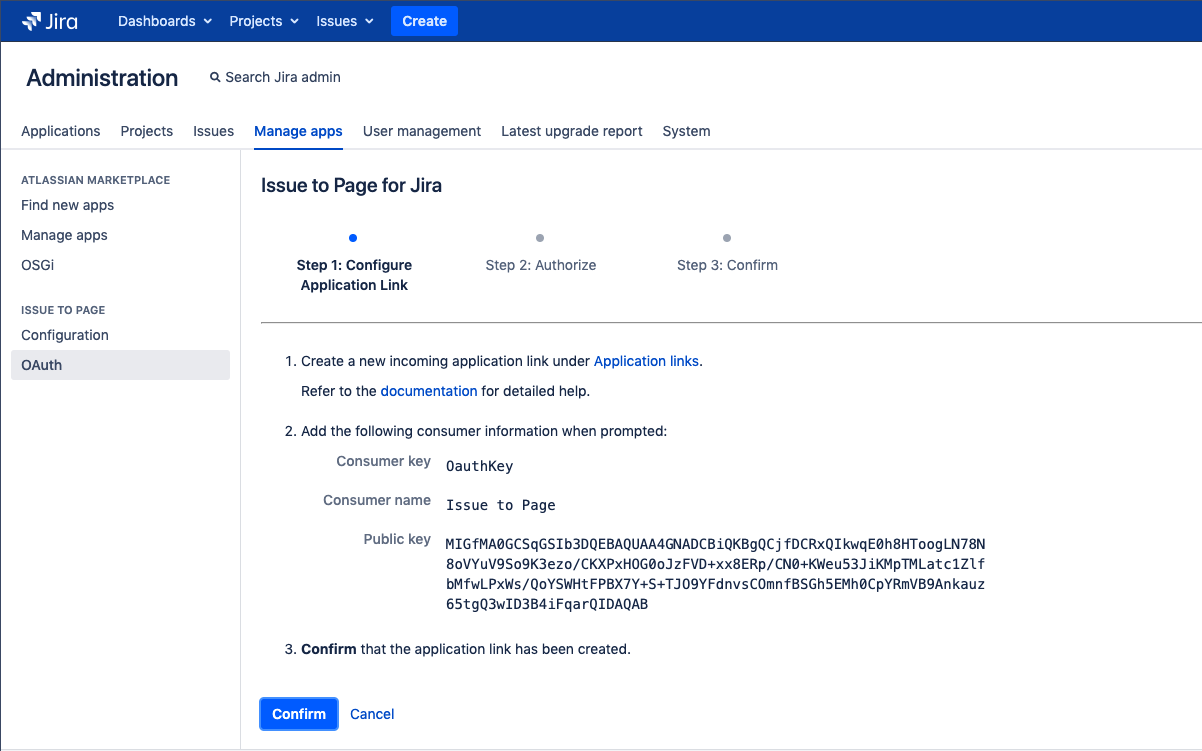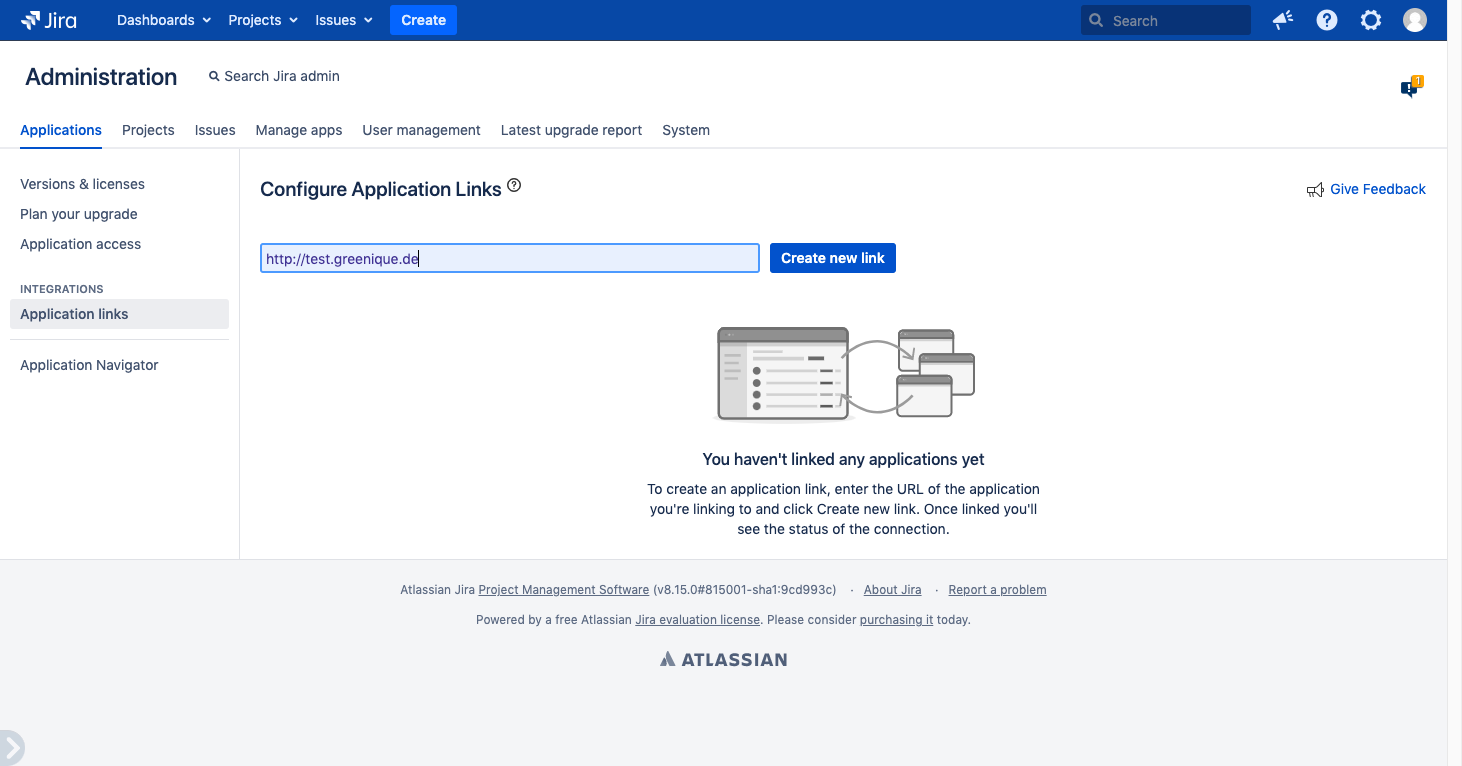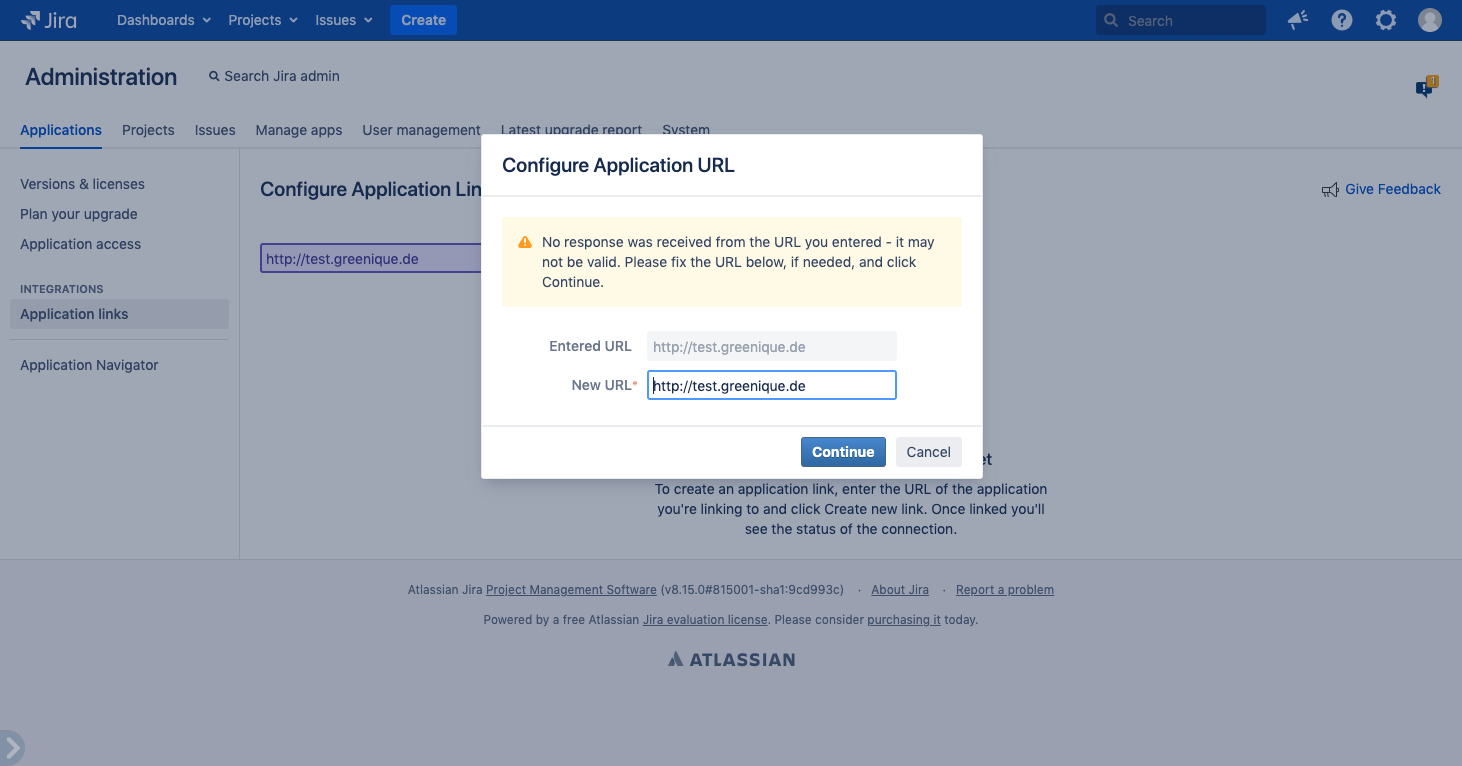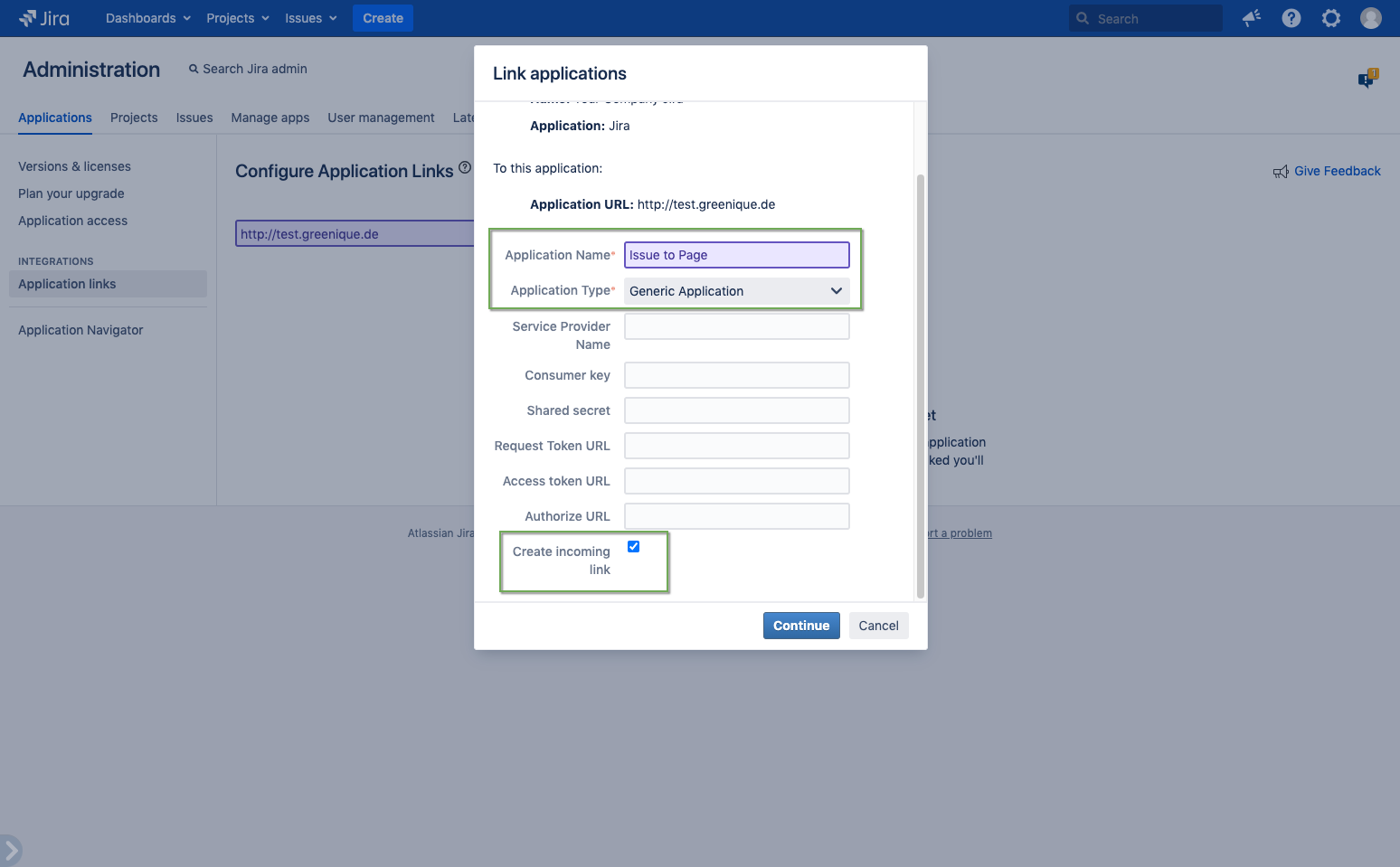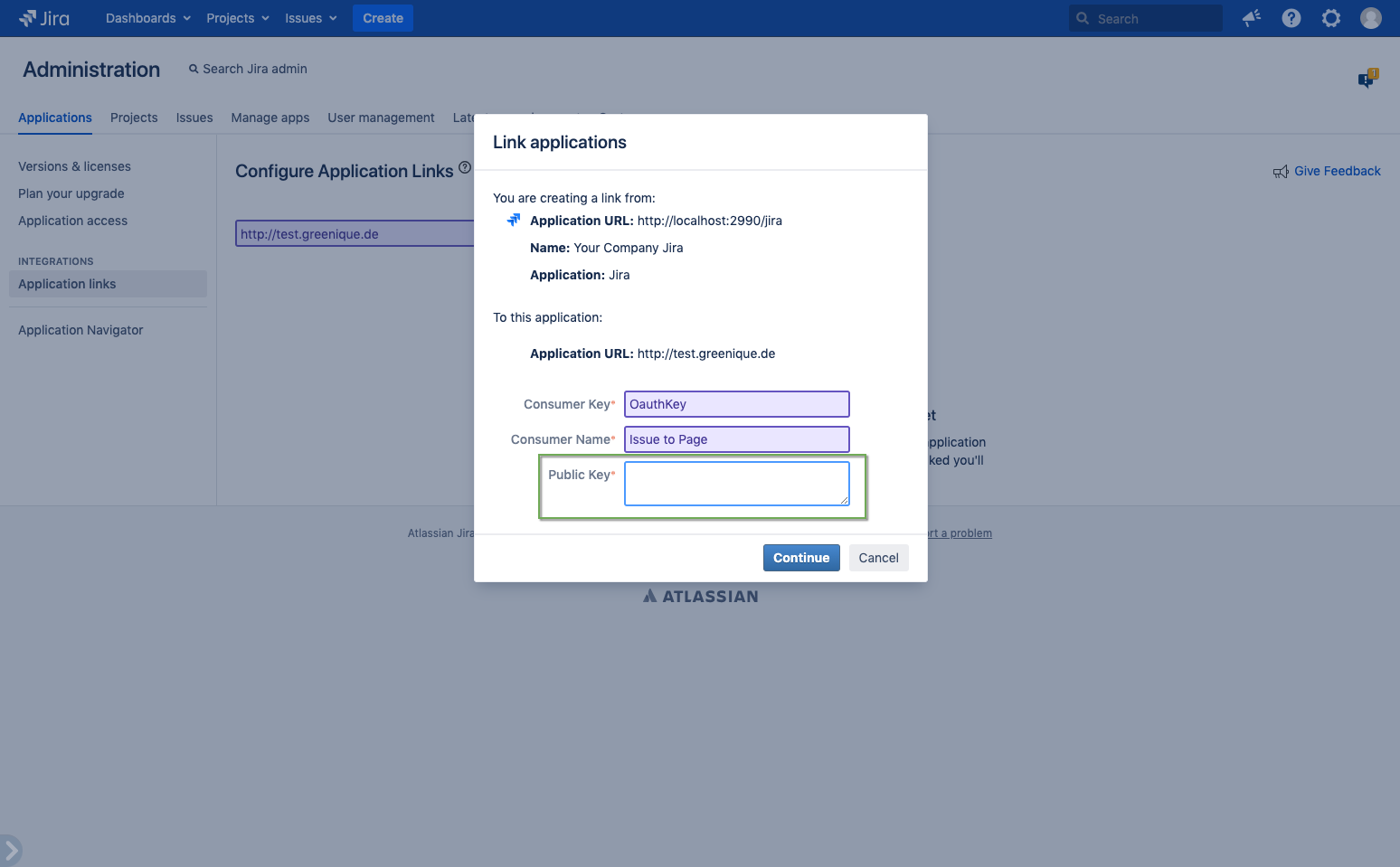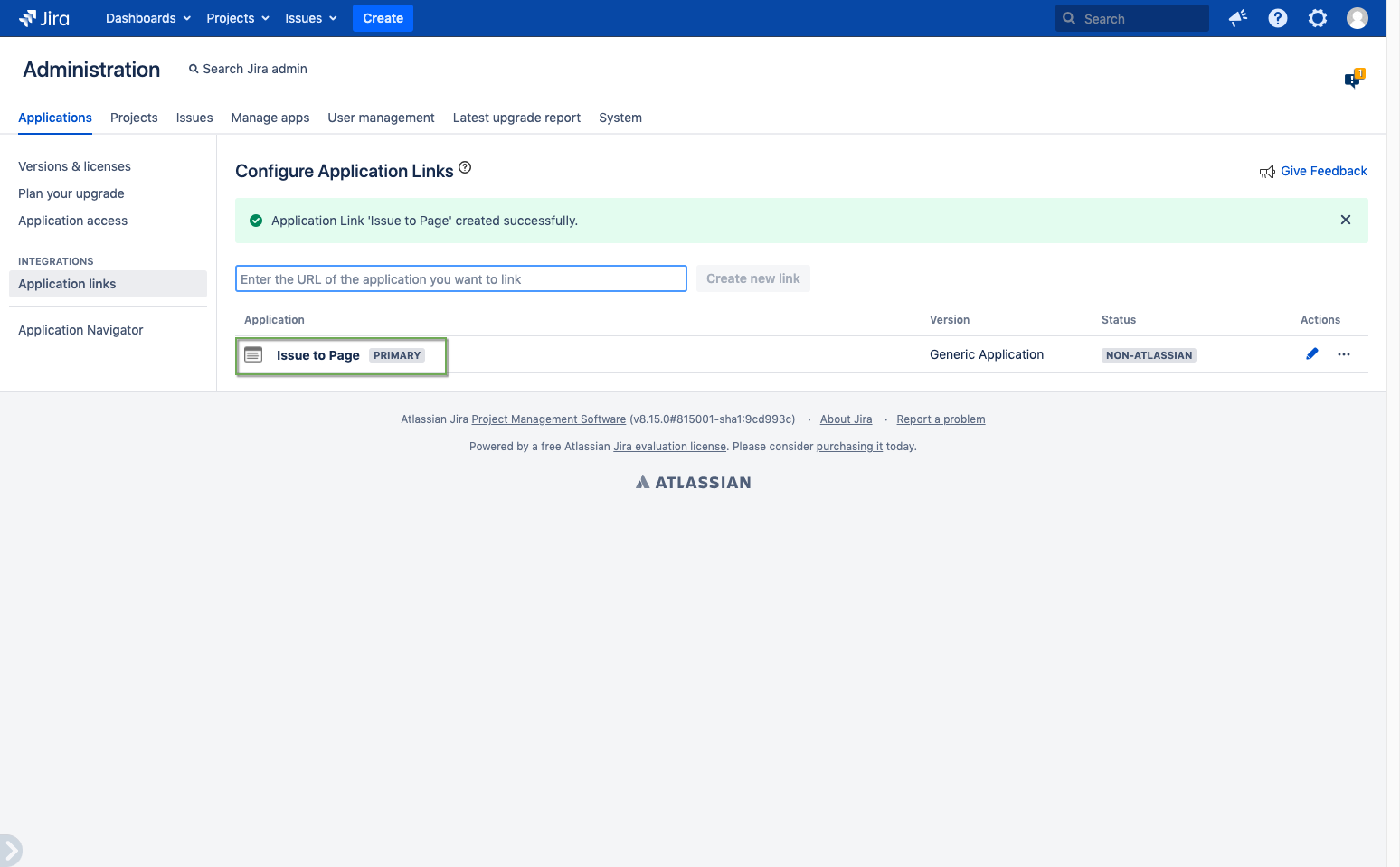Step 1: Create application link
In the first step, you will need to create a new application link.
Creating the link
| Step | Procedure | Example |
|---|---|---|
| 1 | In the Step 1 dialog, Issue to Page will generate the RSA public/private key pair for you and provide the consumer data for your application link. Use a separate browser tab so you can keep the OAuth configuration screen open and copy the consumer data when it is needed. | |
| 2 | In Jira, navigate to Admin Menu (cog wheel) → Applications → Application links. | |
| 3 | In the Enter the URL of the application you want to link field, enter any URL. Click Create new link. | |
| 4 | Ignore the No response was received from the URL you entered warning that is displayed and click Continue. | |
| 5 | Enter the application name as Issue to Page. Select the Create incoming link checkbox. Click Continue. It doesn't matter what you enter in the remaining fields (URL, name, type, and so on). This is because we only want to retrieve data from Jira, so we only need to set up a one-way (incoming) link. | |
| 6 | On next screen of the Link applications dialog, enter the consumer details as found in the Issue to Page OAuth configuration screen in the other browser tab. | |
| 7 | On next screen of the Link applications dialog, enter the consumer details as found in the Issue to Page OAuth configuration screen in the other browser tab. | |
| 8 | Click Continue. The application link you created will show in the next screen. | |
| 9 | Once the new link has been created, return to the Issue to Page Step 2 configuration screen and click Confirm. |